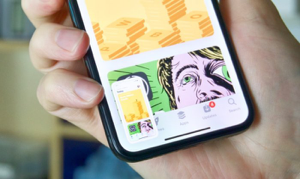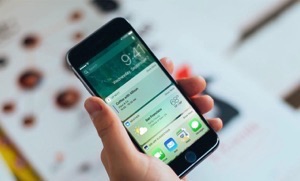iPhone Delete Text Messages on Its Own – Why & How to Fix
iPhone text messages disappear from inbox? Don’t know why it happens and looking for way to retrieve deleted text messages on iPhone? The following page will guide you to fix iPhone deleting text messages on its own case and recover deleted messages with 3 steps.
- Home
- PhoneRescue
- iPhone Data Recovery
- iPhone Delete Text Messages on Its Own – Why & How to Fix
Q: Some of my iPhone text messages disappeared from inbox recently, but I’m sure that I didn’t delete them. That’s strange! Why is my iPhone deleting text messages on its own? How can I get these deleted text messages back? What’s worse, I haven’t back up my iPhone at anywhere.
—A user from Reddit
As an iPhone user, you may aware that there is no option for users to delete all the text messages on iPhone at once. However, you may not know that iPhone Message also has an auto-delete function that makes iPhone keep deleting messages automatically. For instance, if your message history setting is set to keep the message for 1 year. Then after 1 year, your iPhone messages get deleted by itself. But, that may not be the whole reason.
Why Is My iPhone Deleting Text Messages
Besides the reason of message history setting, more other reasons also may cause the loss of iPhone text messages. Such as:
- New iOS version update, like the iOS 11, 11.2, 11.3 etc.
- Downgrade from high iOS to lower version.
- Jailbreaking iPhone.
- Restore iPhone from iTunes or iCloud backup.
- Syncing iPhone in iTunes.
- More other reasons …
Tips to Fix iPhone Delete Text Messages on Its Own
All the above causes may lead to your iPhone text messages disappear from inbox. Following are some useful tips for you to prevent iPhone from deleting messages by itself.
Tip 1: Turn Off the Auto-delete feature on your iPhone. Just go to Settings > Messages > Keep Messages > Forever.
Tip 2: Before update & downgrade, make a full backup of your iPhone files, not only messages but also photos, contacts, videos, etc.
Tip 3: Since restoring from backup and syncing with iTunes will wipe current data on your iPhone, you can try to use an iTunes alternative to do smart restore and sync.
If you lose some important messages and want to get them back as soon as possible, let’s read on.
3 Steps to Retrieve Deleted Text Messages from iPhone (Even without Backup)
You know that you can restore deleted data from backup with iTunes or iCloud, but as mentioned above, this method will cause new data loss on your iPhone. What’s worst, you might don’t back up your iPhone data in advance at all. So, you need a tool to recover deleted text messages from iPhone directly (without backup), and won’t cause new data loss. Then, an award-winning iPhone data recovery – PhoneRescue for iOS is what you’re looking for.
It’s 100% safe and efficient, you can recover deleted iPhone text messages with only 3 simple steps. Now, let’s see how to make it.
Step 1 Download and install PhoneRescue for iOS on your Mac or PC computer > Connect your iPhone to the computer > Select Recover from iOS Device.
Free Download * 100% Clean & Safe
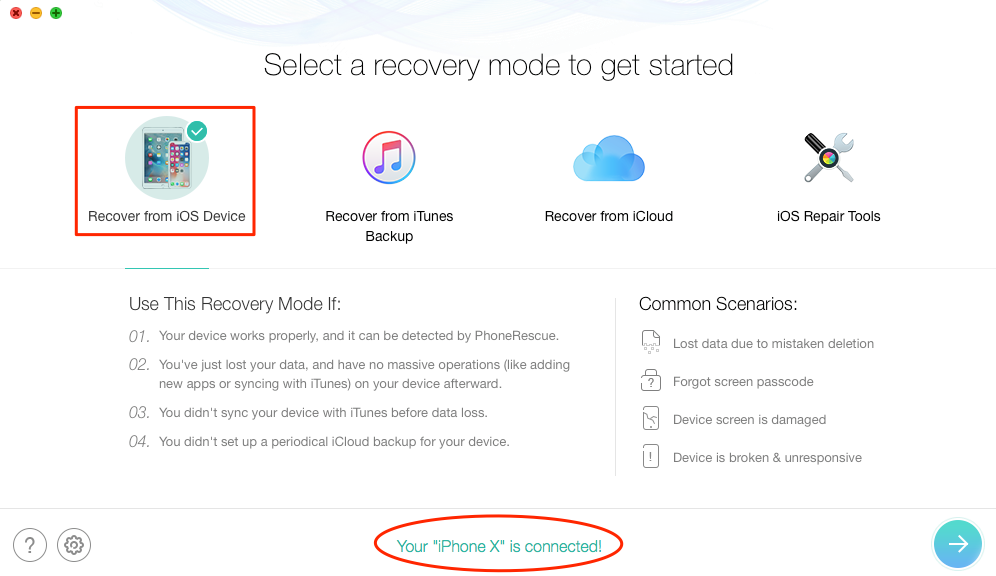
Retrieve Deleted Text Messages from iPhone without Backup – Step 1
Step 2 All categories will be selected by default. Please uncheck Select All option and only tick Messages, then click on OK to proceed.
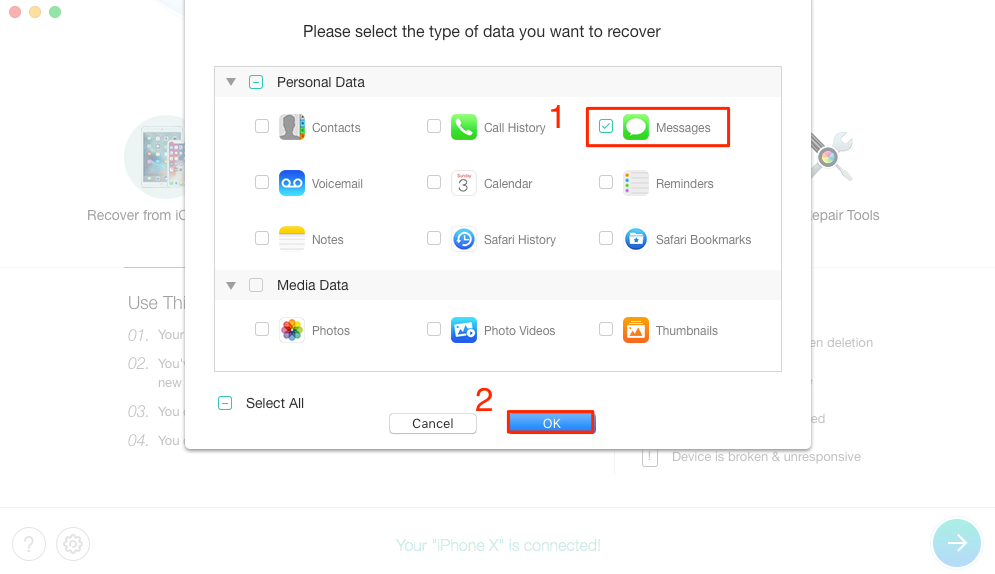
Retrieve Deleted Text Messages from iPhone without Backup – Step 2
Step 3 Preview and select the text messages you want to recover, then click on the To Device button to put them back to your iPhone directly. Also, you can choose to export messages to the computer as TXT for printing or other uses.
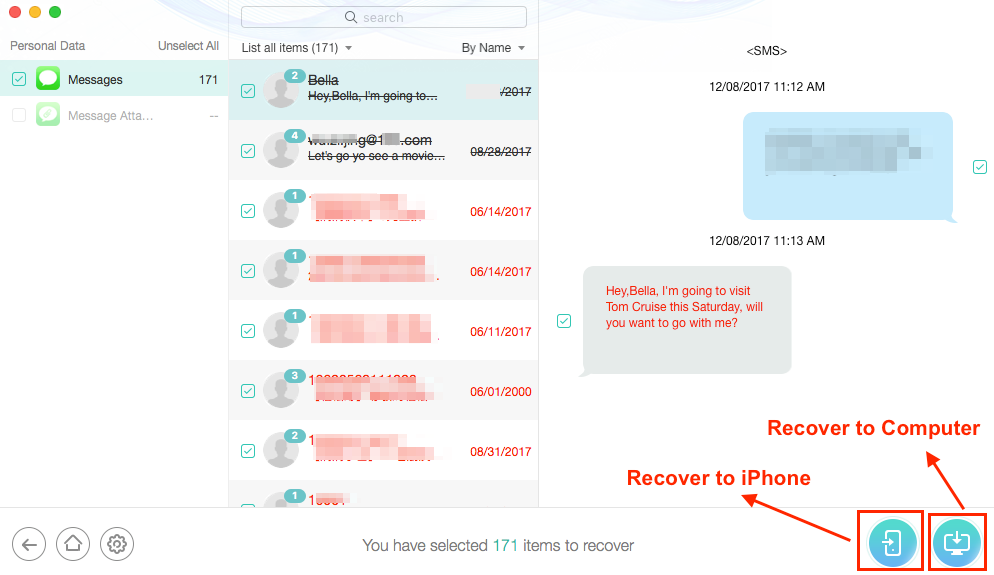
Retrieve Deleted Text Messages from iPhone without Backup – Step 3
- All the best iPhone data Recovery can recover your deleted text messages directly from iPhone based on a premise that the deleted messages are not be overwritten by new messages onto your iPhone. Once the invisible deleted messages on your iPhone been overwritten, no tools can help you get them back unless you have available backups.
- If there are iTunes/iCloud backups available, PhoneRescue for iOS enables you to extract the deleted text messages from backup without restoring iPhone.
The Bottom Line
After reading this guide, believe that you already clear about why iPhone deleting text messages on its own and how to fix it with ease. Meanwhile, as you can see from above, if you want to retrieve the lost messages, PhoneRescue for iOS is a reliable and easy way for you. Just download it to recover deleted text messages now >
More Related Articles

Product-related questions? Contact Our Support Team to Get Quick Solution >

PhoneRescue ® for iOS
Recover your deleted iPhone iPad files with the highest success rate, no matter whether you have backups or not!
- * 100% Clean & Safe
Users Served
Hot & Trending
 How to Recover Deleted Contacts on iPhone X/8/7/6S/6/XS/XR
How to Recover Deleted Contacts on iPhone X/8/7/6S/6/XS/XR 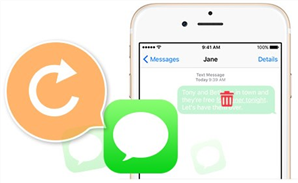 How to Retrieve Deleted Text Messages on iPhone 6/6s/7/8/X/XR/XS
How to Retrieve Deleted Text Messages on iPhone 6/6s/7/8/X/XR/XS 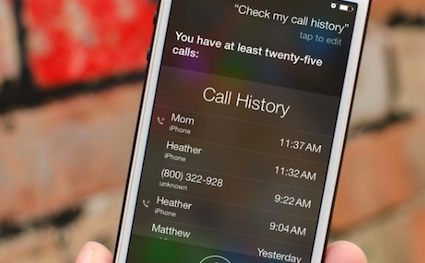 How to Recover Deleted Call History, Call Logs on iPhone
How to Recover Deleted Call History, Call Logs on iPhone  Top 5 Best iPhone Data Recovery Software in 2018 [Review]
Top 5 Best iPhone Data Recovery Software in 2018 [Review] 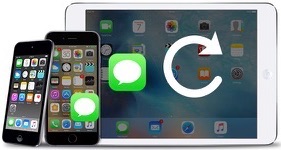 2018 Top 5 Best iPhone Messages/iMessage Recovery Software Review
2018 Top 5 Best iPhone Messages/iMessage Recovery Software Review  How to Recover Deleted Voice Memos on iPhone with Ease
How to Recover Deleted Voice Memos on iPhone with Ease 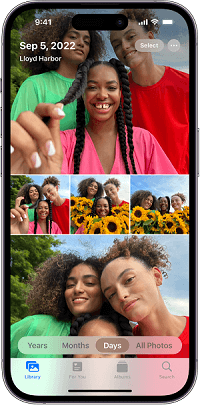 How to Retrieve Deleted Videos from iPhone with/without Backups
How to Retrieve Deleted Videos from iPhone with/without Backups 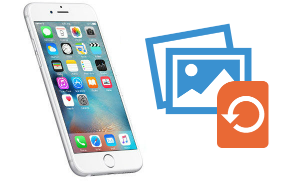 How to Recover Deleted Photos from iPhone 8/X/7/6s/5s/4s with/without Backup
How to Recover Deleted Photos from iPhone 8/X/7/6s/5s/4s with/without Backup