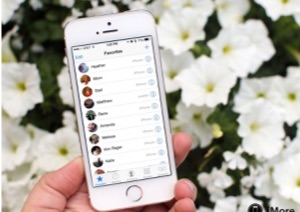How to Recover Lost Contacts from iPhone After iOS 11.4 Update
After updating to iOS 11.4, unfortunately, found that contacts disappeared from iPhone and in a hurry to get them back? This article will share you some quick yet useful methods to guide you recover lost contacts, even without backup.
As one of the important data on iPhone, contacts means a lot to iPhone users. Once the contacts lost from iPhone, all information and communication will be disorganized like messy. However, this bad condition always happens during every iOS upgrade.
If you’re facing the trouble of lost contacts after iOS 11.4 update, then don’t flurry, here are some practical methods to help you recover lost contacts from iPhone after iOS 11.4 update, even without backup.
Also Read: How to Recover Lost Photos After iOS 11.4 Update >
How to Recover Lost Contacts After iOS 11.4 Update
Method 1: Recover Lost Contacts After iOS 11.4 Update without Backup
Once the contacts disappeared from iPhone after iOS 11.4 update, if the iCloud sync is turned on, contacts also removed from your iCloud. So, the simplest way to recover lost contacts is restoring from backup contains these contact list. However, if you have no backup, or only have old backups, then restoring from backup is useless.
Your better choice is to use professional iPhone data recovery Phonerescue for iOS to recover lost contacts from iPhone directly. In the case of without backup, PhoneRescue for iOS can scan and find the missing contacts on your iPhone. And it also enables you to preview the contacts before recovering so that you can recover what you really need. Now, let’s see how to make it.
Step 1 Download PhoneRescue for iOS on your Mac or PC computer. Install and open it > Connect your iPhone to the computer via a USB cable > Choose Recover from iOS Device mode > Click Right Arrow to proceed.
Free Download * 100% Clean & Safe
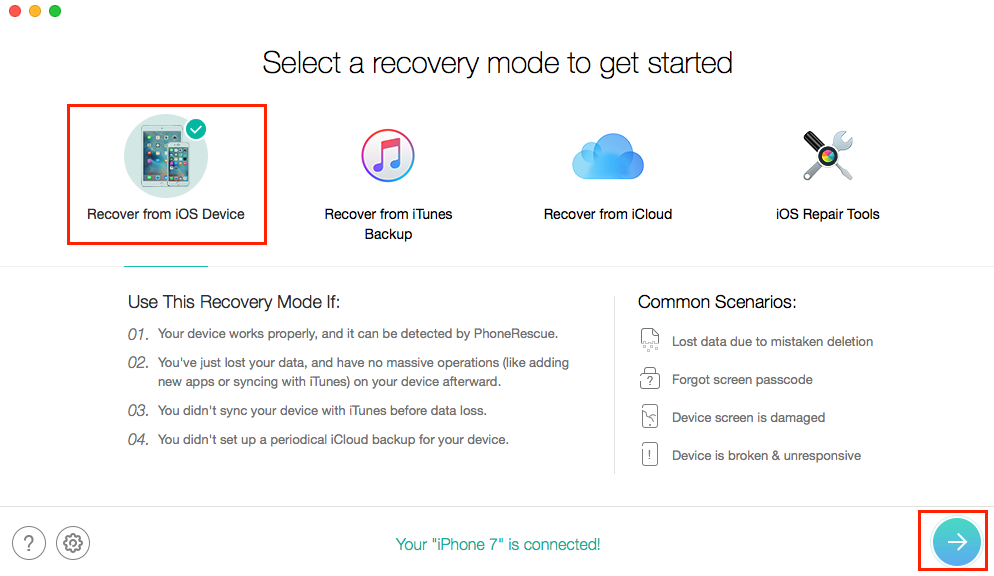
Recover Lost Contacts After iOS 11.4 Update without Backup – Step 1
Step 2 Only select Contacts and click OK.
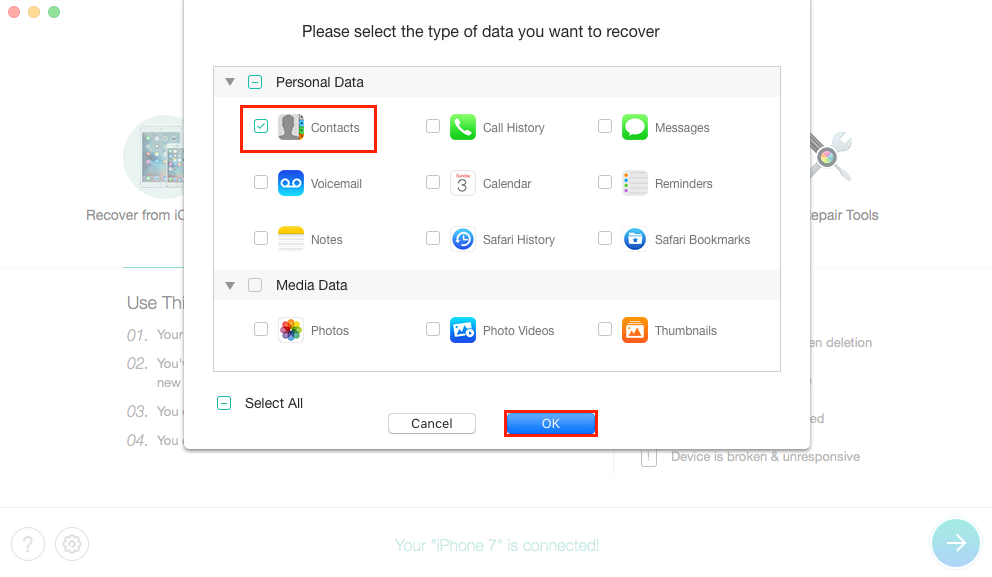
Recover Lost Contacts After iOS 11.4 Update without Backup – Step 2
Step 3 Preview and select the contacts you want to recover > Click To Device button to retrieve lost contacts to your iPhone directly, or choose To Computer to store them on your computer for a backup.
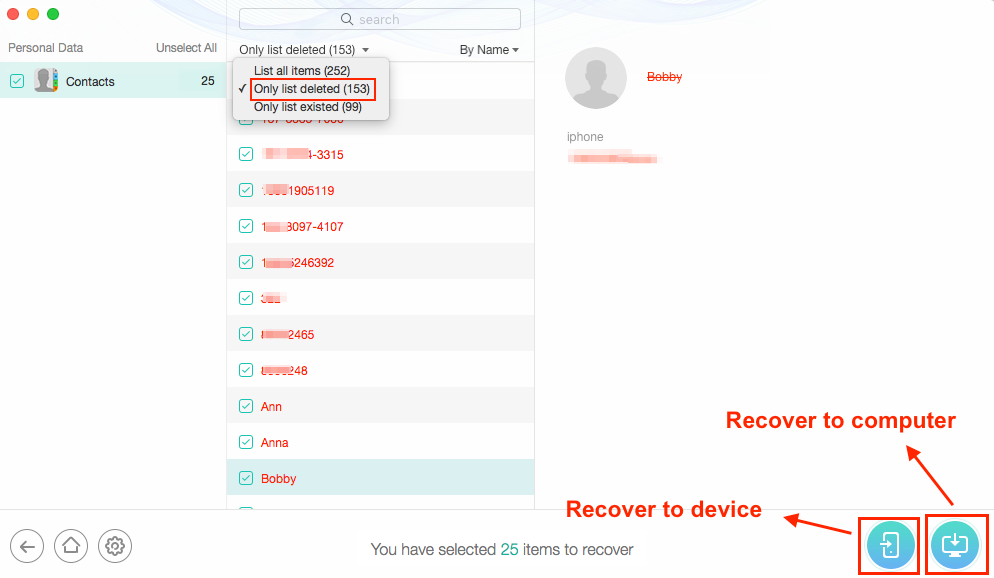
Recover Lost Contacts After iOS 11.4 Update without Backup – Step 3
Method 2: Recover Lost Contacts After iOS 11.4 Update with Backup
If you have created backups with iTunes or iCloud before updating the device to iOS 11.4, you can still choose to restore contacts from the backup directly. And here are how to do:
How to Restore from iCloud Backup >
How to Restore from iTunes Backup >
You know that after restoring from backup, all existing data on your iPhone will be replaced by the backup files. So, if you don’t want to lose current data on your iPhone, you can follow two guides below to restore contacts from backup without wiping existing data:
How to Restore Contacts from iCloud Backup without Wiping Data >
How to Restore Contacts from iTunes Backup without Erasing >
The Bottom Line
That’s all about how to recover lost contacts after iOS 11.4 update. To avoid losing important data after updating to iOS 11.4, the best way is to make a full backup of your iPhone before updating. While, if you forgot to do it and lost your contacts, you can download PhoneRescue for iOS to get your contacts back in soon.
More Related Articles

Product-related questions?

PhoneRescue ® for iOS
Recover your deleted iPhone iPad files with the highest success rate, no matter whether you have backups or not!
Free Download- * 100% Clean & Safe
Users Served
Mentioned in Top Tech Sites:
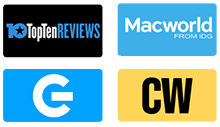
Highly Rated by Users:
based on 7889 Customer Reviews