How to Sync Music from iPhone to Computer
Summary
How do you sync music from your iPhone to your computer? Here, we'll show you how to sync iPhone music to computer without losing any data. Just read on this post on how to sync music from iPhone to computer.
AnyTrans – #1 iPhone File Manager Tool 
Download AnyTrans to sync iPhone music to PC, Mac computer before reading this guide on how to sync music from iPhone to computer.
In this new round of "Upgrade to new iPhone" season, are you prepared well for upgrading your old iPhone to the new iPhone 7 / iPhone 7 Plus? If not yet, you can take a minute to read our comprehensive and detailed How to Transfer Data from Old iPhone to New iPhone tutorial.
It is a common situation that when iPhone users want to sync iPhone to new computer without any backups in iTunes library. iTunes says that it will replace the content in your iPhone with the iTunes library, which is empty. And are you worrying about losing all music due to a system reinstall, iTunes crash, computer breakdown or other unknown reasons? And want to sync music from iPhone to computer for backup?
iTunes doesn't allow you to sync non-purchased data, like non-purchased music, movies, apps and so on. Therefore, how to sync music from iPhone to computer without losing any data on iPhone, even for non-purchased music? As a matter of fact, you'll find an easy & fast iPhone to computer way to sync iPhone music to computer and you won't lose data in your iPhone after reading this post below about how to sync music from iPhone to Mac or PC computer.
Related Reading: How to Transfer Photos from iPhone to Computer
AnyTrans is professionally designed to sync music among iOS devices, iTunes and computers with playlists, ratings, play-counts, artworks and other media data. It enables you to sync music from iPhone to computer, to iTunes and to other iOS devices as well as videos, movies, photos, contacts, messages, notes, iBooks, call history, apps and so on. Start to download it now >
How to Sync Music from iPhone to Computer
Step 1. Open AnyTrans > Connect iPhone to computer. AnyTrans will automatically detect your iPhone and load data on your device. After loading, click ![]() .
.
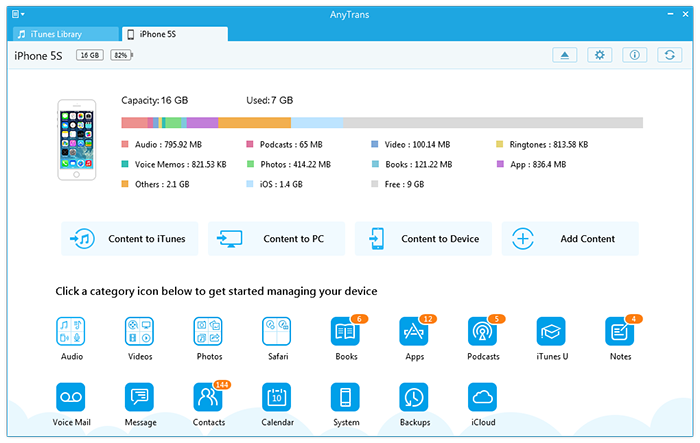
How to Sync Music from iPhone to Computer - Step 1
Step 2. Click Audio and then choose the Music.
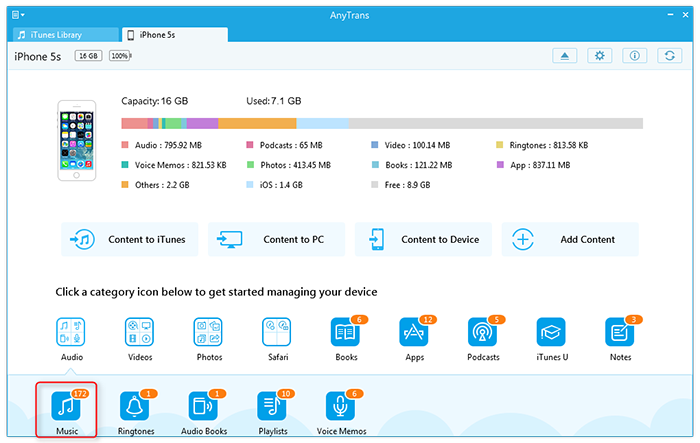
How to Sync Music from iPhone to Computer - Step 2
Step 3. Preview and select music you want to sync. In addition, AnyTrans also allows you to delete your unlike songs.
Step 4. Click to Computer in the right corner to sync music from iPhone to computer.

How to Sync Music from iPhone to Computer - Step 4
In few minutes, all or selected songs from your iPhone will be synced to computer with playlists, ratings, artworks and more media data. Moreover, with AnyTrans, you'll not post questions like, how to sync music from iPod to computer or how to sync music from iPad to computer any more. AnyTrans will solve these data transfer problem easily and simply. Free download it and have a try >
The Bottom Line
Any problems or questions about how to sync songs from iPhone to computer, welcome to share them in the Comments Section. Please don't forget to share this guide with more people if you found it does help you a lot.
What's Hot on iMobie
-

Most Common iOS 10 Problems & Solutions > Joy·Sept. 07
-

2016 Best iPhone Data Recovery Tools Review >Joy·August 27
-

How to Set Up Your New iPhone 7/7 Plus > Joy·Sept. 07
-

How to Transfer Data to New iPhone 7/7 Plus > Joy·Sept. 07
-

2016 Best iPhone Backup Extractor Tools > Tom·August 16
More Related Articles You May Like
- Transfer Text Message from iPhone to Computer - This post helps you transfer and backup your SMS/iMessage text messages from iPhone to computer. Read more >>
- Transfer Videos from iPhone to Computer - Read on this detailed guide to know about how to transfer vides from iPhone to computer.Read more >>
- How to Backup iPhone to Computer - Here's an easy, quick solution to help you backup iPhone to Mac, PC computer without iTunes or iCloud. Read more >>
- How to Backup Photos from iPhone to Computer - This post will show you how to backup all photos from iPhone to PC, Mac computer. Read more >>
- PhoneBrowse - Free iPhone Explorer Software – PhoneBrowse is a free iPhone explorer software made to explore your iPhone, iPad and iPod touch file system. Read More >>
- PhoneClean - Best iPhone Cleaner Software – PhoneClean gives hands-free cleaning, in-depth privacy protection, ultimate speed-up & more iOS cleaning features. Read More >>
- What Is the Best iPhone File Transfer – Need an all-in-one iPhone File Transfer software to keep everything organized? Here is the answer. Read More >>

