How to Transfer Data from Old iPhone to New iPhone
Summary
How to transfer data from one iPhone to new iPhone? There's a quick way to help you transfer data from old iPhone to new iPhone. Just follow us to read this full post on how to transfer data from old iPhone to new iPhone.
AnyTrans – Professional iPhone Data Transfer 
Download AnyTrans and freely transfer iPhone data to new iPhone before reading this guide on how to transfer data from old iPhone to new iPhone.
Are you planning to buy a new iPhone and recently have a trouble about how to transfer data from old iPhone to new iPhone 5/5s/5c? If you have been backing up to iTunes or iCloud on your old iPhone, transferring all your data including contacts, photos, music, messages, notes, reminders, app, calendars, email accounts and more to your new iPhone couldn't be any easier by restoring from iTunes or iCloud backup.
Must Read: How to Recover Deleted Data from iPhone
However, before using iTunes or iCloud to transfer iPhone data to new iPhone, you need to make sure that everything you need has been backed up with iTunes or iCloud. Moreover, iTunes only allows user to transfer iTunes purchased music, app, videos to new iPhone, other data in the old iPhone, like internet downloaded photos, videos can't be transferred to the new iPhone. And no matter iTunes or iCloud, you can only get a complete backup files, if you want to selectively transfer or mange your data, iTunes or iCloud can't achieve for you. Considering all these, here, we provide you a direct, easy method to help you quickly transfer data from old iPhone to new iPhone.

How to Transfer Data from Old iPhone to New iPhone
You'll never find that transferring data from old iPhone to new iPhone can be as easy as pie. All you need is:
- Your Old iPhone
- Your New iPhone
- A PC or Mac Computer
- Apple USB Cable
- AnyTrans
AnyTrans is a professional iPhone transfer tool, which aims to transfer any data on your iPhone/iPad/iPod touch including photos, contacts, messages, notes, call logs, music, apps, videos to iTunes, to PC/mac computer, even to any other iPhone/iPad/iPod touch with one click, vice versa. Furthermore, AnyTrans will transfer data on your old iPhone to new iPhone with original quality and for music, it also can transfer with ratings, play counts, tags and art work. Free download it and start for trial >
Must Read: How to Recover Deleted Pictures from iPhone 5 with Ease >
How to Transfer Data from Old iPhone to New iPhone in Simple 3 Steps
Step 1. Launch AnyTrans > Connect your two iPhones to computer with USB cable.
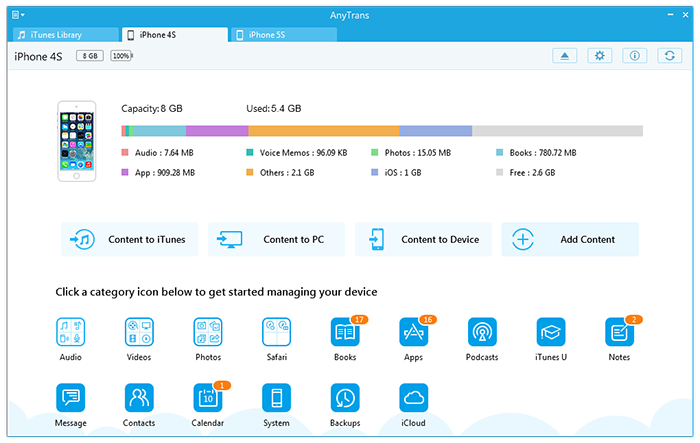
How to Transfer Data from Old iPhone to New iPhone - Step 1
Step 2. Choose data you want to transfer > Preview and select specific data you need. Here, we set Contacts as an example. Tap Contacts icon, preview and select contacts you want to transfer.
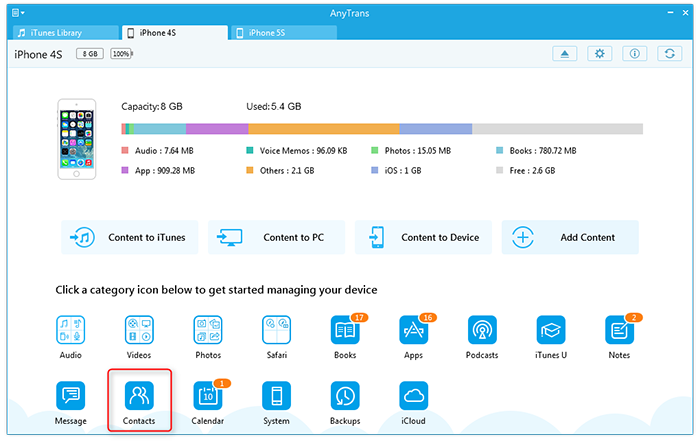
How to Transfer Data from Old iPhone to New iPhone - Step 2
Step 3. Tap To Device button to transfer data from one iPhone to new iPhone.
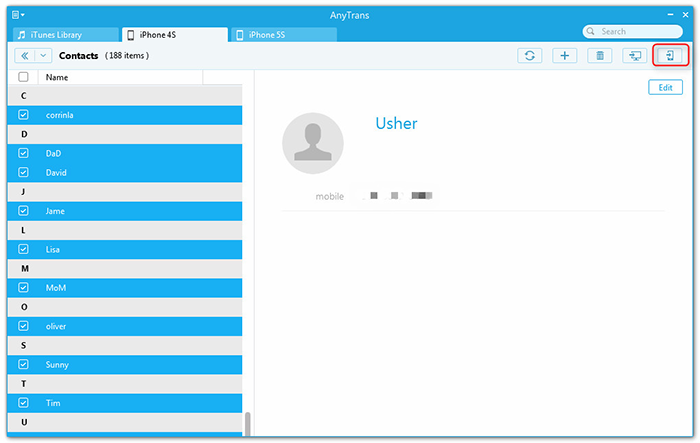
How to Transfer Data from Old iPhone to New iPhone - Step 3
You've done it. You'll find your contacts, photos, music, playlists, call logs, messages, apps and more are now on your new iPhone, and you're ready to make a call, send messages, play games or listen to music right now. Have fun! Try it yourself right now!
Just want to transfer photos from old iPhone to new iPhone? Read this guide to learn two ways to transfer photos between two iPhones.
Any problems about this post on how to transfer info from old iPhone to new iPhone, welcome to leave them in Comments Section below.
More Related Articles You May Like
- How to Transfer Music from iPhone to iPhone - Helps you copy and transfer music from old iPhone to new iPhone in quick, easy way. Read more >>
- Transfer Contacts from iPhone to iPhone - This post tells you a quick way about how to transfer contacts from iPhone to iPhone. Read more >>
- Transfer Text Messages from iPhone to iPhone - A detailed guide to teach you about how to transfer text messages from iPhone to iPhone. Read more >>
- How to Transfer Notes from iPhone to iPhone - A guide to teach you to transfer notes from old iPhone to new iPhone. Read more >>

