How to Transfer Files from Computer to iPad
Summary
If you have got a new iPad, you may want to transfer file like books, music, photos to your iPad. In this guide, we will show you how to copy files from computer to iPad with ease.
AnyTrans - iPad Transfer Software 
Go to download this all-in-one software to manage and transfer data on your devices after reading this guide about transferring files from computer to iPad.
When you have got a new iPad Air 2/mini 3, you may want to transfer some files like music, movies, books, contacts from your computer to iPad. If you try to use iTunes to give you a hand, you need to copy files you need to iTunes library first and then sync them with the device, but you may find that the no-purchased files stored on your iPad get deleted after syncing with iTunes. Or you can try to use cloud drives like iCloud Drive, DropBox, and Google Drive to transfer files from computer to iPad, but the limited free space isn't enough for users to storage large files like HD movies or high-quality photos and requires setting up an account before using them.

Image Credit: getorganised.com
If you want to find a simple way to transfer your files directly, in this guide, we will show you how to copy files from computer to iPad with a professional software named AnyTrans.
Can't Miss: How to Send Files from iPod to Computer >
The Tool We Will Use
AnyTrans is a professional tool to manage and transfer files on iPhone/iPod touch/iPad. It allows users to transfer files from computer to iPad/iPhone/iPod touch without erasing the previous data on devices, and from these devices to computer, to iTunes library, to another device. With this excellent software, you can transfer content like music, notes, movies, videos, contacts, books, photos and more you need. At the same time, it also gives users access to iCloud backup, so users can preview and download items they need from iCloud backup to computer like contacts, messages, notes, bookmarks, and call history etc.
How to Transfer Files from Computer to iPad with AnyTrans
Step 1. Free download and install AnyTrans on your computer, and plug in your iPad.
Step 2. Tap "Add Content" button on the homepage.
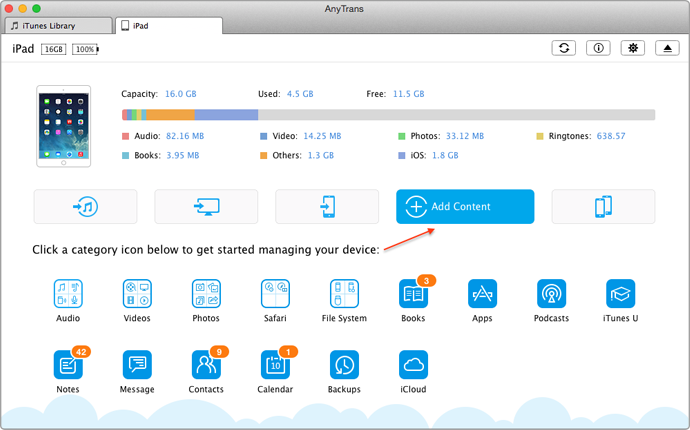
Copy Files from Computer to iPad – Step 2
Step 3. Choose the items you want to transfer and click on "Open" button.
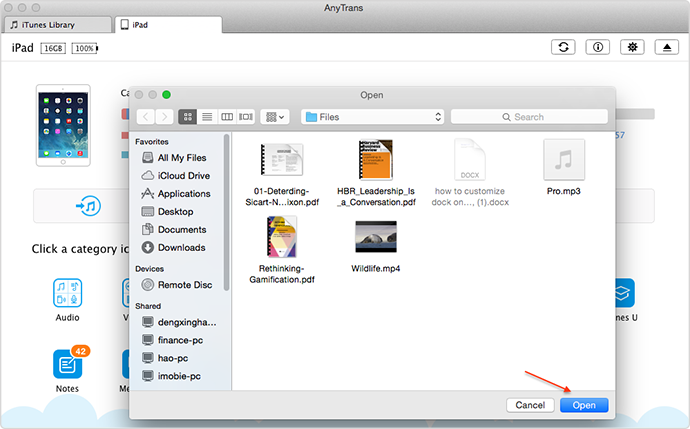
Transfer Files from Computer to iPad – Step 2
Also Read: How to Create Backup for Files from iPhone to Computer >
The Bottom Line
If you want to transfer a particular file like notes from computer to iPad, you can click on the "Notes" on the homepage to enter the manage page. If you still have any question about this guide, please contact our support team . If you like this guide, don't forget to share it with your friends. Why not download AnyTrans now?
More Related Articles You May Like
- How to Send Files from Computer to iPhone – This guide will show you how to sync files you need from computer to iPhone directly. Read more>>
- How to Copy Files from iPad to iPad – In this post, you will learn about a good way to transfer files from iPad to iPad without limits. Read more >>
- How to Sync Music from iPhone to Laptop – Do you have any idea about copying music from iPhone to laptop? This guide will show you how to solve the problem. Read more >>
- How to Send Call History from iPhone to iPhone – If you want to transfer call history from iPhone to iPhone, this guide will teach you a simple way to make it. Read more >>
Share Your Thoughts With Us
Copyright © 2015 iMobie Inc. All rights reserved. iPod®, iPhone®, iPad®, iTunes® and Mac® are trademarks of Apple Inc., registered in the U.S. and other countries. iMobie's software is not developed by or affiliated with Apple Inc.
Privacy Policy | Terms of Use | Site Map | News | About Us | Affiliate Program
Choose your language: English | Deutsch | Français | 日本語 | Español


