How to Transfer Music from iPhone/iPad/iPod to Flash Drive
Summary
Want to save iPhone storage by transferring songs to a USB flash drive? In this guide, we will show you detailed steps to transfer music from iPhone, iPad or iPod to a flash drive.
AnyTrans – iPhone Music Manager 
AnyTrans would be your best helper on transferring & managing iPhone music and more. Download it to get 7-day free trial before we start this quick tutorial.
Have too many music files stored on an iOS device will take up the limited storage space. Saving the songs to a flash drive is a good way to keep the music safe as well as make more memory for an iPhone, iPad, iPod. It may come with a challenge when you try to transfer music from your iPhone/iPad/iPod to a USB, and this guide will give you a quick solution.

Image Credit: maclife.com
You Can Read: How to Transfer Contacts from iPad Air or iPad mini to Mac >
The Tool We Need to Transfer Music from iPhone/iPad/iPod to USB
AnyTrans is an iOS transfer tool that is capable of transferring and managing almost all types of content on your iPhone/iPad/iPod.
- It enables you to transfer all or selected songs or playlists from any iPhone, iPad, and iPod to a USB flash drive.
- It allows you to transfer music from iPhone/iPod/iPad to computer, to iTunes, to another iOS device without erasing the previous music.
- It helps massively delete unwanted songs from iPhone, iPad, and iPod.
- It also supports other kinds of iOS content like photos, videos, messages, notes, books, apps, contacts, and more.
See Also: How to Transfer Music from iPhone SE to PC/Mac >
How to Transfer Music from iPhone iPad iPod to Flash Drive with AnyTrans
Step 1. Free download and install AnyTrans on PC/Mac, and then connect your iPhone/iPod/iPad to computer via a USB cable and plug in your USB flash drive. And go to transfer music from iPhone/iPod/iPad to flash drive with AnyTrans now.
Step 2. Click on "Audio", and choose "Music".
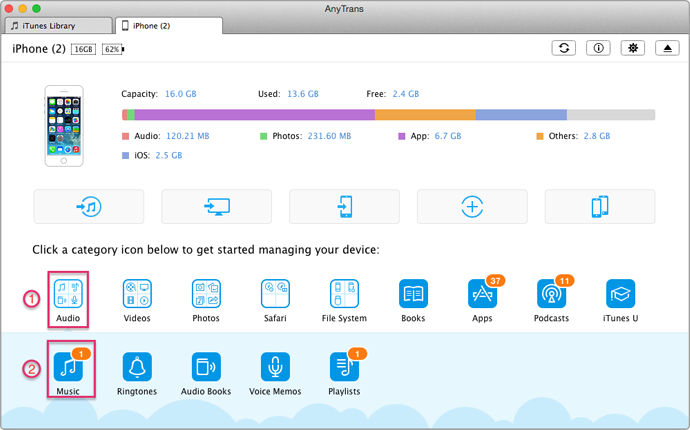
How to Transfer Music from iPhone iPod iPad to USB – Step 2
Step 3. Preview and select the music you need to transfer, click on "To Computer" to bring up your computer file browser window, and then find a destination on your flash drive to save the music. Then, click on "Open" to begin transferring.
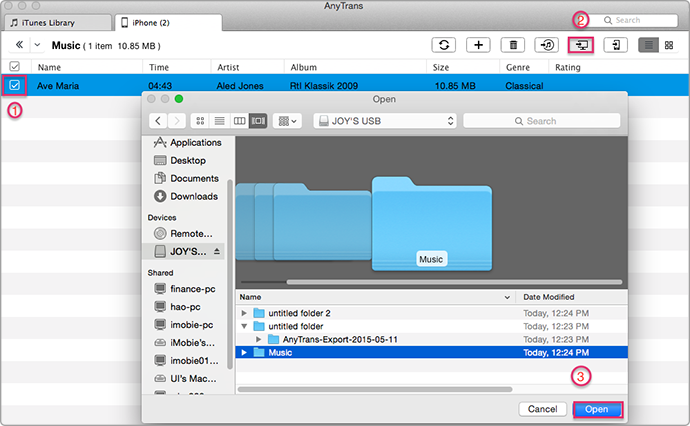
How to Transfer Music from iPhone iPod iPad to Flash Drive – Step 3
Also Read: How to Move iTunes Library to Flash Drive
The Bottom Line
As you can see, using AnyTrans to transfer music from iPhone/iPad/iPod to USB is very easy. Besides music, you can also transfer videos, movies, photos, and more to USB from iPhone/iPad/iPod. If you still have any question on mind, be free to contact our support team , they will reply to you within 24 hours. Please share this guide with your friends if you think it is worthy. Have a try on AnyTrans now.
What's Hot on iMobie
-

New iOS Data to iPhone Transfer Guidelines > Tom·August 12
-

2016 Best iPhone Data Recovery Tools Review >Joy·August 27
-

2016 Best iPhone Backup Extractor Tools > Tom·August 16
-

How to Recover Deleted Text Messages iPhone > Joy·March 17
-

How to Transfer Photos from iPhone to PC > Vicky·August 06
More Related Articles You May Like
- How to Sync Photos from iPad Air/mini to PC– Read on this guide to learn how to transfer photos from iPad Air/mini to PC. Read more >>
- How to Sync Playlist from iPhone to Computer– This tutorial will show you how to move playlists from iPhone to computer. Read more >>
- How to Move Books from iPhone to Computer – You will learn how to transfer books from iPhone to computer. Read more >>
- How to Sync Voice Memos from iPod to Computer – This guide will show you a good solution to transfer voice memos from iPod to computer. Read more >>

