How to View iPad Photos on PC Easily
Summary
How to view iPad photos on PC Easily? In this guide, we will show you a simple way to view iPad photos on PC.
AnyTrans – Best iPhone Transfer Software 
You can download this professional tool to manage and transfer your iOS content after reading this guide about how to access iPad Photos from PC.
There is a webpage of Apple office website named World Gallery that displays many beautiful photos taken by iPhone 6/6 Plus. As we all know, besides iPhone, the owner of iPad can also use the built-in camera on their device to take incredible photos they like, and the Retina display of iPad Air/mini make it the perfect device to show off the amazing photos to their friends or family. However, we may want to showcase our iPad photos on PC with a large screen than iPad for some situations, so we can transfer photos from iPad to computer to view.
Normally, we can use Window Explore or AutoPlay to get photos in Camera Roll from iPad to PC. If you want to transfer photos in the folders like Photo Library, Photo Share, or Photo Stream, these ordinary ways couldn't help you. In this guide, we will show you a quick solution to get photos in different folders from iPad to PC and then you can freely view photos on PC.
You Can't Miss: How to Check iPhone Photos on PC Easily >
The Tool We Will Use
AnyTrans is a powerful transfer and management software for iPhone/iPod/iPad users. It allows users to view & access photos in different folders like Camera Roll, Photo Share, Photo Library, and Photo Stream, Albums, Panoramas. With it, users can transfer photos from iPad to Mac/PC as backups and view the photos whenever they need. And it also supports transferring photos from computer to iOS devices. Besides photos, AnyTrans also allows you to view notes, contacts, messages, calendar and more on PC.
How to View iPhone Photos on PC with AnyTrans
Step 1. Free download and install AnyTrans on PC, and then connect your iPad to PC via a USB cable.
Step 2. Click on Photos, and choose one photo folder in the midst of Camera Roll, Photo Stream, Photo Library, Photo Share, Albums, and Panoramas. We take Photo Library as an example.
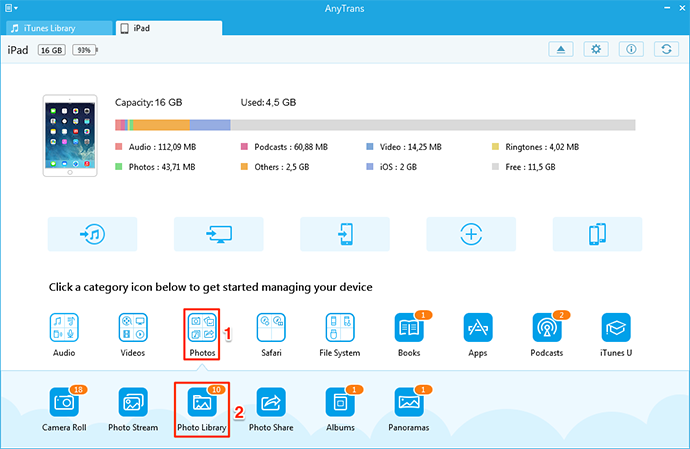
How to Access iPad Photos from PC – Step 2
Step 3. Preview and choose the photos you need, and then you can click on "To PC" button to transfer photos to PC. After transferring photos from iPad to PC, you can view or check these imported photos.

How to View iPhone Photos on PC – Step 3
You May Like: Copy Photos from Old iPad to New iPad Quickly >
The Bottom Line
With AnyTrans, we can transfer photos from iPhone to computer as backups and view them anytime we need. AnyTrans makes the management of the content on iOS device easier than before. If you still have any question about this guide, you can contact our support team . If this guide is helpful for you, don't forget to share it with your friends. Why not download it now.
More Related Articles You May Like
- How to Delete Photos from iPad – This guide shows you a fast way to delete photos from your iPad. Read more >>
- Move Photos from iPad to iPhone in a Few Clicks – How to transfer photos from iPad to iPhone? this guide will offer you a direct way. Read more>>
- How to Copy Pictures from iPhone to iPad – Want to share beautiful pictures with your family, learn how to transfer lovely pictures from iPhone to iPad. Read more >>
- How to Recover Deleted Photos from iPhone – Read this post to know a safe way to recover deleted photos from iPhone. Read more >>

