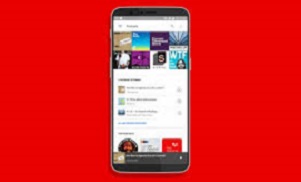How to Restore WhatsApp Backup from Google Drive to Android
Want to restore WhatsApp backup from Google Drive to Android? This tutorial will tell you how to get WhatsApp backup from Google Drive. Now, just read the following instructions to make it.
- Home
- PhoneRescue
- Android Data Recovery
- How to Restore WhatsApp Backup from Google Drive to Android
Accidents like data loss happen every day in our life. To reduce the risk of data loss, it is necessary and predicated for users to back up their data to Google Drive so if they lose their phone or switch to a new one, their data is safe. Similarly, this situation shall also apply, in the case of preventing data from losing to WhatsApp. When WhatsApp data get lost, what would you do to get them back?
If you have backed up your WhatsApp data to Google Drive, you can easily restore from Google Drive. In this guide, we will tell you how to make it. In addition, if you fail to restore WhatsApp backup from Google Drive, we also have a way to help you fix it. Now, just follow this instruction to get your WhatsApp data back!
Part 1. Steps to Restore WhatsApp Backup from Google Drive
Before restoring, you need to make sure:
- You are using the same Google account and phone number that the backup was created.
- There’s enough space on your phone.
- Your battery is fully charged or your phone is plugged into a power source.
- There’s a strong and stable internet connection.
Step 1Reinstall WhatsApp on your Android phone.
Step 2Launch WhatsApp from your Home screen.
Step 3Tap Agree and Continue > Tap Continue to allow WhatsApp to access your contacts > Verify your country and phone number that was used to back up when prompted > Enter your six-digit verification code.
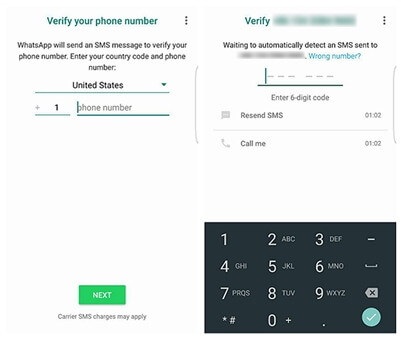
Steps to Restore WhatsApp Backup from Google Drive – Step 3
Step 4Then, the WhatsApp will inform you that it has found a backup from Google Drive. You will be asked to restore, just tap Restore to restore your messages and media from Google Drive.
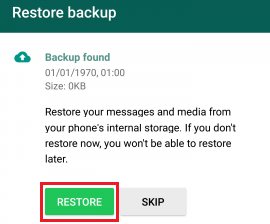
Steps to Restore WhatsApp Backup from Google Drive – Step 4
Step 5Finally, wait for several minutes, all WhatsApp data will be got back to you.
Sometimes, this process may not work, so you need to uninstall and reinstall WhatsApp a couple of times. If you have reinstalled WhatsApp several times but still fail to restore, don’t worry, you can follow method 2 to restore WhatsApp backup without backup.
Part 2. What If You Fail to Restore WhatsApp Backup from Google Drive
As you can see, sometimes, you might fail to restore WhatsApp backup from Google Drive, even uninstall and reinstall WhatsApp several times. At that time, you need some recovery tools to help you extract deleted/lost WhatsApp data from Android. Here we will introduce you a professional Android recovery tool – PhoneRescue for Android, which is one of the best Android data recovery tools that can help you easily and quickly recover deleted/lost WhatsApp data in 3 steps. Now, following the steps to restore.
Step 1. Download PhoneRescue and connect your device.
Download and install PhoneRescue for Android on your computer > Open it > Connect your phone to the computer.
Free Download * 100% Clean & Safe
Step 2. Scanning the deleted WhatsApp messages.
Select WhatsApp > Click Next to scan your device.
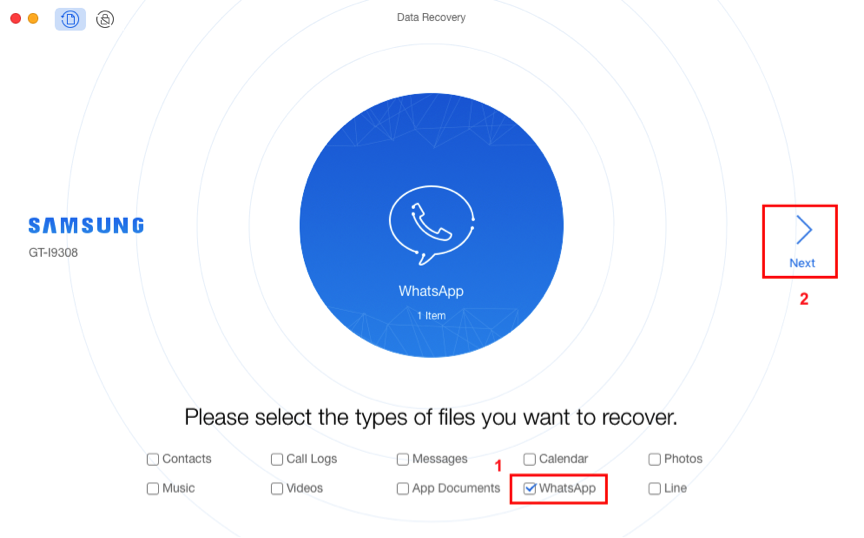
What If You Fail to Restore WhatsApp Backup from Google Drive – Step 2
Step 3. Select the WhatsApp messages to recover.
Preview and select the WhatsApp videos you want to recover > Click on Recover button on the bottom right corner to retrieve the selected WhatsApp videos.
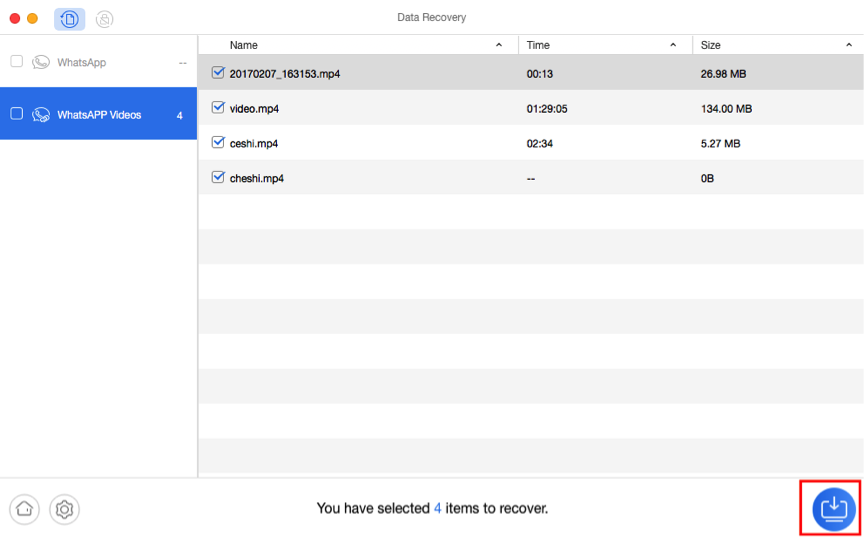
What If You Fail to Restore WhatsApp Backup from Google Drive – Step 3
The Bottom Line
That’s all about the steps to restore WhatsApp backup from Google Drive. Hope this guide can help you restore WhatsApp backup successfully. If you fail to restore the backup from Google Drive, PhoneRescue for Android can help you make it, just download it to have a try!
More Related Articles
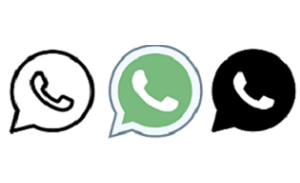
Product-related questions? Contact Our Support Team to Get Quick Solution >

PhoneRescue ® for Android
Recover deleted Android data and files with the highest success rate, and directly back to your Android phone or tablet.
- * 100% Clean & Safe
Users Served
Hot & Trending
 How to Easily Recover Deleted App Data on Android Phone
How to Easily Recover Deleted App Data on Android Phone  How to Recover Deleted Files From Android Phone Internal Memory
How to Recover Deleted Files From Android Phone Internal Memory  How to Retrieve Deleted Text Messages from Samsung Galaxy S8/S8+
How to Retrieve Deleted Text Messages from Samsung Galaxy S8/S8+  Recover Deleted Files on Android Without Computer
Recover Deleted Files on Android Without Computer  How to Recover Deleted Data from Android Phone Easily & Quickly
How to Recover Deleted Data from Android Phone Easily & Quickly  How to Recover Deleted Files on Android Phone without Root
How to Recover Deleted Files on Android Phone without Root  How to Get Back Deleted Texts on iPhone and Android
How to Get Back Deleted Texts on iPhone and Android  How to Recover Deleted Videos on Android Easily and Quickly
How to Recover Deleted Videos on Android Easily and Quickly  How to Recover Deleted Photos from LG Phone
How to Recover Deleted Photos from LG Phone