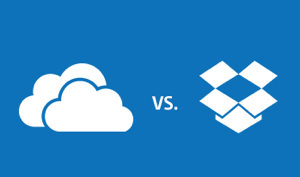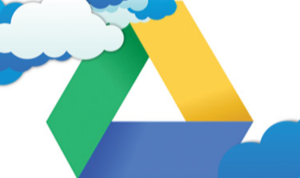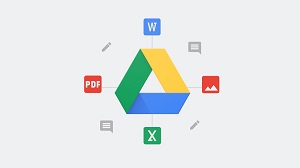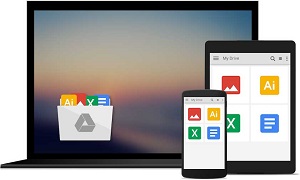7 Tips to Fix Google Drive Not Loading Problem
Will your Google Drive not load? It’s a surprisingly common problem. The good news is that it can be solved relatively easily, and we give you some helpful tips here. Soon, your Google Drive will be functioning again and you’ll be able to upload your files and folders.
Is your Google Drive not loading? You’re not alone. In fact, lots of people seem to have this problem quite frequently. It can be very problematic if you’re having difficulty in loading your Google Drive, especially when you’re trying to upload an urgent file or access documents remotely.
The good news is that Google Drive not loading error can be resolved. Here in the article, we offer you the possible solutions to help you fix the problem so you can get back to business.
Basic Tips to Fix Google Drive Not Loading Error
Tip 1. Open your Chrome browser and clear the caches and cookies.
Tip 2. Ensure that both the browser and operating system are currently running on their latest version. If not, update them.
Tip 3. Disable the browser’s plugins or extensions.
Tip 4. Reset your Google Chrome browser’s settings.
Tip 5. Try another browser to see either problem in the browser or in Google Drive.
Tip 6. Try an incognito or private window to open Google Drive.
Bonus Tip to Fix Google Drive Not Loading Error via AnyTrans for Cloud
If the above basic ways fail to fix your Google Drive not loading error, have a try on a brand new cloud manager – AnyTrans for Cloud which enables you to access all the files and documents on your Google Drive. Check the key features that come with the tool firstly:
- Enable you to access your Google Drive files and documents with no Google Drive not loading problem.
- 100% privacy and security guarantee keeps your Google Drive account info and all files private and secure.
- Also, support fast speed to upload files or folder to Google Drive from computer.
- Also allow you to share Google Drive files and folder via email, Facebook, Twitter, Google+, message, or WhatsApp.
- Besides Google Drive, Dropbox, iCloud Drive, OneDrive, Box, pCloud and more are supported as well.
- The unique Cloud Migration feature even allows you to move files and folder from one cloud to another directly with simple steps.
Then sign up for AnyTrans for Cloud to try to access your Google Drive files and documents without the Google Drive app or website. Please do as the following steps.
Step 1 Download and install AnyTrans for Cloud app on computer. Open it and log into your AnyTrans account.
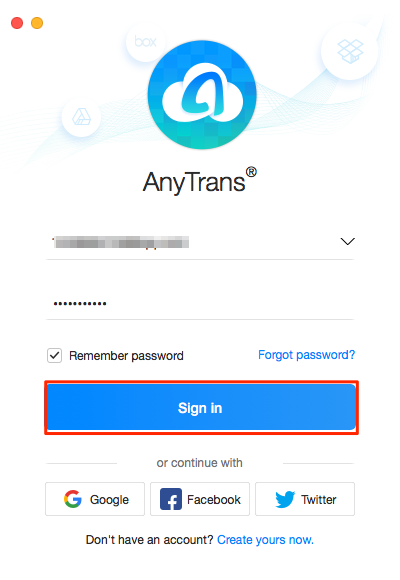
Fix Google Drive Not Loading
Step 2 Click on the “+” button and choose Google Drive to add to AnyTrans for Cloud. And follow the screen instructions to log into your Google Drive account.
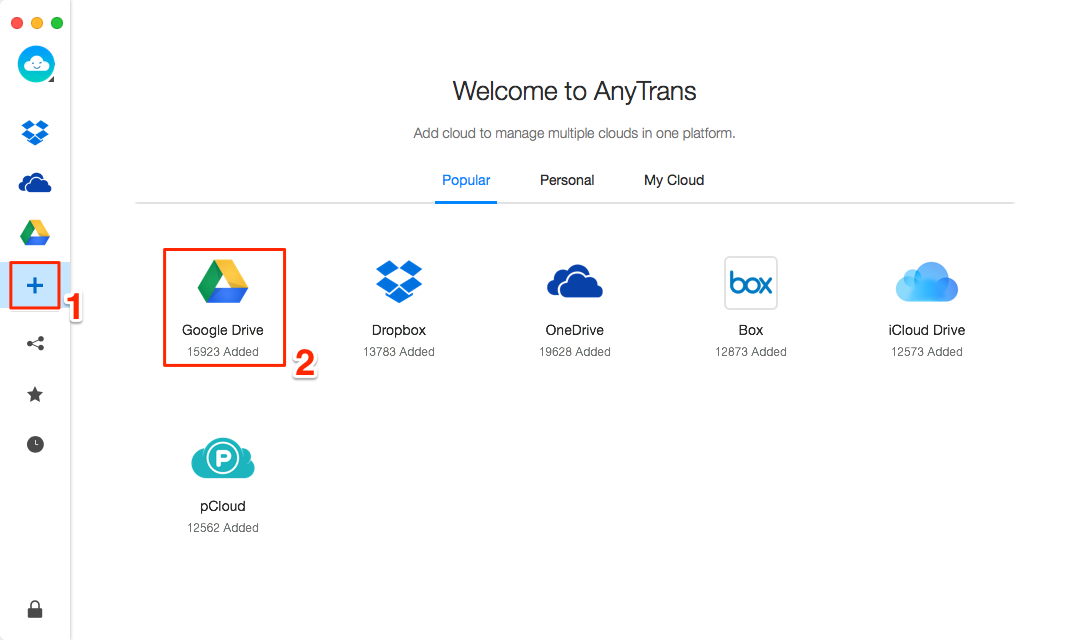
Fix Google Drive Not Loading
Step 3 Hit the Google Drive icon on the left sidebar and now you have access to your Google Drive.
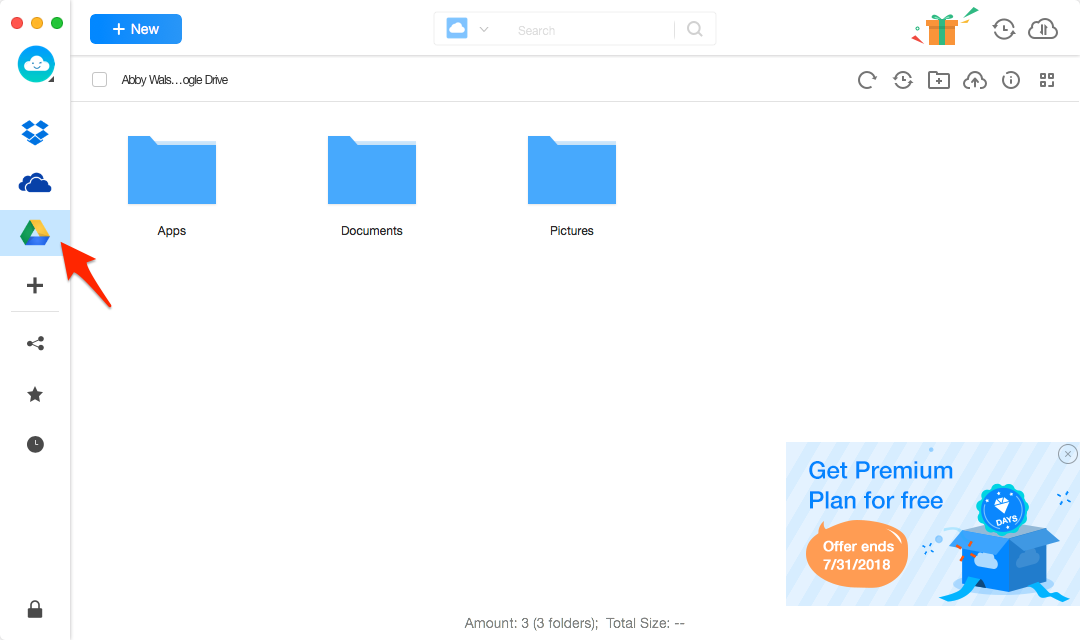
Fix Google Drive Not Loading
Nowadays, more and more users prefer to save photos on Google Drive. If you’re an iPhone user and saving HEIC photos on Google Drive, you may encounter some problems when you want to view these photos on your computer or device, which is resulting from its incomplete compatibility. In this case, here are details about how to convert HEIC photos on Google Drive to JPG can help you out.
The Bottom Line
That’s all for the fix for Google Drive not loading. If you have tried the basic tips and get no luck, AnyTrans for Cloud is an extra helper. It integrates with Google Drive, Dropbox, iCloud Drive, OneDrive, Box, etc., proving to be quite convenient for you to manage multiple cloud drive from one place. Now free sign up for AnyTrans for Cloud to have a try >
More Related Articles

Product-related questions? Contact Our Support Team to Get Quick Solution >

AnyTrans ® for Cloud
The best tool to meet all needs for cloud data management, like migrating between different clouds, adding files on mobile and computer to cloud, downloading cloud data to mobile and PC/Mac. All Cloud Brands Supported.
- * 100% Free and Safe