Download AnyTrans to Start Your iOS Contents Management Experience!
How to Use AnyTrans
Welcome to AnyTrans Online Guide. Here you can find all detailed tutorials about how to manage your iOS contents between iOS devices, iOS device & computer, iOS device & iTunes, iOS device & iCloud as well as data stored on iTunes and iCloud backups, move Android device data to iTunes, iCloud and iOS device, and arrange home screen, customize ringtones and search & download apps for iOS device. If you still have questions after reading this guide, please do not hesitate to contact our , and you will receive reply within 24 hours.
Download Now *Available for Windows and Mac computer.
Buy Now * Enjoy lifetime upgrade and support.
-
 Get Started
Get Started
-
 1-Click File Management
1-Click File Management
-
 Personal File Management
Personal File Management
-
 Audio Management
Audio Management
-
 Photos Management
Photos Management
-
 Videos Management
Videos Management
-
 iTunes Library Management
iTunes Library Management
-
 Backup Manager
Backup Manager
-
 iCloud Manager
iCloud Manager
-
 Media Downloader
Media Downloader
-
 iOS Mover
iOS Mover
-
 Ringtone Manager
Ringtone Manager
-
 App Downloader
App Downloader
-
 Social Messages Manager
Social Messages Manager
Android Movies Management
Movie is a good entertainment way in people’s daily life. Now, AnyTrans helps manage your favorite movies in an easy way. With this function, you can transfer Android device movies to iOS device & even to iTunes without any limitation. Please refer to the detailed guide to make good use of AnyTrans.
Step 1: Preparations.
Do as following:
- Launch AnyTrans on your computer
- Connect your iOS and Android device to computer via the USB cables
To begin with, please make sure you have launched USB debugging option on your Android device. By default, AnyTrans will detect your iOS & Android device automatically. If you don’t connect your iOS and Android device to computer or your devices aren’t recognized, you will see the interface below:
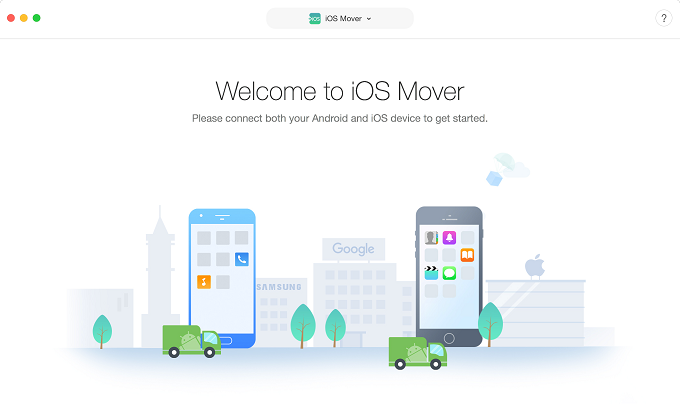
guidest-connect-device
Once your Android device is detected, the main interface will display.
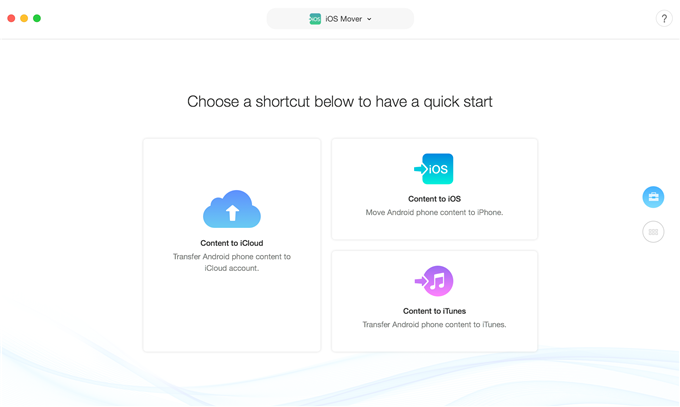
guidest-android-movies-management2
1. If AnyTrans fails to recognize your Android device, you may try these troubleshooting steps to solve this problem.
2. If AnyTrans fails to recognize your iOS device, you may try these troubleshooting steps solve this problem.
Step 2: Selection.
Do as following:
- Click the
 button to manage files by category
button to manage files by category - Click Movies option
After the loading process is completed, it will display the total number of movies on the upper right of the Movies icon. If it shows empty in the Movies icon, it indicates that there is no any movie in your Android device.
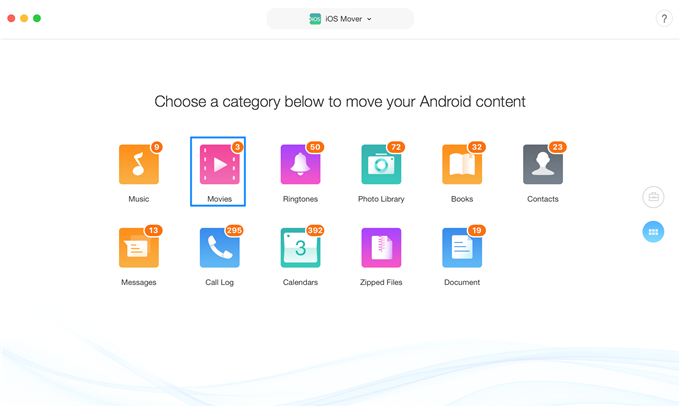
guidest-android-movies-management3
Step 3: Transfer.
Do as following:
- Choose the movies you want to transfer
- Click
 button ( To iOS device )
button ( To iOS device )
Clicking  button can transfer Android device movies to iTunes. If AnyTrans does not load your movies correctly, please refresh the page by clicking
button can transfer Android device movies to iTunes. If AnyTrans does not load your movies correctly, please refresh the page by clicking  button.
button.
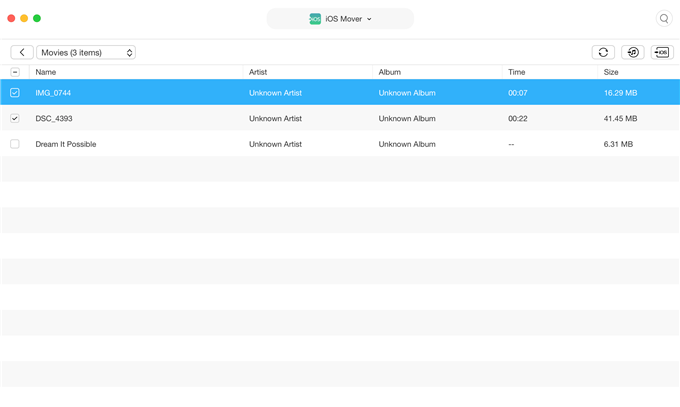
guidest-android-movies-management4
If you want to selectively choose your desired movies, you can constantly press the Shift key (for Mac) or Ctrl key (for Windows) on keyboard to make it.
Once the transferring process is completed, you will see Transfer Completed Page. And then, you can check the transferred movies on your iOS device. To return to the main interface, please click “Transfer More Files” or  button.
button.
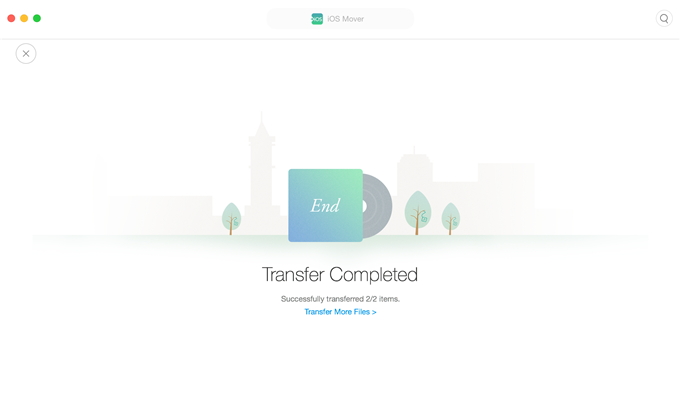
guidest-android-movies-management5