Download AnyTrans to Start Your iOS Contents Management Experience!
How to Use AnyTrans
Welcome to AnyTrans Online Guide. Here you can find all detailed tutorials about how to manage your iOS contents between iOS devices, iOS device & computer, iOS device & iTunes, iOS device & iCloud as well as data stored on iTunes and iCloud backups, move Android device data to iTunes, iCloud and iOS device, and arrange home screen, customize ringtones and search & download apps for iOS device. If you still have questions after reading this guide, please do not hesitate to contact our , and you will receive reply within 24 hours.
Download Now *Available for Windows and Mac computer.
Buy Now * Enjoy lifetime upgrade and support.
-
 Get Started
Get Started
-
 1-Click File Management
1-Click File Management
-
 Personal File Management
Personal File Management
-
 Audio Management
Audio Management
-
 Photos Management
Photos Management
-
 Videos Management
Videos Management
-
 iTunes Library Management
iTunes Library Management
-
 Backup Manager
Backup Manager
-
 iCloud Manager
iCloud Manager
-
 Media Downloader
Media Downloader
-
 iOS Mover
iOS Mover
-
 Ringtone Manager
Ringtone Manager
-
 App Downloader
App Downloader
-
 Social Messages Manager
Social Messages Manager
Back up Social Messages
Social apps are popular in our daily life. Because they do not charge people like traditional Messaging Service. Meanwhile, people can use stickers and emoticons to express their feeling, which bring people more convenience and fun. To free up device space, you may need to delete some messages. With AnyTrans, you can back up social messages to computer and save your previous data. Please refer to the guide below to make good use of AnyTrans.
Step 1: Preparations.
Do as following:
- Launch AnyTrans for iOS on your computer
- Connect your iOS device to computer with USB cable
By default, AnyTrans for iOS will detect your iOS device. If you don’t connect your iOS device to computer or your iOS device is not recognized, you will see the interface below:
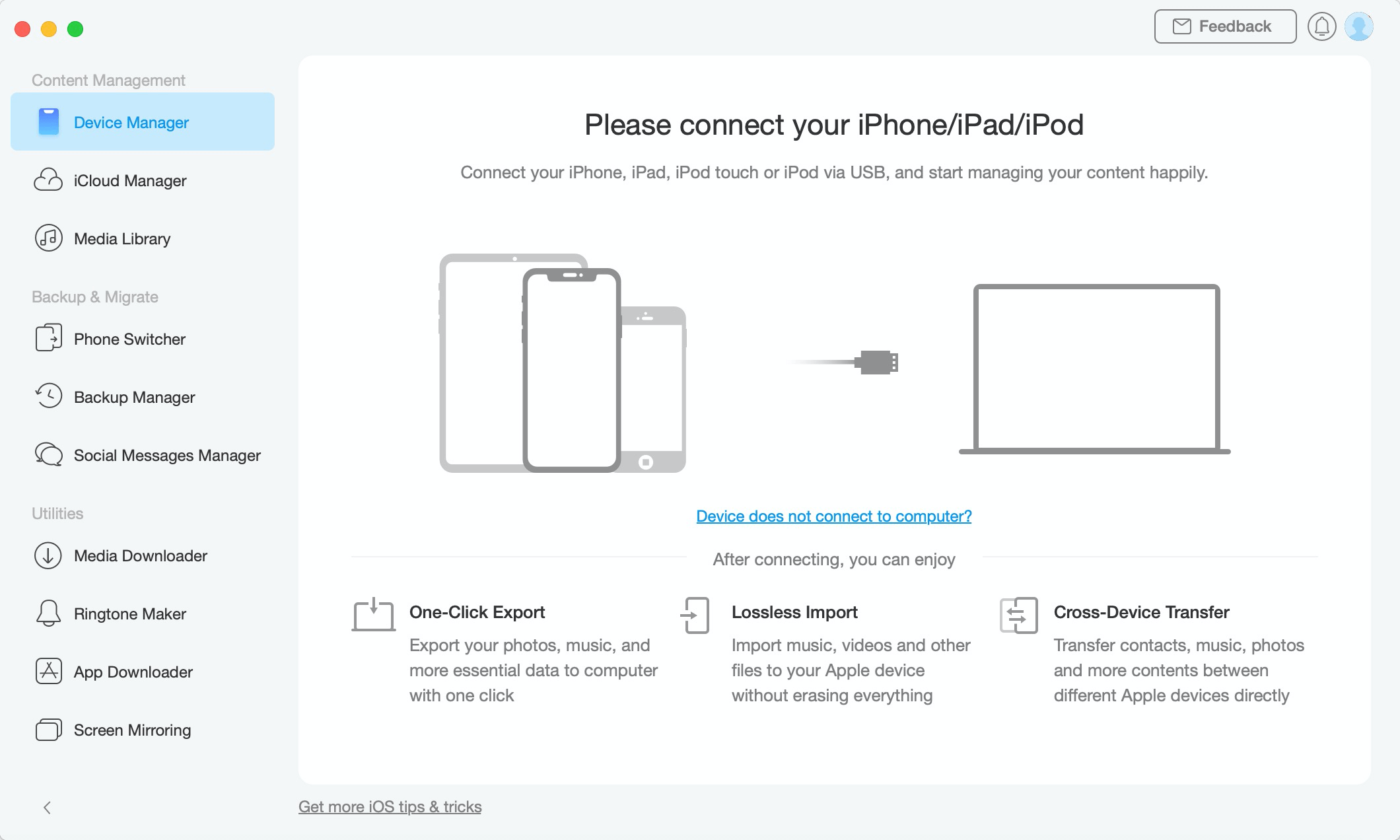
Back up Social Messages -1
Once your iOS device is detected, the main interface will display.
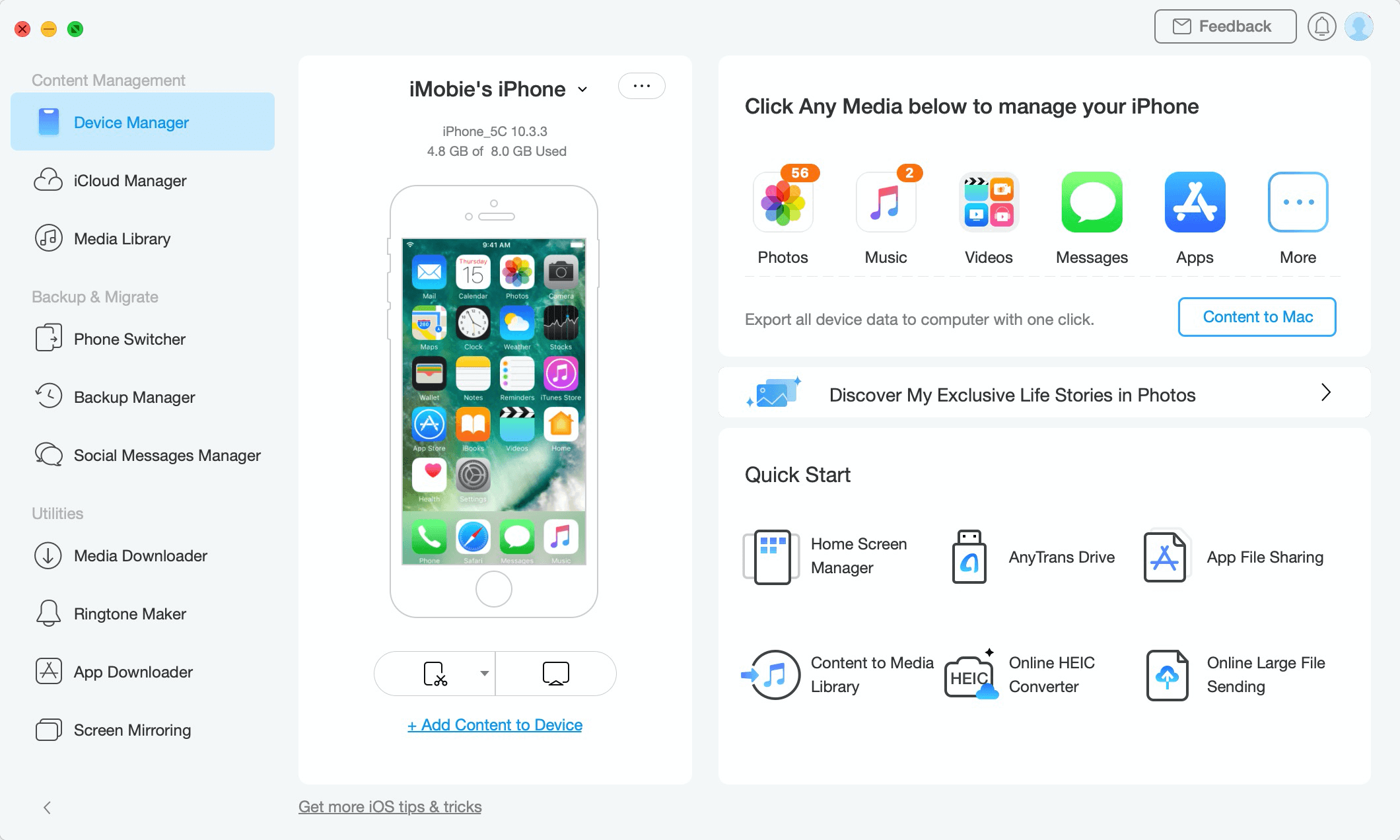
Back up Social Messages -2
If AnyTrans is unable to recognize iOS device, you may try these troubleshooting steps to solve this problem.
Step 2: Selection.
Do as following:
- Click Social Messages Manager option
- Choose WhatsApp (taking WhatsApp for example)
- Click Backup option
The interface below will appear once you click the Social Messages Manager option. At present, AnyTrans supports backing up WhatsApp, LINE and Viber messages. Please click Backup option to back up WhatsApp messages.
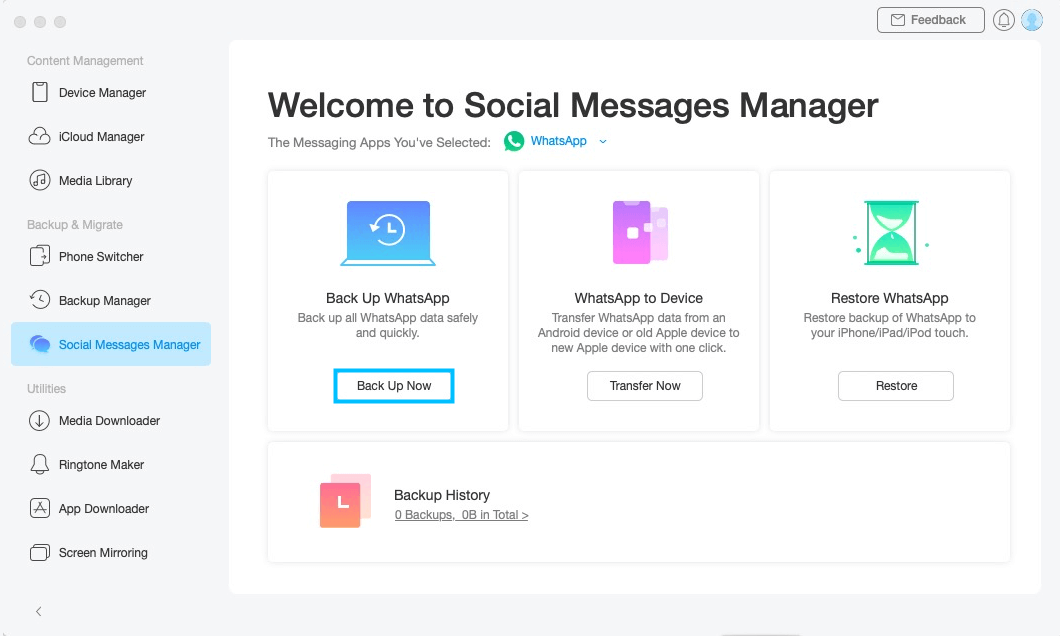
Back up Social Messages -3
Meanwhile, you can choose Enable Password Protection option or not. To protect backup safe and private, you need to Set Password for Backup.
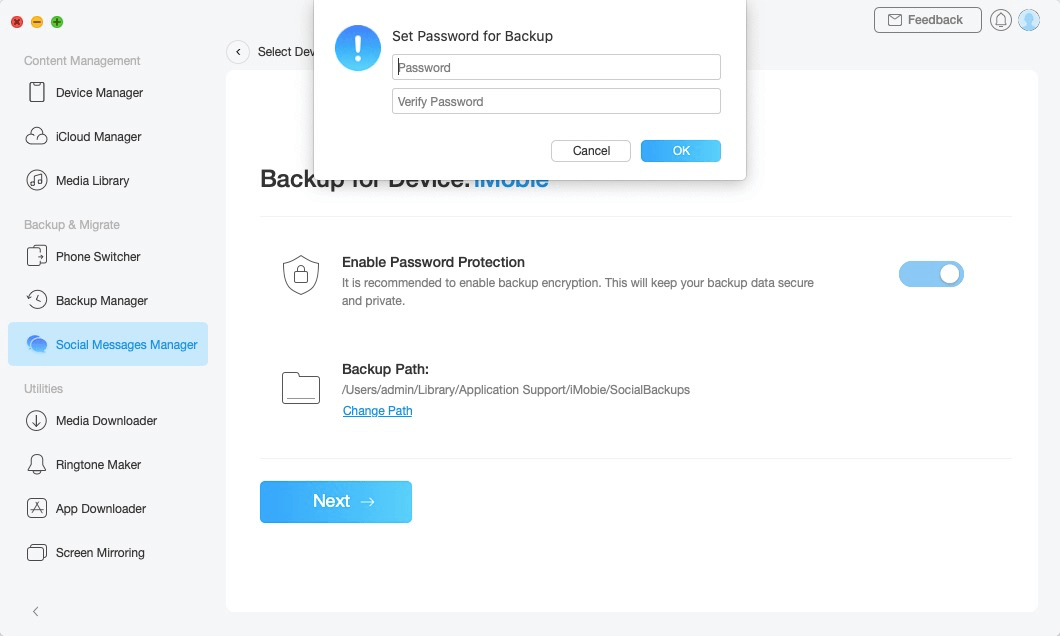
Back up Social Messages - 4
Step 3: Backup.
Do as following:
- Click
 button
button - Wait for the backup process
After clicking ![]() button, AnyTrans will back up WhatsApp Messages at once. The time to back up Social Messages varies based on the amount of Social Messages. Please keep patient.
button, AnyTrans will back up WhatsApp Messages at once. The time to back up Social Messages varies based on the amount of Social Messages. Please keep patient.
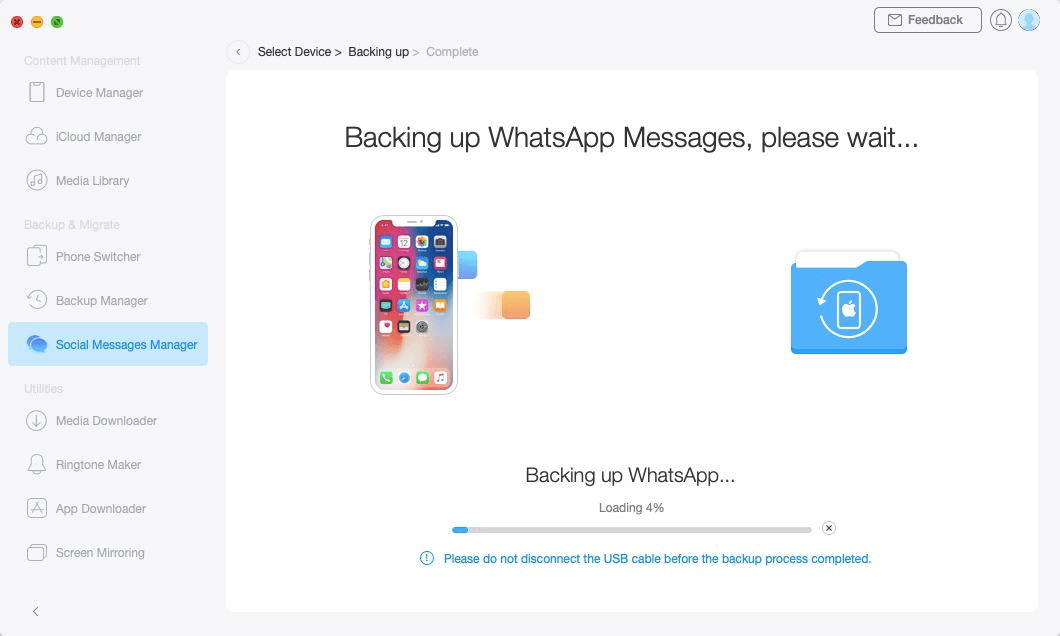
Back up Social Messages - 5
Once the backing up process completes, you will see Backup Completed interface. To locate backup on computer, please click “View”. If you want to return the main interface, please click ![]() button.
button.
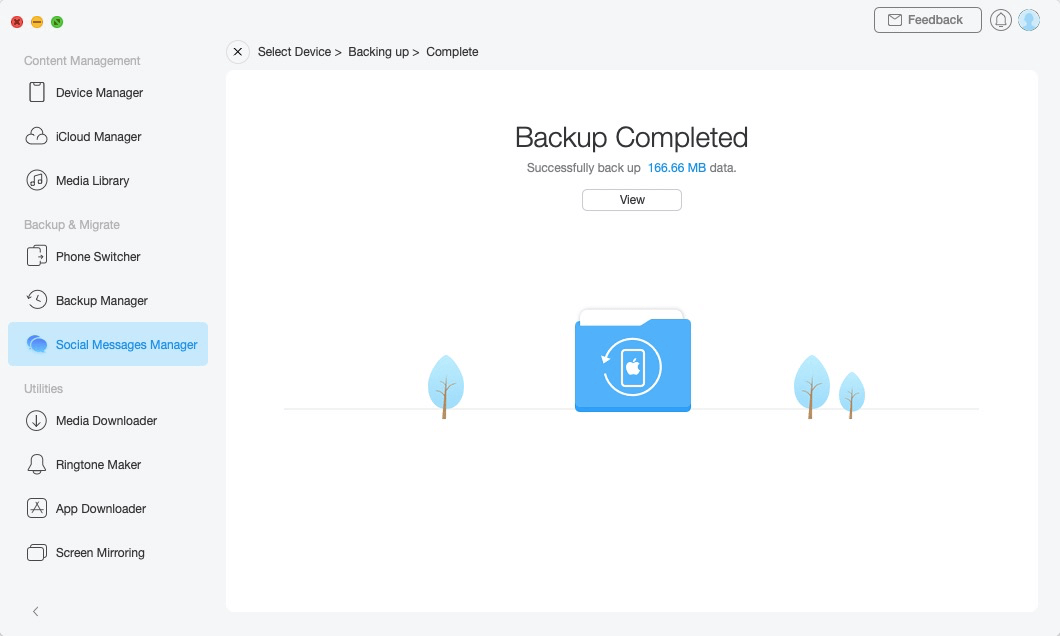
Back up Social Messages - 6