How to Clone Selected Data Between iDevices
AnyTrans enables you to selectedly copy contents to another iDevice, whatever Music, Playlists, Movies, Ringtones, Voice Memos, TV Shows, Music Videos, Home Video, Voice Memos, Camera Roll, Photo Library, Photo Stream, Albums, iTunes U, or Notes, Message, Contacts, Calendar, Call History and App. By using this selected clone feature, some data reserved on your old iDevice will be moved to the new one.
Please check the internet connection is normal (both computer and device) when using clone feature.
Warning: Please don't disconnect your iDevices while cloning data or the data will be erased permanently. So please ensure the USB cables connect stably.
Step 1: Please launch AnyTrans after connect two iDevices to computer. Then, the main interface will appear.

Step 2: Please choose one iDevice as target device, and click "Clone" button. Then, the clone management interface comes into sight.

Step 3: Please choose some data you want to clone, whatever songs or messages, etc. Next, you will start the selected clone process.

If the data is too large, we highly suggest you to clone according to data classification (eg: media files, personal information, apps, etc). By this way, it enables you to clone data high-efficiently.
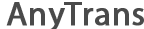
 1-Click Transfer Media Files
1-Click Transfer Media Files Export Diverse Files
Export Diverse Files Clone Files with AnyTrans
Clone Files with AnyTrans Merge Files via AnyTrans
Merge Files via AnyTrans FAQs
FAQs