Download AnyTrans to Start Your iOS Contents Management Experience!
How to Use AnyTrans
Welcome to AnyTrans Online Guide. Here you can find all detailed tutorials about how to manage your iOS contents between iOS devices, iOS device & computer, iOS device & iTunes, iOS device & iCloud as well as data stored on iTunes and iCloud backups, move Android device data to iTunes, iCloud and iOS device, and arrange home screen, customize ringtones and search & download apps for iOS device. If you still have questions after reading this guide, please do not hesitate to contact our , and you will receive reply within 24 hours.
Download Now *Available for Windows and Mac computer.
Buy Now * Enjoy lifetime upgrade and support.
-
 Get Started
Get Started
-
 1-Click File Management
1-Click File Management
-
 Personal File Management
Personal File Management
-
 Audio Management
Audio Management
-
 Photos Management
Photos Management
-
 Videos Management
Videos Management
-
 iTunes Library Management
iTunes Library Management
-
 Backup Manager
Backup Manager
-
 iCloud Manager
iCloud Manager
-
 Media Downloader
Media Downloader
-
 iOS Mover
iOS Mover
-
 Ringtone Manager
Ringtone Manager
-
 App Downloader
App Downloader
-
 Social Messages Manager
Social Messages Manager
Content to iTunes
As we know, iTunes has everything you need to be entertained—music, movies, etc… Now, AnyTrans helps you transfer Android device data to iTunes with one-click, which lets you enjoy iTunes things in an easy way. Please refer to the detailed guide to make good use of AnyTrans.
Supported File Types
| Music, Movies, Ringtones, Photo Library, Book |
Step 1: Preparations.
Do as following:
- Launch AnyTrans on your computer
- Connect your Android device to computer via the USB cables
By default, AnyTrans will detect your Android device automatically. If you don’t connect your Android device to computer or your Android device are not recognized, you will see the interface below:
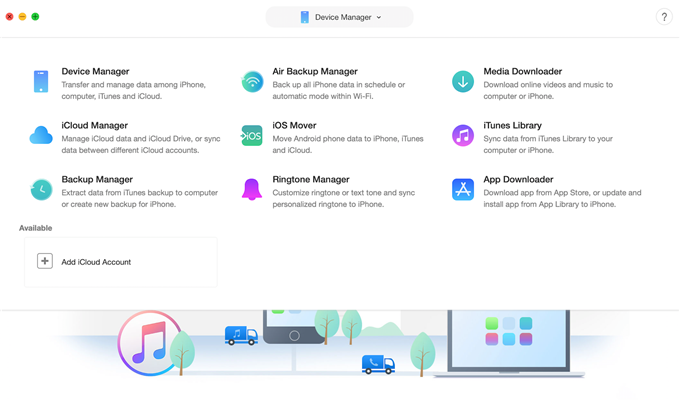
guideat-content-to-itunes-1
Once your Android device is detected, the main interface will display.
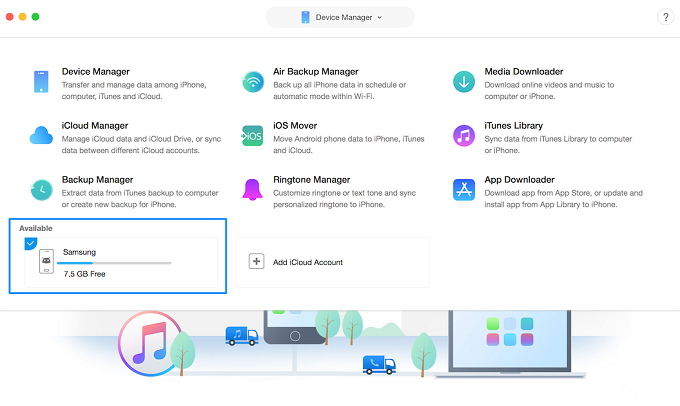
guideat-content-to-itunes-2
If AnyTrans fails to recognize your Android device, you may try these troubleshooting steps to solve this problem.
Step 2: Selection.
Do as following:
- Choose iOS Mover option
- Choose Content to iTunes option
- Select Android file categories you want to transfer
The supported file category will be loaded automatically. Meanwhile, please notice that AnyTrans only lists the file icon for you to select when your Android device has such file types.
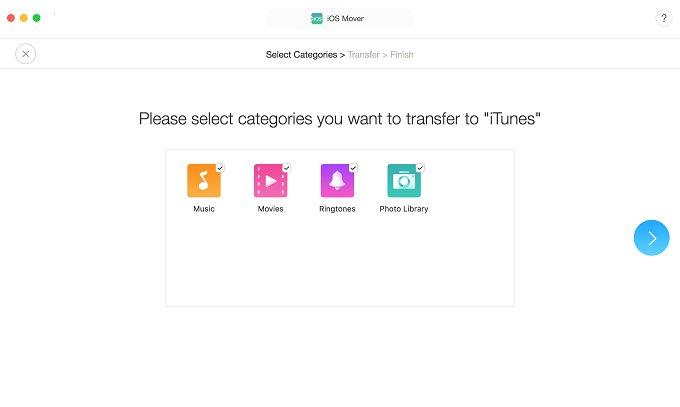
guideat-content-to-itunes-3
Currently, AnyTrans for Mac does not support to transfer book to iTunes while Windows version can do that.
Step 3: Transfer.
Do as following:
- Click
 button
button - Wait for the transferring process
The time to transfer contents varies based on the size of the data. Please keep patient. Meanwhile, given the importance of your data, please do not disconnect your Android device before finishing transferring process.
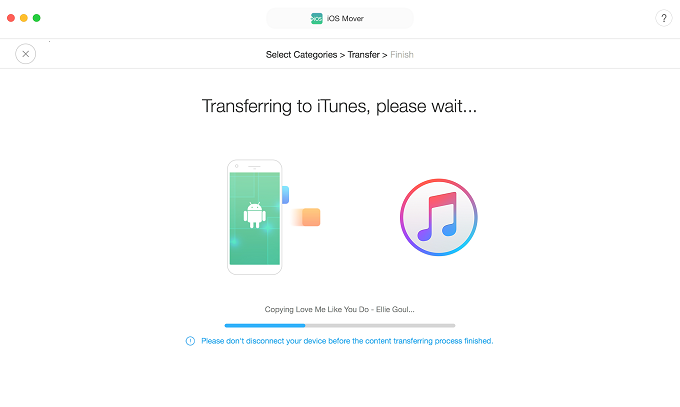
guideat-content-to-itunes-4
Once the transferring process is completed, you will see Content Transfer Completed Page. And then, you can check the transferred categories in iTunes. To go back to the main interface, please click “Transfer More Files”.
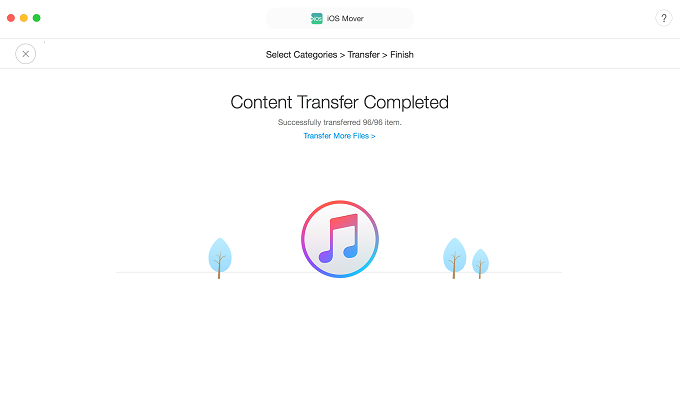
guideat-content-to-itunes-5