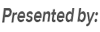How to Turn Off Two Step Verification / Two Factor Authentication for Apple ID
[Last Updated: May. 27, 2017]
Apple always values security and privacy and provides a number of ways to secure user’s Apple ID and protect user’s privacy, including two-factor authentication and Apple ID verification code. This two-factor authentication makes sure that you are the only person who can access your account, even if someone knows your password.
However, this feature also prevents you from using some third-party software like iMobie AnyTrans or PhoneRescue, especially, when you are trying to log in iCloud with your Apple ID,it will remind you that turn off two factor authentication firstly. If you are stuck on this apple two step verification problem, and don’t know how to turn off two step verification or two factor authentication for Apple ID, read our step-by-step tutorial to make it.
How to Turn Off Two-Step Verification/Two Factor Authentication for Apple ID
To turn off two-factor authentication for Apple ID, all you need to do is to follow us and perform the steps on your computer and devices as below.
Step 1: Visit iCloud.com and log in with your Apple ID and password. And then it will note you to input the verification code. Just like the following screenshot,

How to Turn Off Two Factor Authentication for Apple ID – Step 1
At the same time, a window also pops up on iDevice (for me, it is my iPhone), says "Apple ID Sign In Requested", you need to click "Allow". And then your iPhone will show a Apple ID verification code, and you need to input it in iCloud.com like the last screenshot shows. And then click "Trust" when it asks "Trust this browser?".

Allow Apple ID Sign Requested Input Apple ID Verification Code
Step 2: Once signed in, select Settings on homepage. Or you also can click the name of your Apple ID and then click iCloud Settings option.

How to Turn Off Two Factor Authentication for Apple ID – Step 2
Step 3: Click "Manage" Apple ID.

How to Turn Off Two Factor Authentication for Apple ID – Step 3
Step 4: You will be directed to another site – appleid.apple.com, and input your password to log in and verify it with Apple ID verification code.
Step 5: Then you will enter the manage page. Click "Edit" in Security column.

How to Turn Off Two Factor Authentication for Apple ID – Step 5
Step 6: Click "Turn Off Two-Factor Authentication", and then confirm it.

How to Turn Off Two Factor Authentication for Apple ID – Step 6
Step 7: Then you need to select your security questions and answer them, and click "Continue" after confirming your birthday and rescue email. After all of these steps, you have turned off two factor authentication for Apple ID successfully.

How to Turn Off Two Factor Authentication for Apple ID – Step 7
Have disabled two step verification for Apple ID, you can log in Apple ID on third-party and get access iCloud backup. Here are some useful guide you may like:
How to View Text Messages on iCloud or from iCloud Backup >
How to Retrieve Photos from iCloud >
How to Download iCloud Backup to PC/Mac Computer >
How to Access Contacts from iCloud >
Once you have done the work with third-party software, you can turn on two-factor authentication (two-factor authentication) for Apple ID again to keep your data safe. About how to turn on two-factor authentication on Apple devices, you can follow this guide to make it.