Download AnyTrans to Start Your iOS Contents Management Experience!
How to Use AnyTrans
Welcome to AnyTrans Online Guide. Here you can find all detailed tutorials about how to manage your iOS contents between iOS devices, iOS device & computer, iOS device & iTunes, iOS device & iCloud as well as data stored on iTunes and iCloud backups, move Android device data to iTunes, iCloud and iOS device, and arrange home screen, customize ringtones and search & download apps for iOS device. If you still have questions after reading this guide, please do not hesitate to contact our , and you will receive reply within 24 hours.
Download Now *Available for Windows and Mac computer.
Buy Now * Enjoy lifetime upgrade and support.
-
 Get Started
Get Started
-
 1-Click File Management
1-Click File Management
-
 Personal File Management
Personal File Management
-
 Audio Management
Audio Management
-
 Photos Management
Photos Management
-
 Videos Management
Videos Management
-
 iTunes Library Management
iTunes Library Management
-
 Backup Manager
Backup Manager
-
 iCloud Manager
iCloud Manager
-
 Media Downloader
Media Downloader
-
 iOS Mover
iOS Mover
-
 Ringtone Manager
Ringtone Manager
-
 App Downloader
App Downloader
-
 Social Messages Manager
Social Messages Manager
iCloud Photos Management
iCloud Photos always upload the photos you take and keep them in their original format at full resolution in iCloud, which can help you optimize your iPhone storage. However, it might be cumbersome to manage these photos. Now AnyTrans provides an easy way to add, export and delete iCloud photos. Meanwhile, you can sync iCloud photos between different iCloud accounts with a few clicks. Please refer to the detailed guide to make good use of AnyTrans.
Step 1: Preparations.
Do as following:
- Open AnyTrans on your computer
- Choose iCloud Manager option to manage your iCloud data
- Log in your iCloud account (s)
Once you unfold the Device Manager option, you will see the interface below. Then, please choose iCloud Manager option.
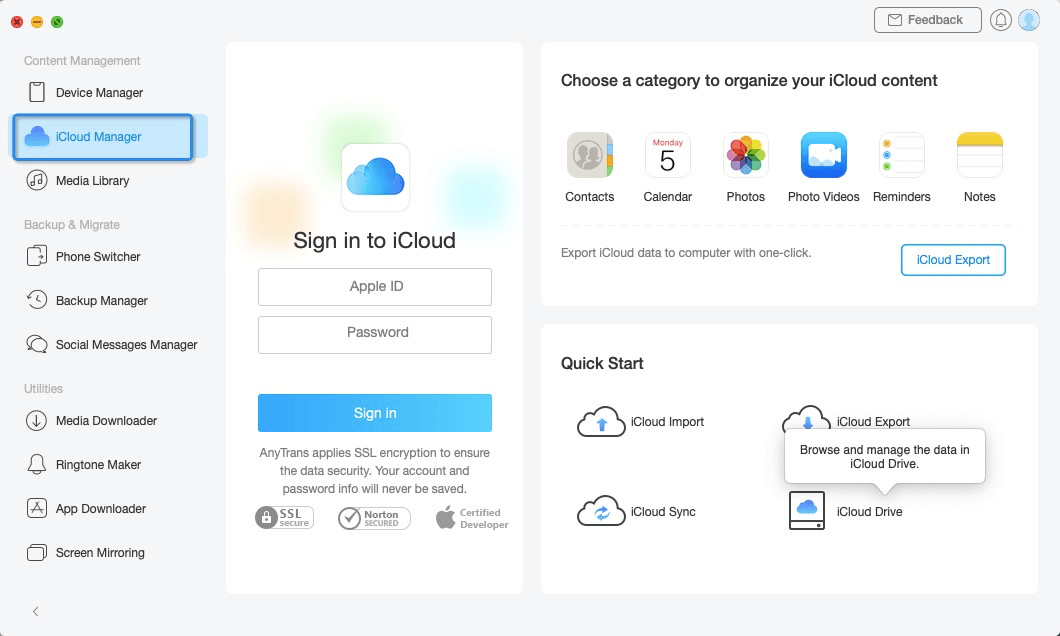
guideat-icloud-export-1
After inputting correct Apple ID and password, please click ![]() button to log in your iCloud account (s) . At the same time, please make sure the Internet connection is stable. Moreover, AnyTrans takes your privacy seriously and will never keep any record of your Apple account info or content at any time. Please just use it at ease.
button to log in your iCloud account (s) . At the same time, please make sure the Internet connection is stable. Moreover, AnyTrans takes your privacy seriously and will never keep any record of your Apple account info or content at any time. Please just use it at ease.

guideat-icloud-photos-management-2
Apple will not let you log in your iCloud account on the third party app with turning on TWO-STEP VERIFICATION, so please turn off TWO-STEP VERIFICATION temporarily.
Step 2: Selection.
Do as following:
- Click the
 button to manage files by category
button to manage files by category - Click the Photos option
Once click the Photos option, AnyTrans will load all your photos saved on iCloud and show the total number of photos on the upper right of Photos icon. If it shows empty in the Photos icon, it means that there is no photo on your iCloud.
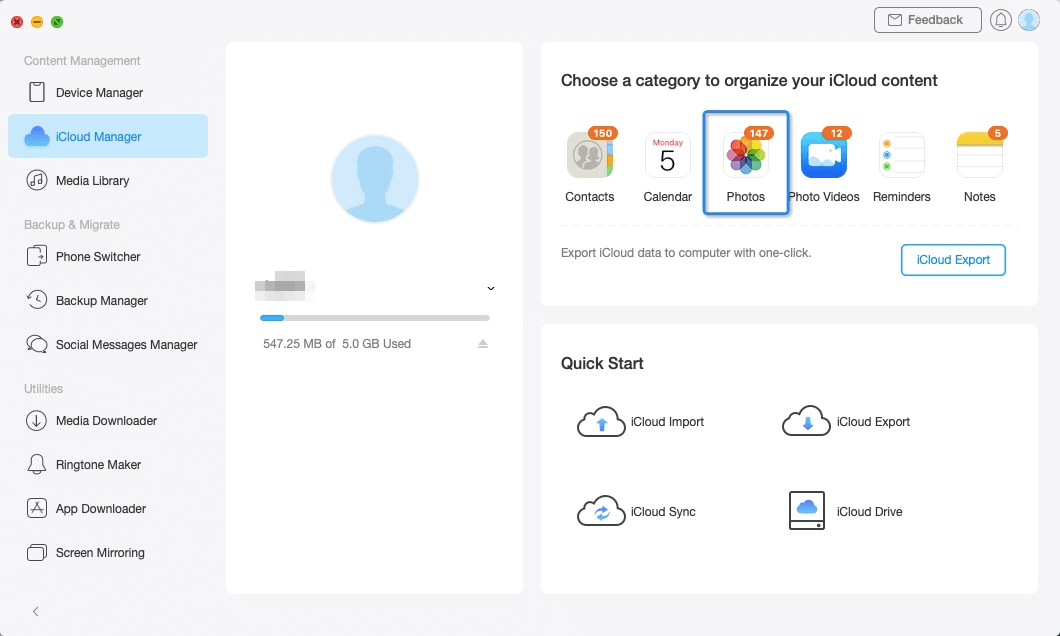
guideat-icloud-photos-management-3
Step 3: Transfer.
Do as following:
- Choose the photo you want to transfer
- Click
 button (To Computer)
button (To Computer) - Select the saved path on computer
Except for exporting photos to computer, you can also uploading photos to iCloud by clicking ![]() button. Or if you want to delete unwanted photos, please click
button. Or if you want to delete unwanted photos, please click ![]() button. To sync iCloud photo from one account to another, please click
button. To sync iCloud photo from one account to another, please click ![]() button. If AnyTrans does not load your photos correctly, please refresh the page by clicking
button. If AnyTrans does not load your photos correctly, please refresh the page by clicking ![]() button.
button.
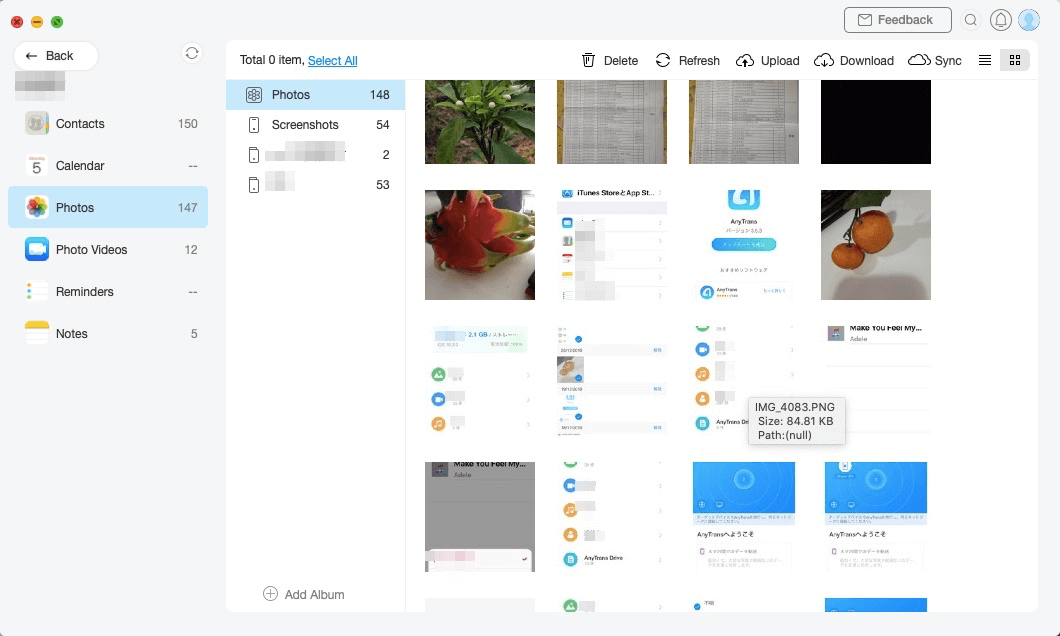
guideat-icloud-photos-management-4
Once the transferring process is completed, you will see Transfer Complete Page.
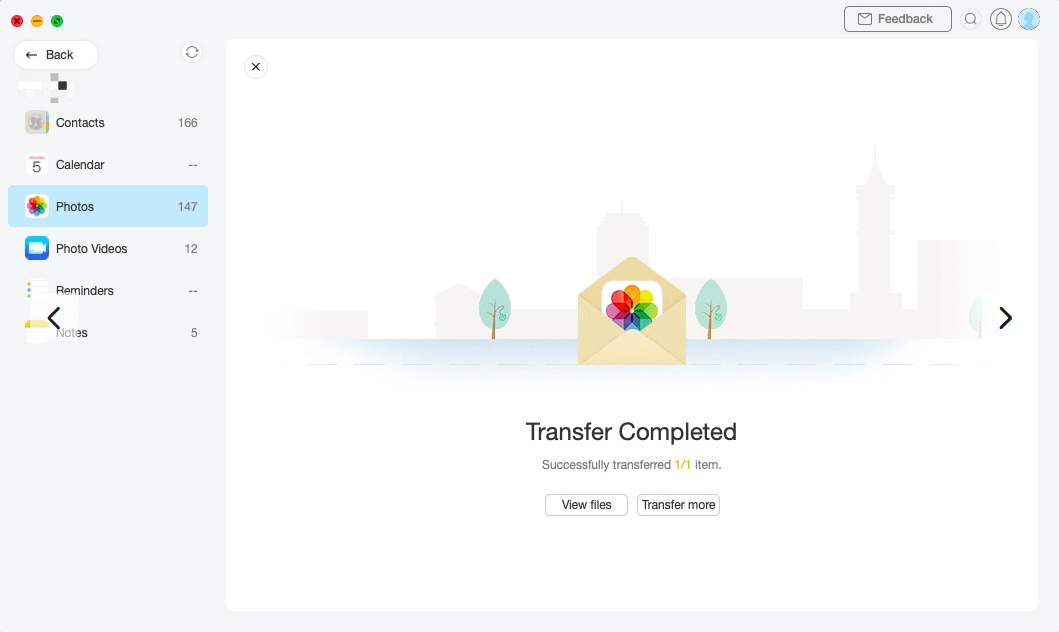
guideat-icloud-photos-management-5
Also Read: How to Download Photos from iCloud >