Download AnyTrans to Start Your iOS Contents Management Experience!
How to Use AnyTrans
Welcome to AnyTrans Online Guide. Here you can find all detailed tutorials about how to manage your iOS contents between iOS devices, iOS device & computer, iOS device & iTunes, iOS device & iCloud as well as data stored on iTunes and iCloud backups, move Android device data to iTunes, iCloud and iOS device, and arrange home screen, customize ringtones and search & download apps for iOS device. If you still have questions after reading this guide, please do not hesitate to contact our , and you will receive reply within 24 hours.
Download Now *Available for Windows and Mac computer.
Buy Now * Enjoy lifetime upgrade and support.
-
 Get Started
Get Started
-
 1-Click File Management
1-Click File Management
-
 Personal File Management
Personal File Management
-
 Audio Management
Audio Management
-
 Photos Management
Photos Management
-
 Videos Management
Videos Management
-
 iTunes Library Management
iTunes Library Management
-
 Backup Manager
Backup Manager
-
 iCloud Manager
iCloud Manager
-
 Media Downloader
Media Downloader
-
 iOS Mover
iOS Mover
-
 Ringtone Manager
Ringtone Manager
-
 App Downloader
App Downloader
-
 Social Messages Manager
Social Messages Manager
Incremental Backup
Incremental Backup mode enables you to only back up new data that is not in the existing backups. It largely helps save the backup time and disk space. Please refer to the following guide to make good use of AnyTrans.
Step 1: Preparations.
Do as following:
- Launch AnyTrans on your computer
- Connect iOS device to computer with the USB cable
By default, AnyTrans will detect your iOS device automatically. If you don’t connect iOS device to computer or your iOS device is not recognized, the interface below will display.
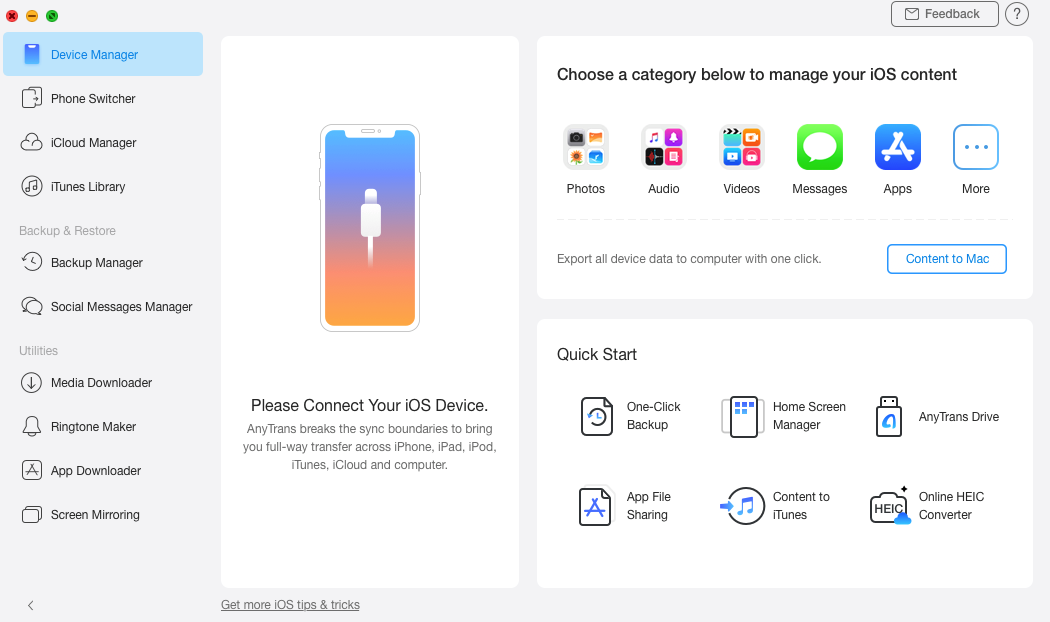
Incremental-Backup-1
Once your iOS device is recognized, the interface below will display.
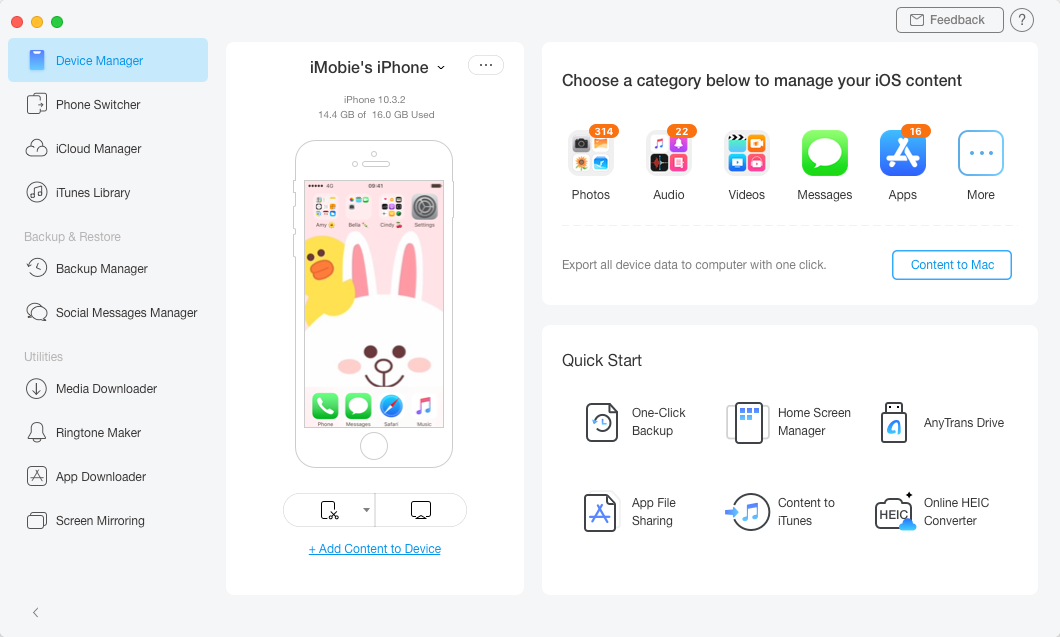
Incremental-Backup-2
If AnyTrans fails to recognize your iOS device, please follow these troubleshooting steps to solve the issue.
Step 2: Backup.
Do as following:
- Click Device Manager & Backup Manager option
- Select Incremental Backup option & click
 button
button
After you click Incremental Backup option, the interface below will display. To protect data safety and privacy, you can enable the “Enable Password Protection” option and set the password. If you do not want to encrypt the backup, please ignore it and click ![]() button directly.
button directly.
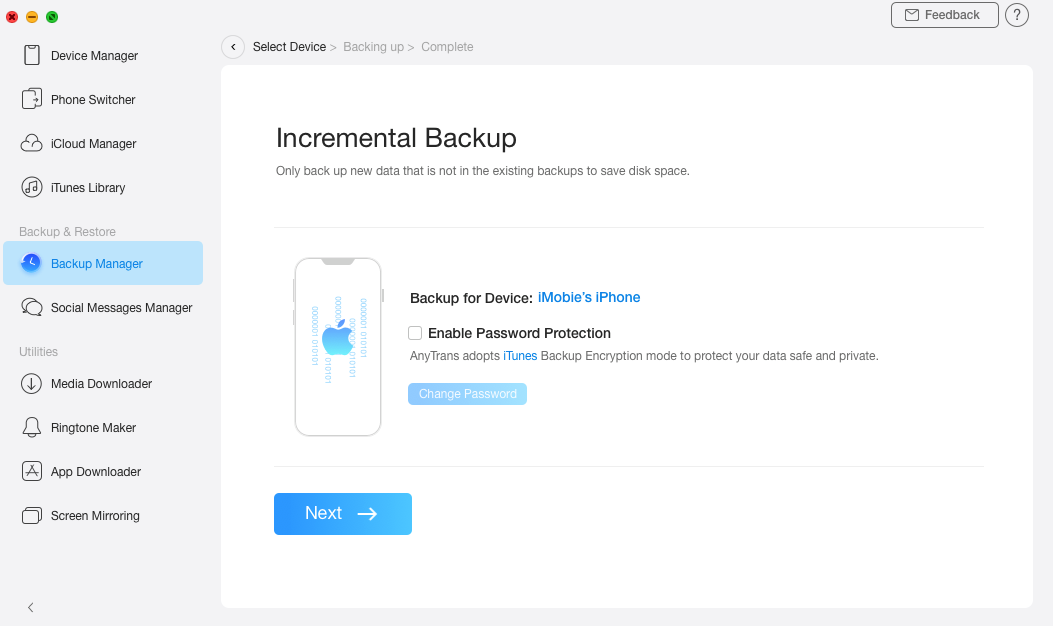
Full-Backup-3
Once clicking ![]() button, the incremental back up process will be started automatically. The back up time may vary based on the amount of changed data on iOS device compared with the previous backup. Please wait patiently.
button, the incremental back up process will be started automatically. The back up time may vary based on the amount of changed data on iOS device compared with the previous backup. Please wait patiently.
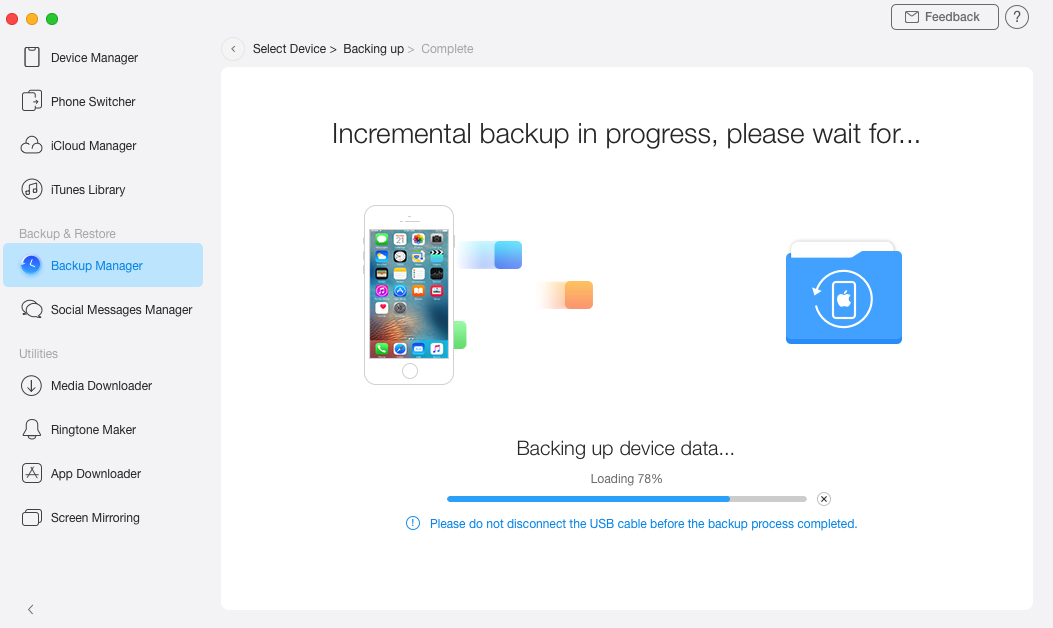
Full-Backup-4
Step 3: Backup Management.
Do as following:
- Wait for the backup process
- Click
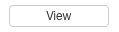 option
option
Once the Incremental Backup process completes, you will see “Backup Completed” interface below. The size of the Incremental Backup will also be listed on this page. To check the detail, please click ![]() option.
option.
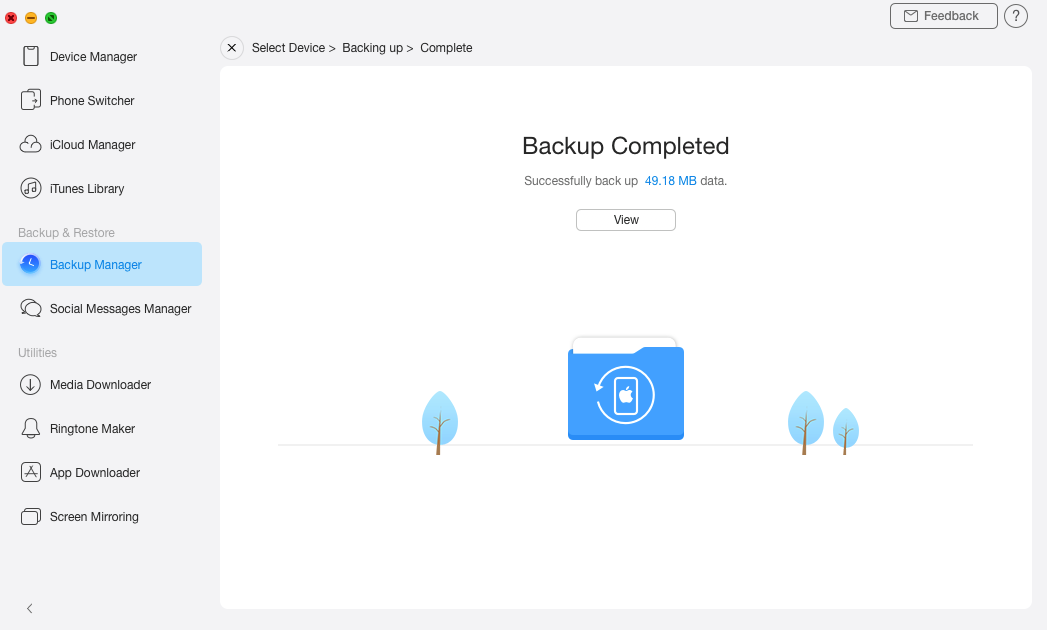
Full-Backup-5