Download AnyTrans to Start Your iOS Contents Management Experience!
How to Use AnyTrans
Welcome to AnyTrans Online Guide. Here you can find all detailed tutorials about how to manage your iOS contents between iOS devices, iOS device & computer, iOS device & iTunes, iOS device & iCloud as well as data stored on iTunes and iCloud backups, move Android device data to iTunes, iCloud and iOS device, and arrange home screen, customize ringtones and search & download apps for iOS device. If you still have questions after reading this guide, please do not hesitate to contact our , and you will receive reply within 24 hours.
Download Now *Available for Windows and Mac computer.
Buy Now * Enjoy lifetime upgrade and support.
-
 Get Started
Get Started
-
 1-Click File Management
1-Click File Management
-
 Personal File Management
Personal File Management
-
 Audio Management
Audio Management
-
 Photos Management
Photos Management
-
 Videos Management
Videos Management
-
 iTunes Library Management
iTunes Library Management
-
 Backup Manager
Backup Manager
-
 iCloud Manager
iCloud Manager
-
 Media Downloader
Media Downloader
-
 iOS Mover
iOS Mover
-
 Ringtone Manager
Ringtone Manager
-
 App Downloader
App Downloader
-
 Social Messages Manager
Social Messages Manager
Messages Management
Messages let you exchange text messages with other SMS and MMS devices using your cellular connection or Wi-Fi connection, and with other iOS devices and Mac computers using iMessage. AnyTrans helps you transfer your messages/iMessages on iOS devices to computer in a variety of formats. Please refer to the following guide to make good use of AnyTrans.
Step 1: Preparations.
Do as following:
- Open AnyTrans on your computer
- Connect your iOS device to computer via the USB cable
By default, AnyTrans will detect your iOS device automatically.
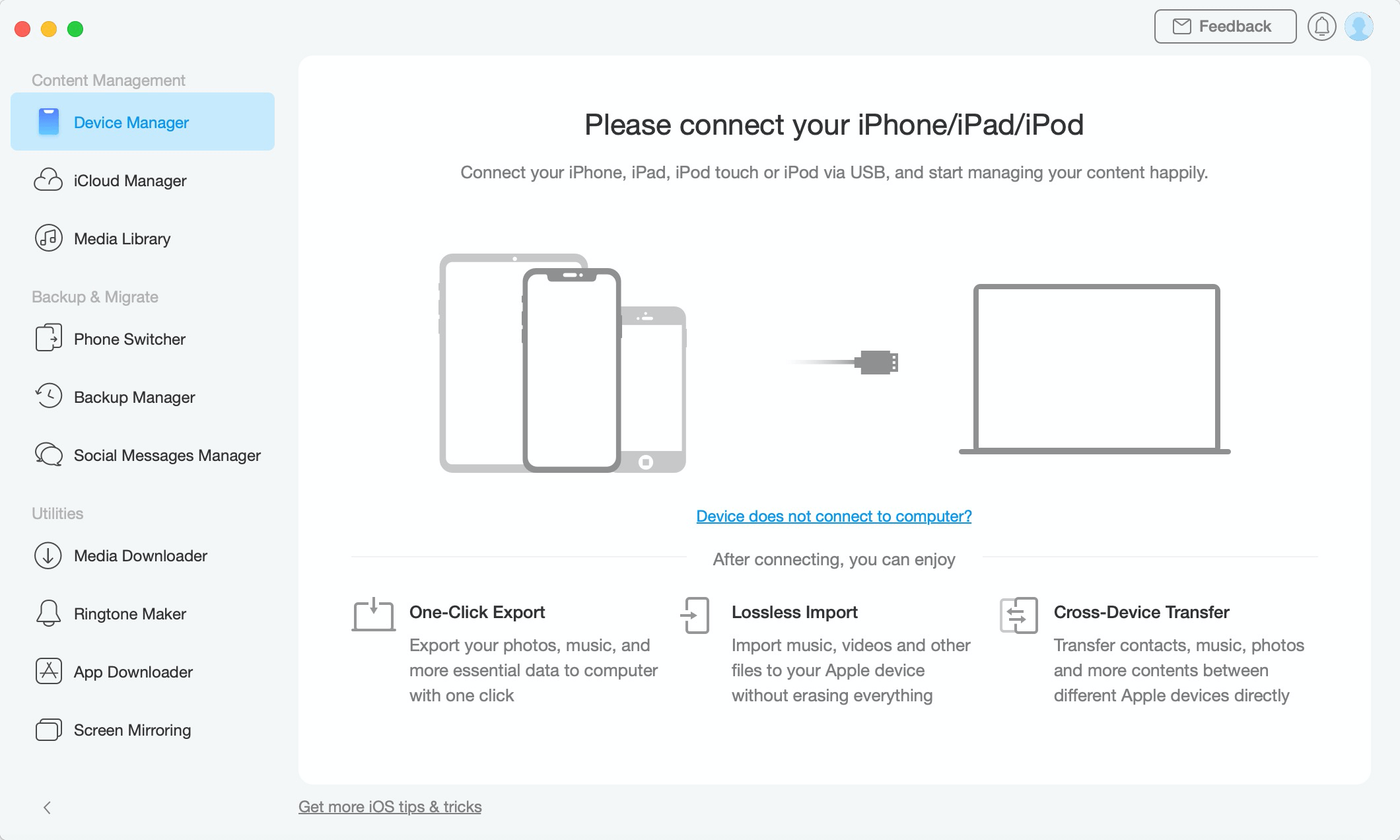
messages management 1
Once your iOS device is recognized, the interface below will display.
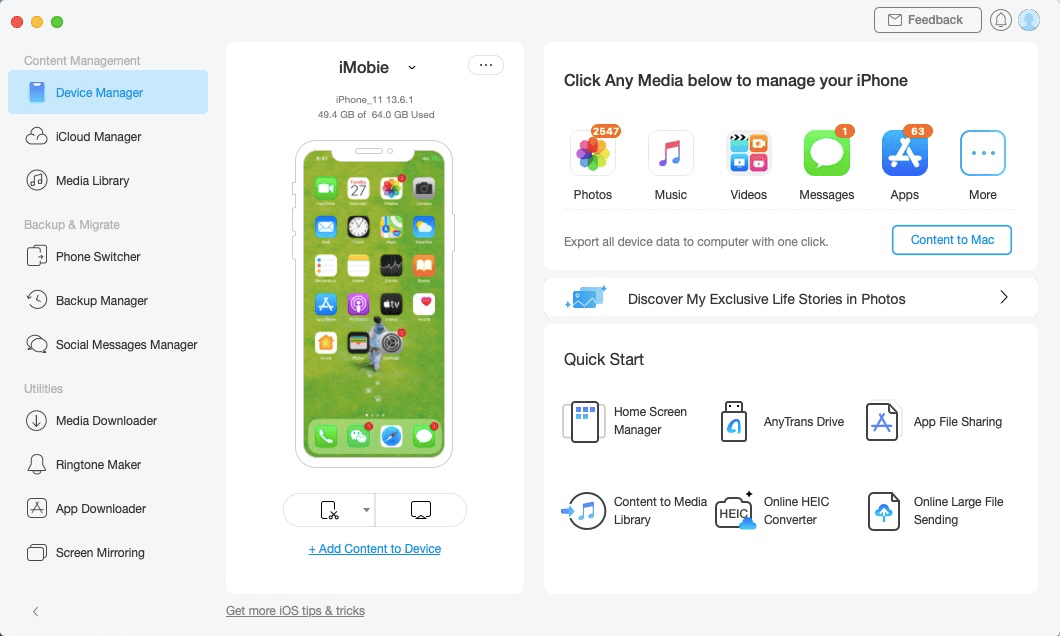
messages management 2
If AnyTrans fails to recognize your iOS device, you may try these troubleshooting steps to solve this problem.
Step 2: Selection.
Do as following:
- Click the
 button to manage files by category
button to manage files by category - Click Messages
- Wait for the loading process
It might take some minutes to load your messages based on the amount of your data. Please keep patient. After the loading process is completed, it will display the total number of messages on the upper right of the Messages icon. If it shows empty in the Messages icon, it indicates that there is no message in device.
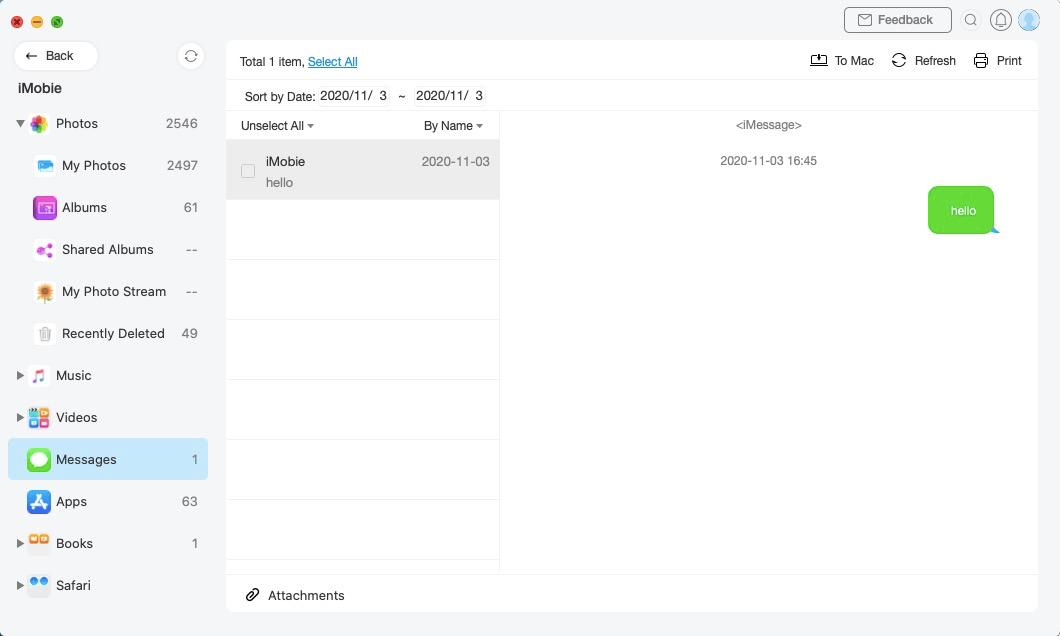
messages management 3
1. Apple values user’s privacy, so it won’t let the third party software to detect your private mail, messages and safari history directly. As these data are stored in Sandbox, you only can access them when you already had backups or had finished backup your device.
2. Apple will not let the third party to detect your encrypted backup for protecting user’s privacy, so please uncheck encrypted backup firstly to make AnyTrans detect your data.
Step 3: Transfer.
Do as following:
- Choose the messages you want to transfer
- Click
 button (To Computer)
button (To Computer) - Select the saved path on computer
For better management of messages, just click ![]() button to set the output format of messages, the export path and backup path. If AnyTrans does not load your messages correctly, please refresh the page by clicking
button to set the output format of messages, the export path and backup path. If AnyTrans does not load your messages correctly, please refresh the page by clicking ![]() button.
button.
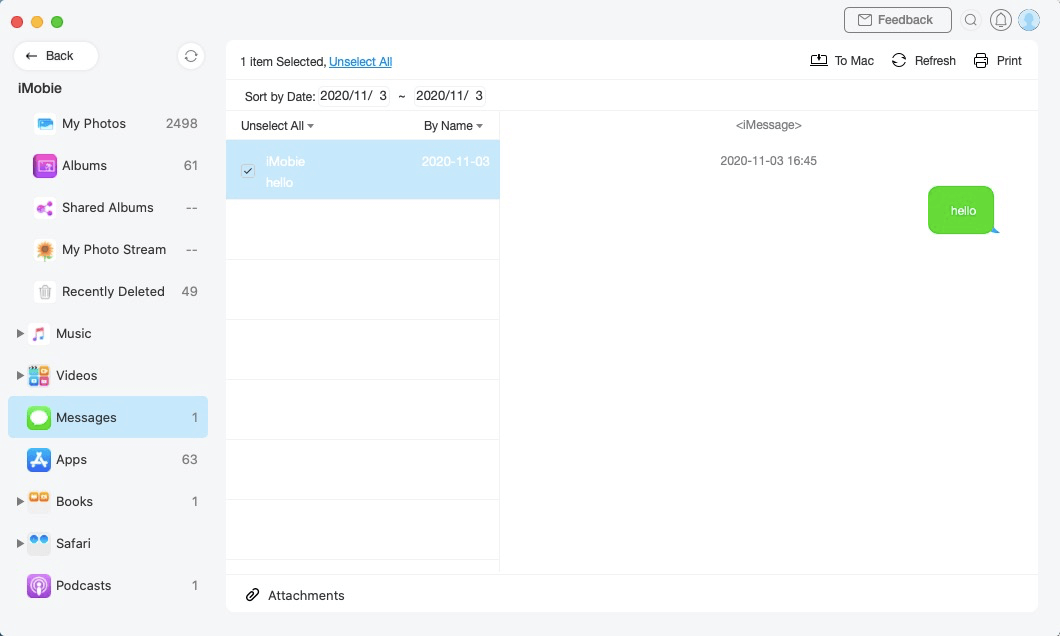
messages management 4
Once the transferring process is completed, you will see Transferring Completed Page. To locate messages exported on computer, please click “view files”. To go back to the previous page, please click “transfer more items”.
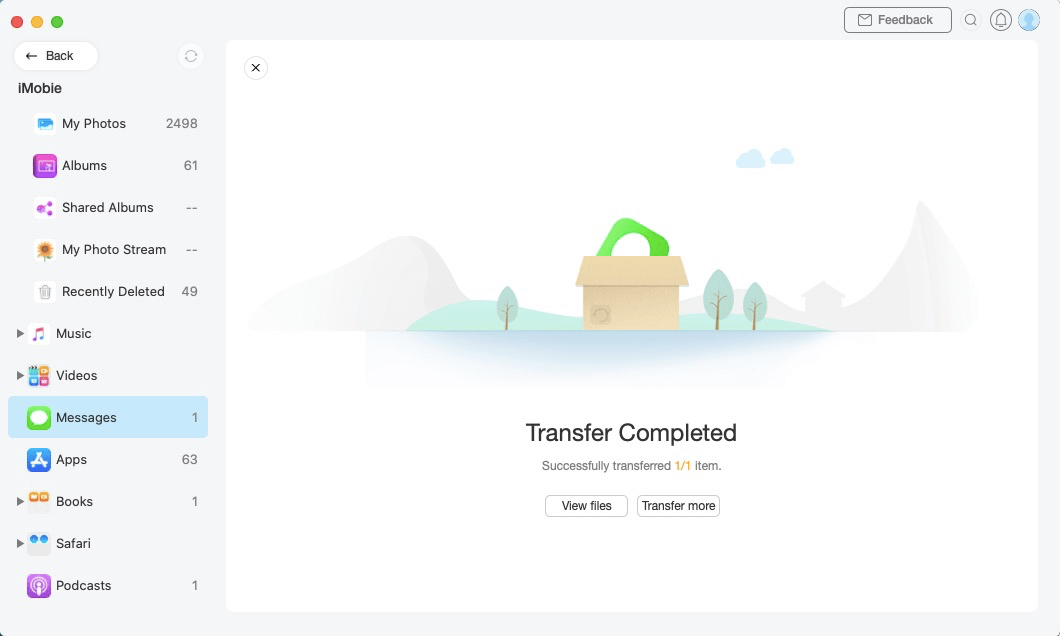
messages management 5
Also Read: How to Transfer Text Messages from iPhone to iPhone >