How to Rebuild iTunes Library
iTunes library has a close relationship with iOS users, and it has been used to store and manage media files, like music, movies, podcast, etc. If your PC/ Mac suffered from a system crash, AnyTrans is able to rebuild your entire iTunes library from your iPhone, iPad and iPod.
Step 1: Launch AnyTrans and connect your iPhone, iPad and iPod to the computer. Then, choose "Content to iTunes" icon on this interface.
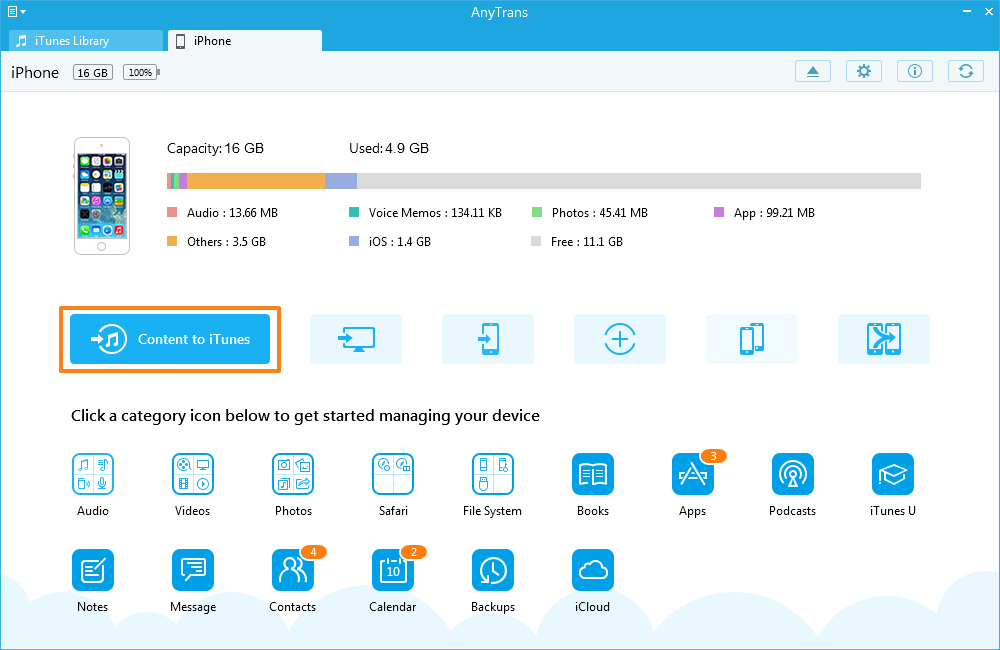
Step 2: Pick the corresponding item you want to transfer, and click "Start Transfer" button to begin.
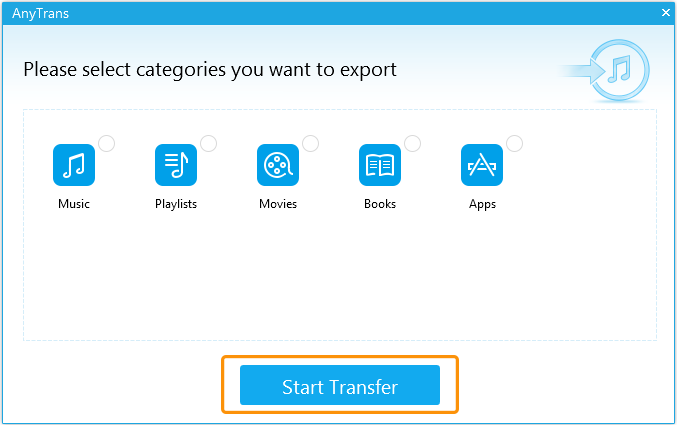
AnyTrans could backup all the item in iTunes, but it only displays the existing columns, because it will automatically identify the corresponding categories on your device. For example, if there is no podcast on your device, the podcast option won't be there.
Step 3: Check the items whether be transferred successfully or not by clicking iTunes library column on the upper left side.
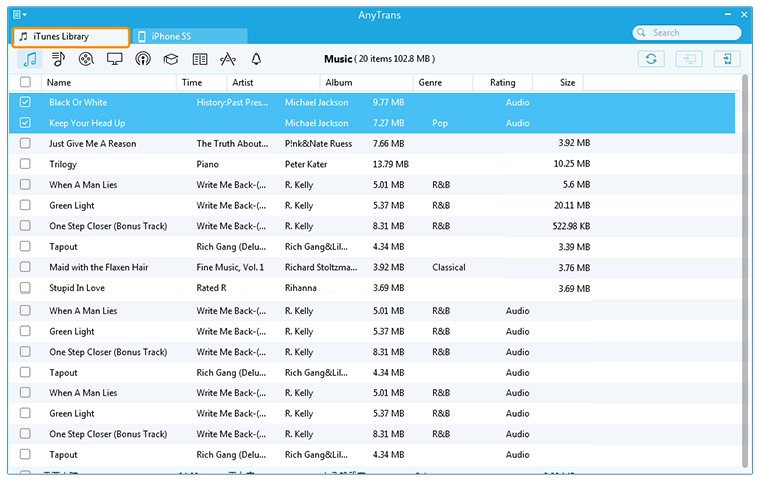
By clicking iTunes library, you can get an overview for all items. In the upper right corner, there is a icon ![]() , which means available for device transmission. Simply choose one or more media files, and then click that button to start transfer.
, which means available for device transmission. Simply choose one or more media files, and then click that button to start transfer.
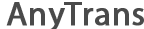
 1-Click Transfer Media Files
1-Click Transfer Media Files Export Diverse Files
Export Diverse Files Clone Files with AnyTrans
Clone Files with AnyTrans Merge Files via AnyTrans
Merge Files via AnyTrans FAQs
FAQs