Download AnyTrans to Start Your iOS Contents Management Experience!
How to Use AnyTrans
Welcome to AnyTrans Online Guide. Here you can find all detailed tutorials about how to manage your iOS contents between iOS devices, iOS device & computer, iOS device & iTunes, iOS device & iCloud as well as data stored on iTunes and iCloud backups, move Android device data to iTunes, iCloud and iOS device, and arrange home screen, customize ringtones and search & download apps for iOS device. If you still have questions after reading this guide, please do not hesitate to contact our , and you will receive reply within 24 hours.
Download Now *Available for Windows and Mac computer.
Buy Now * Enjoy lifetime upgrade and support.
-
 Get Started
Get Started
-
 1-Click File Management
1-Click File Management
-
 Personal File Management
Personal File Management
-
 Audio Management
Audio Management
-
 Photos Management
Photos Management
-
 Videos Management
Videos Management
-
 iTunes Library Management
iTunes Library Management
-
 Backup Manager
Backup Manager
-
 iCloud Manager
iCloud Manager
-
 Media Downloader
Media Downloader
-
 iOS Mover
iOS Mover
-
 Ringtone Manager
Ringtone Manager
-
 App Downloader
App Downloader
-
 Social Messages Manager
Social Messages Manager
Restore
Just like Time Machine, AnyTrans Restore function can help return to any state you want based on the backup created before. You can restore backup to iOS device directly when you lose or delete important data by accident, like messages, contacts, photos, etc. Please refer to the following guide to make good use of AnyTrans.
Step 1: Preparations.
Do as following:
- Launch AnyTrans on your computer
- Connect your iOS device to computer with the USB cable
By default, AnyTrans will detect your iOS device automatically. If you don’t connect your iOS device to computer or your iOS device is not recognized, you will see “Connect your iPhone, iPad or iPod to get started” on the interface.
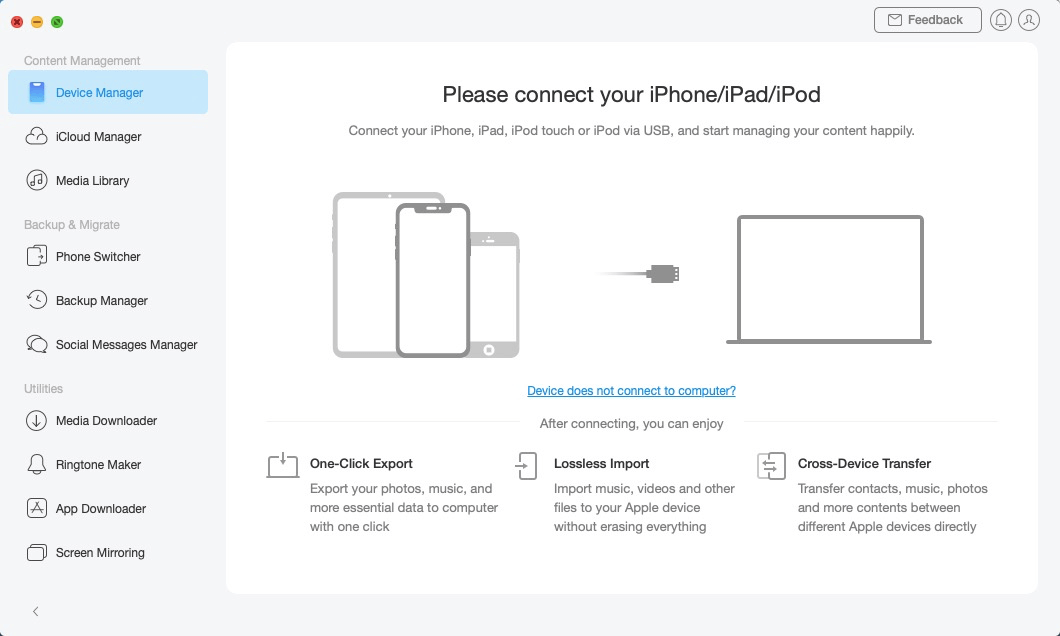
Restore Backup -1
Once your iOS device is recognized, the interface below will display.
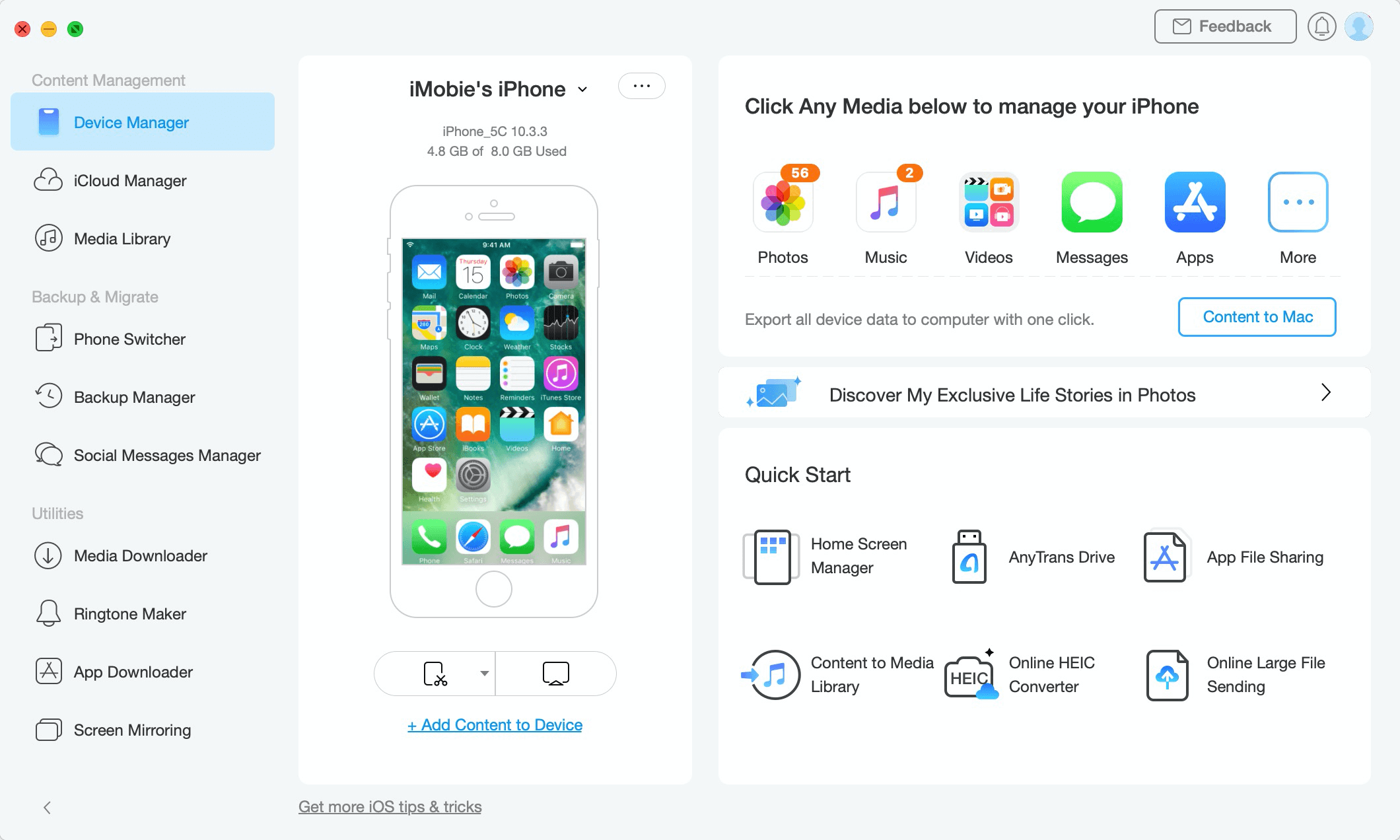
Restore Backup -2
If AnyTrans fails to recognize your iOS device, you may try these troubleshooting steps to solve this problem.
Step 2: Selection.
Do as following:
- Choose Backup Manager option
- Click Restore option
- Select a backup you want to restore
Once you unfold the Device Manager option, all functions will be listed on the menu as below.
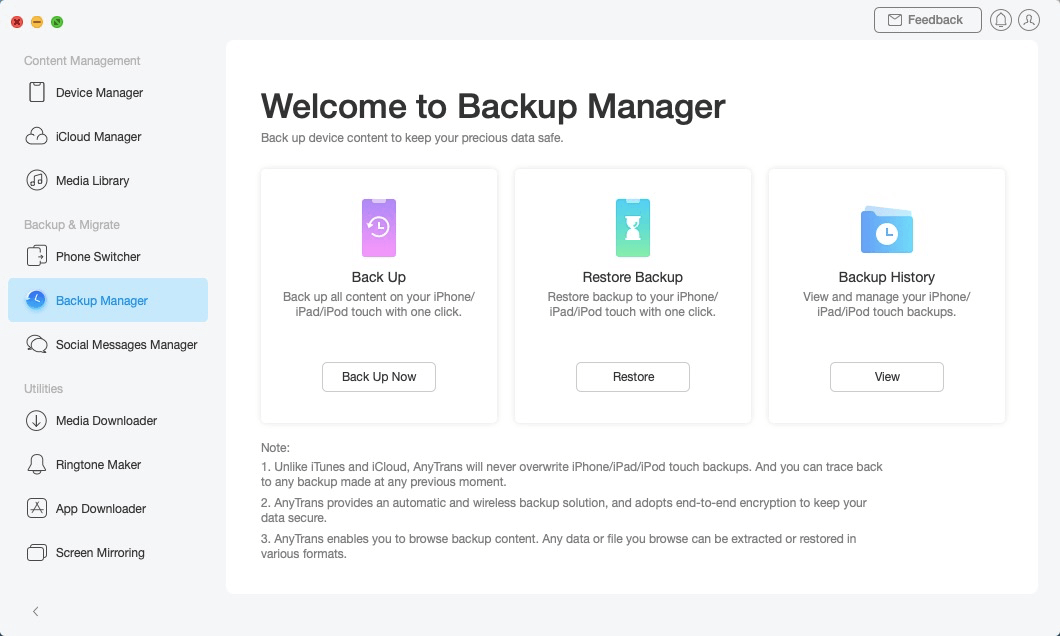
Restore Backup -3
And then, please select Restore option.
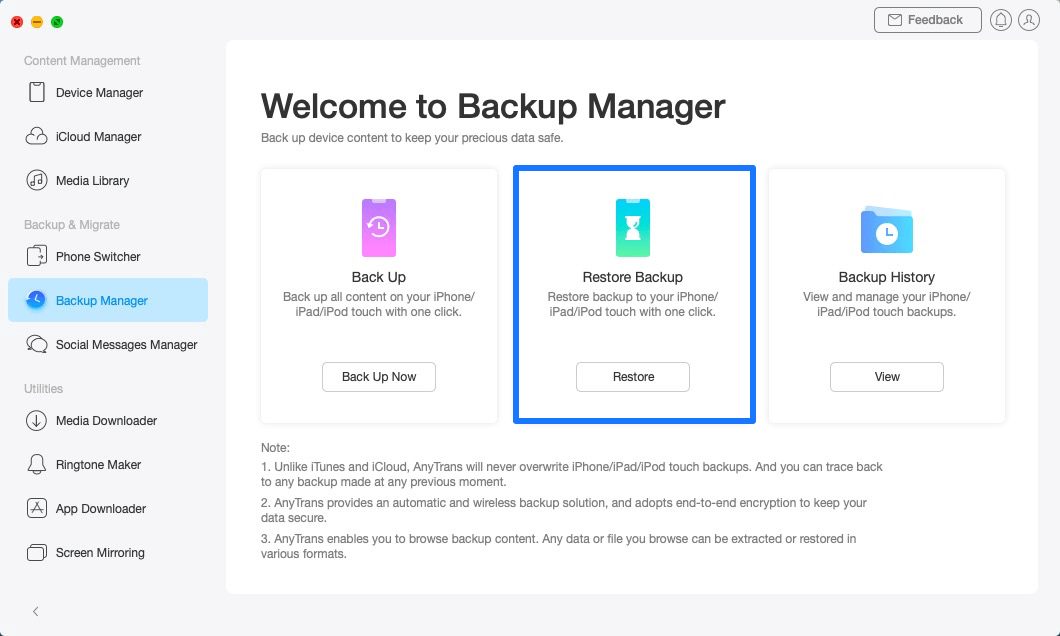
Restore Backup -4
AnyTrans will load all backups created via AnyTrans and iTunes automatically. Please select the target device and one backup you want to restore.
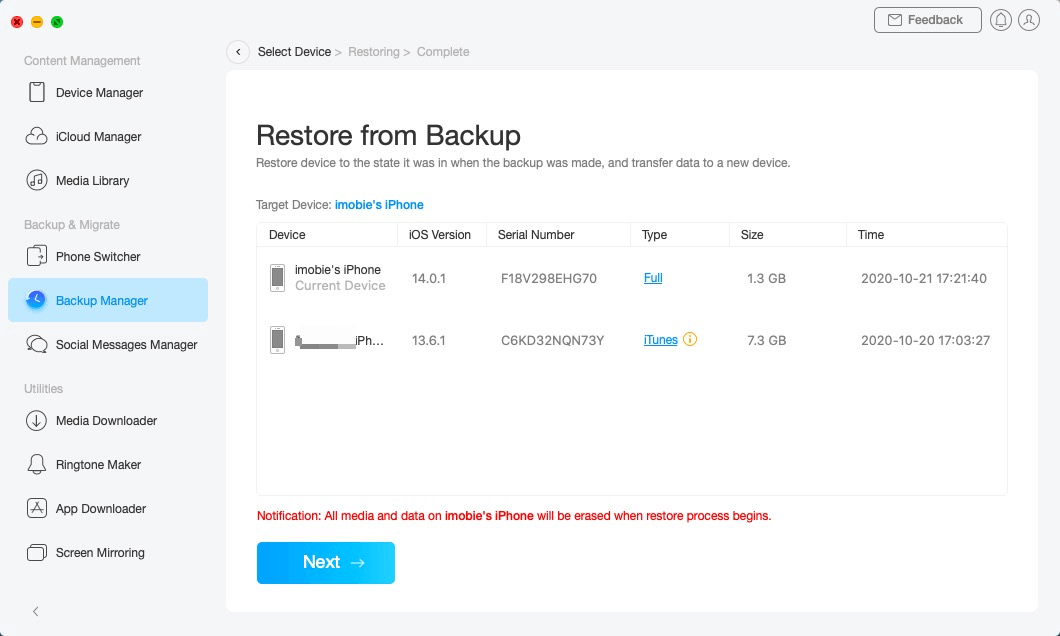
Restore Backup -5
Apple will not let the third party software detect the encrypted backup for protecting users’ privacy, so please kindly uncheck encrypted backup firstly.
Step 3: Restore.
Do as following:
- Click
 button to continue
button to continue - Wait for restore process
After clicking ![]() button, restoring process will start by default. It’s normal that your device will restart during the process. Please keep your device connected and wait for a moment.
button, restoring process will start by default. It’s normal that your device will restart during the process. Please keep your device connected and wait for a moment.
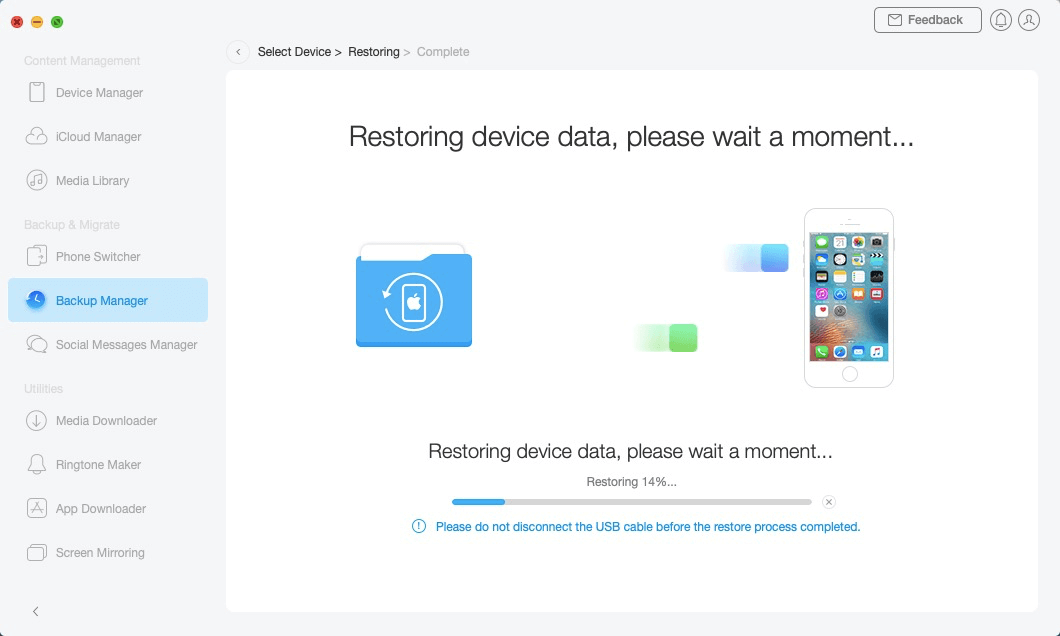
Restore Backup -6
To use Restore function, please turn off Find My iPhone/iPad/iPod touch option on your device.
Once the restore process completes you will see Restore process completed interface. And all data will be restored to your device. To go back to the previous interface, please click ![]() button.
button.
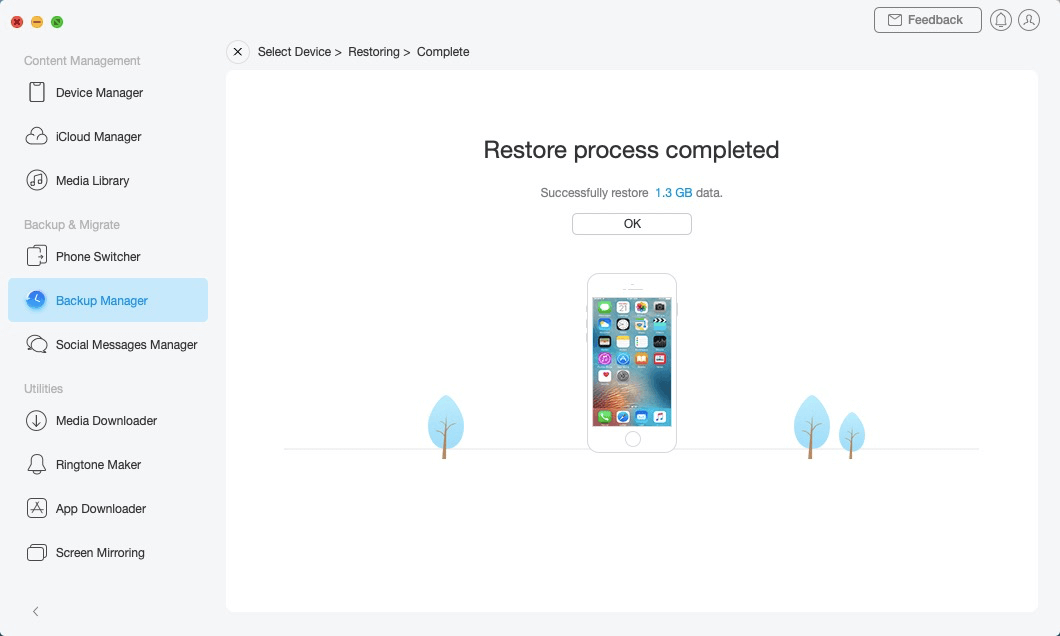
Restore Backup -7