Download AnyTrans to Start Your iOS Contents Management Experience!
How to Use AnyTrans
Welcome to AnyTrans Online Guide. Here you can find all detailed tutorials about how to manage your iOS contents between iOS devices, iOS device & computer, iOS device & iTunes, iOS device & iCloud as well as data stored on iTunes and iCloud backups, move Android device data to iTunes, iCloud and iOS device, and arrange home screen, customize ringtones and search & download apps for iOS device. If you still have questions after reading this guide, please do not hesitate to contact our , and you will receive reply within 24 hours.
Download Now *Available for Windows and Mac computer.
Buy Now * Enjoy lifetime upgrade and support.
-
 Get Started
Get Started
-
 1-Click File Management
1-Click File Management
-
 Personal File Management
Personal File Management
-
 Audio Management
Audio Management
-
 Photos Management
Photos Management
-
 Videos Management
Videos Management
-
 iTunes Library Management
iTunes Library Management
-
 Backup Manager
Backup Manager
-
 iCloud Manager
iCloud Manager
-
 Media Downloader
Media Downloader
-
 iOS Mover
iOS Mover
-
 Ringtone Manager
Ringtone Manager
-
 App Downloader
App Downloader
-
 Social Messages Manager
Social Messages Manager
Restore Social Messages
Considering the importance of Social Messages, more and more people prefer to back up Social Messages (including attachments). Even though you delete or lose them by accident, you can find them back from backup created before. Now, AnyTrans comes to help restore Social Messages (WhatsApp, LINE and Viber) from backup to device with one-click. Please refer to the guide below to make good use of AnyTrans.
Supported Social App Types
| WhatsApp, LINE, Viber |
Step 1: Preparations.
Do as following:
- Launch AnyTrans for iOS on your computer
- Connect your iOS device to computer with USB cable
By default, AnyTrans for iOS will detect your iOS device. If you don’t connect iOS device to computer or your iOS device is not recognized, you will see the interface below:
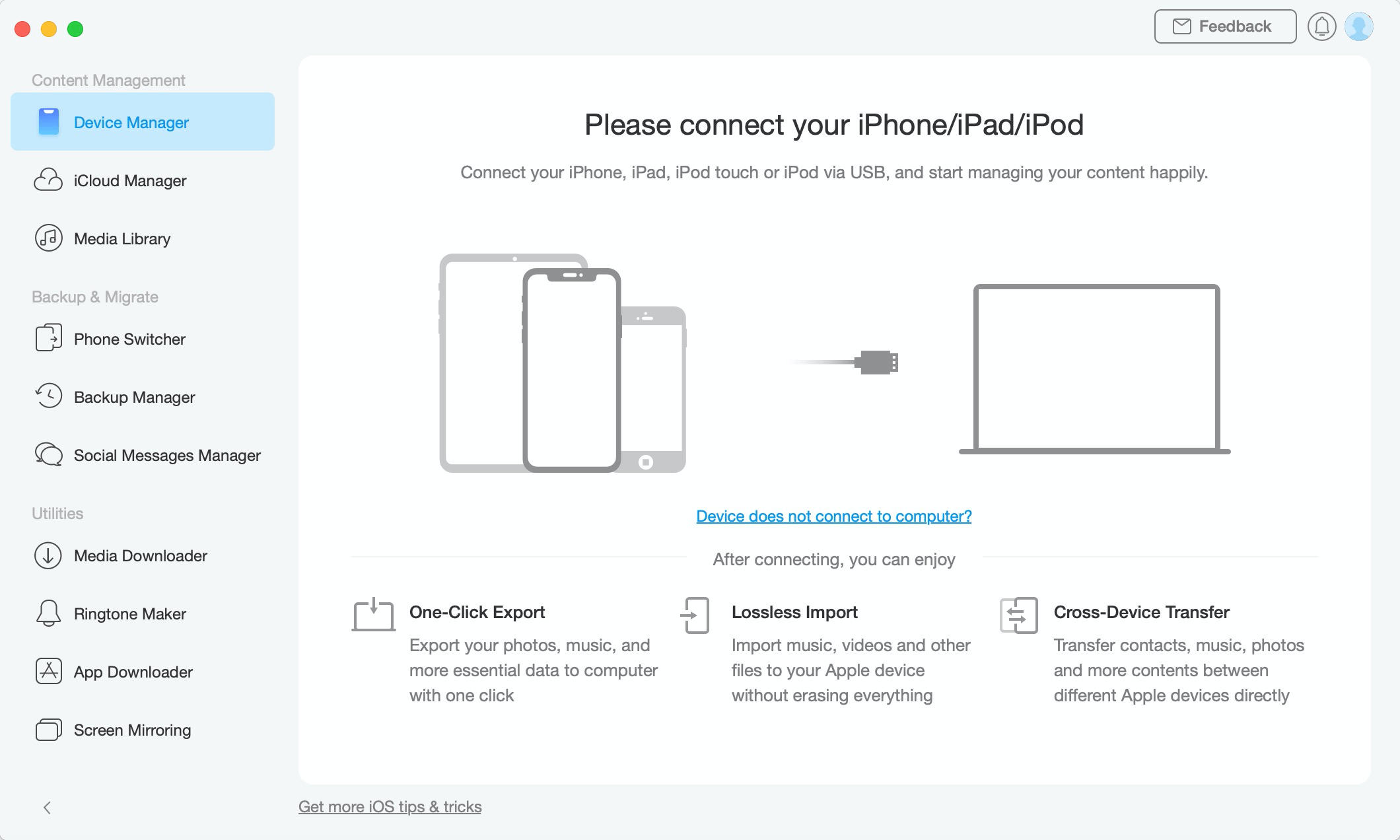
Restore Social Messages -1
Once your iOS device is detected, the main interface will display.
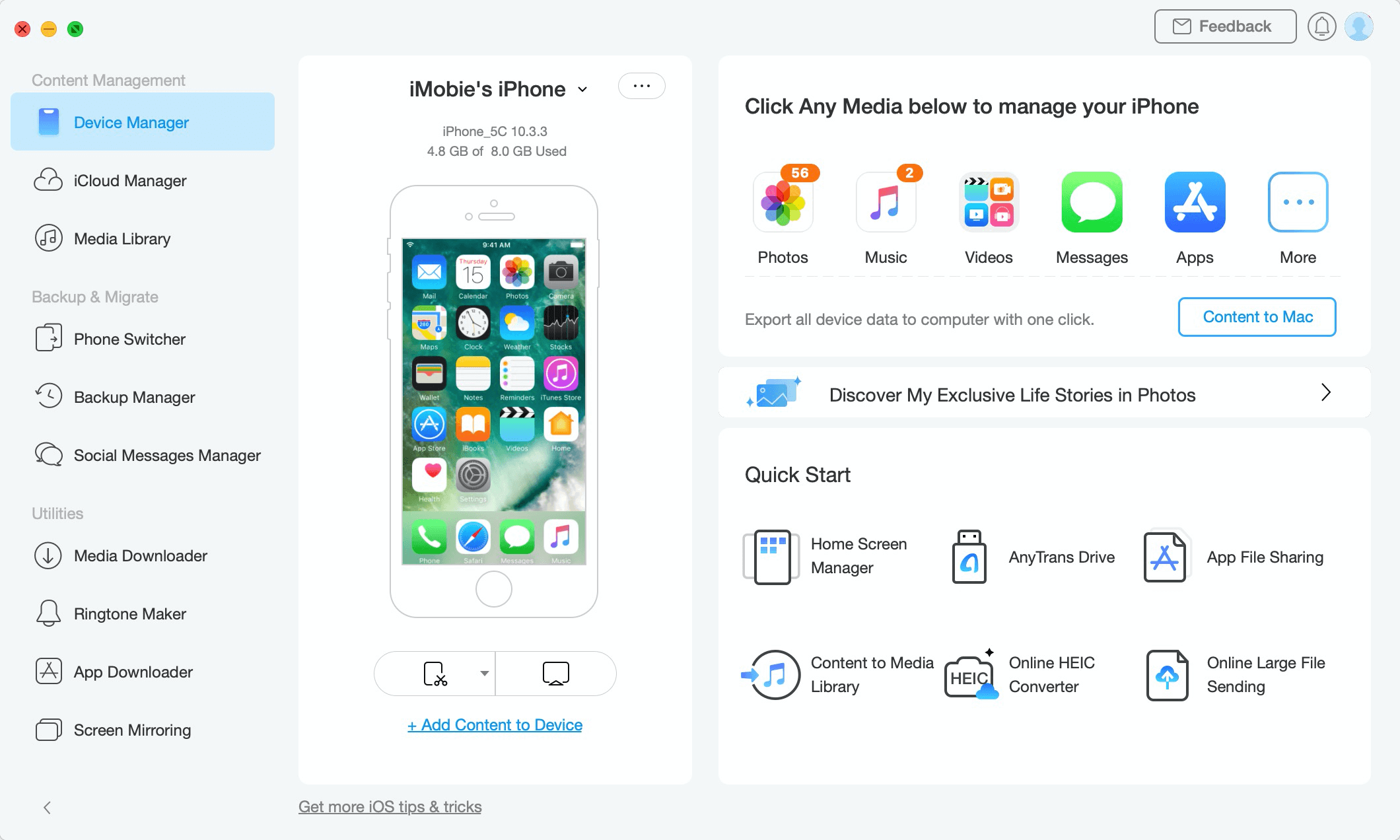
Restore Social Messages -2
If AnyTrans is unable to recognize iOS device, you may try these troubleshooting steps to solve this problem.
Step 2: Selection.
Do as following:
- Click the Social Messages Manager option
- Choose WhatsApp (taking WhatsApp for example)
- Choose the backup you want to restore
At present, AnyTrans supports to restore WhatsApp, LINE and Viber Messages (including attachments) to device. To restore WhatsApp Messages to device, please click Restore option.
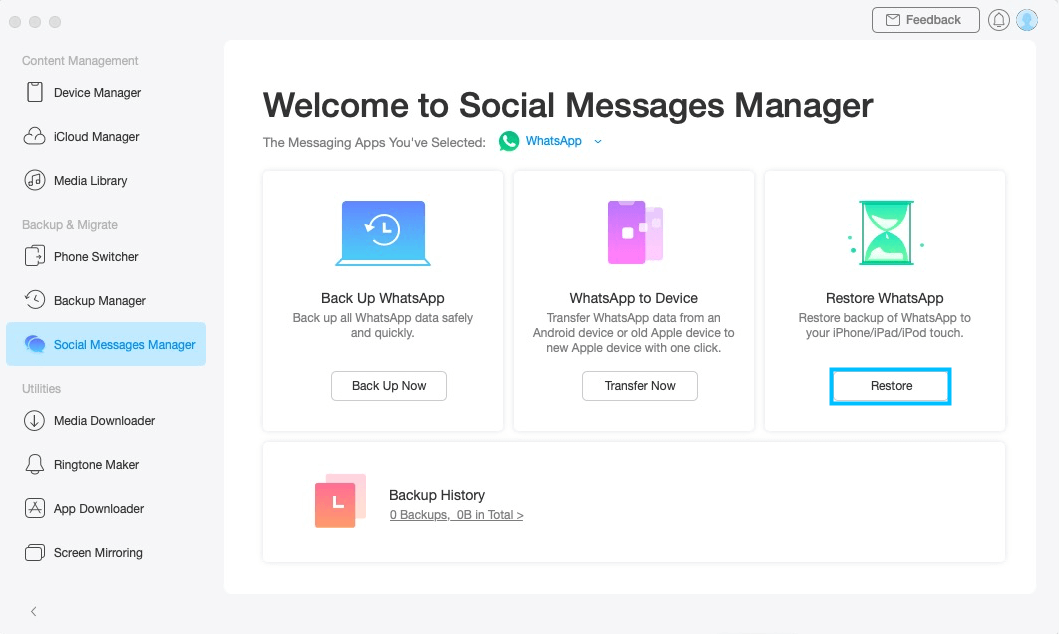
Restore Social Messages -3
AnyTrans will display all backups on your computer automatically, and you can choose those backups based on your needs.
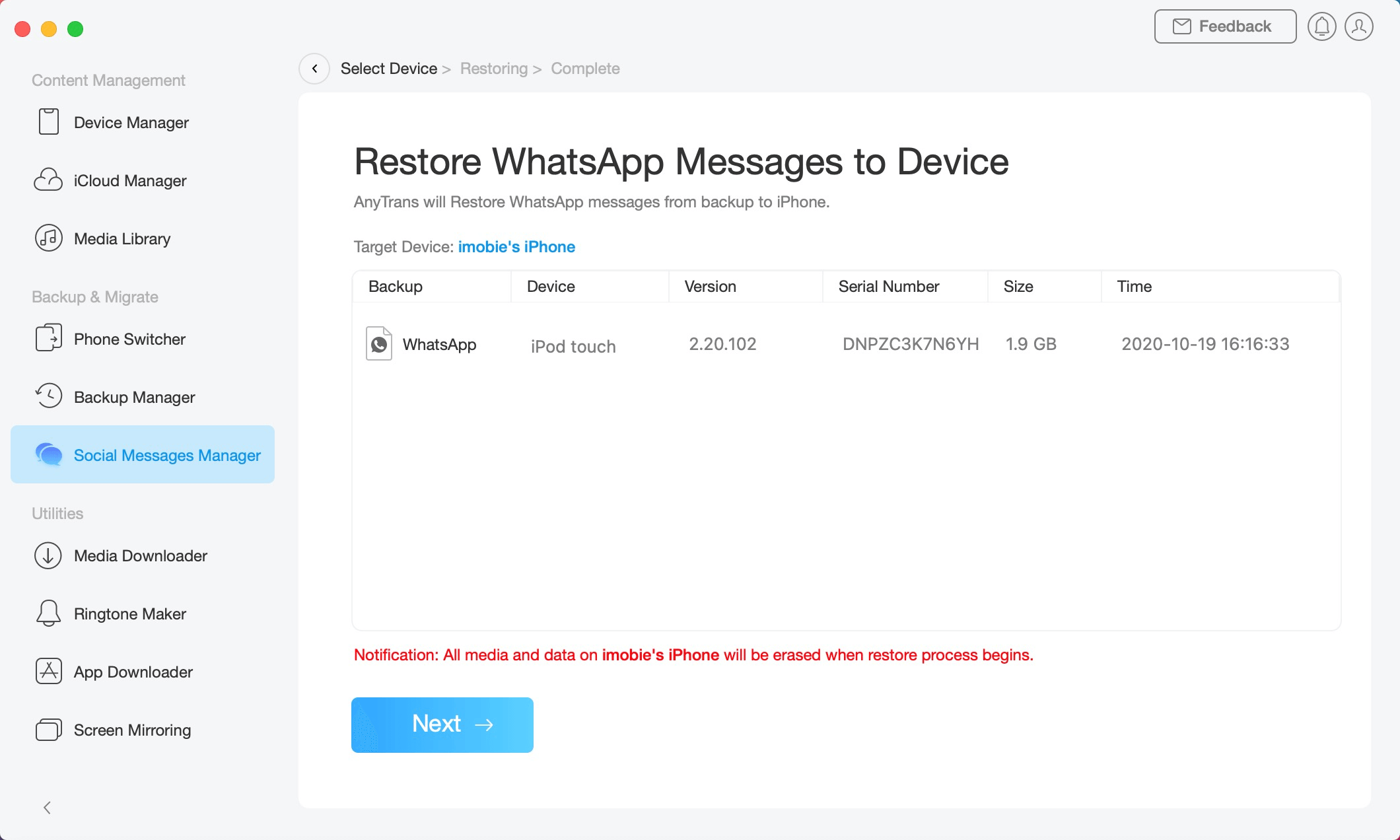
Restore Social Messages - 4
Step 3: Restore.
Do as following:
- Click
 button
button - Wait for the restoring process
After clicking ![]() button, AnyTrans will restore WhatsApp Messages to device. The time to restore WhatsApp Messages varies based on the amount of messages. Please keep patient.
button, AnyTrans will restore WhatsApp Messages to device. The time to restore WhatsApp Messages varies based on the amount of messages. Please keep patient.
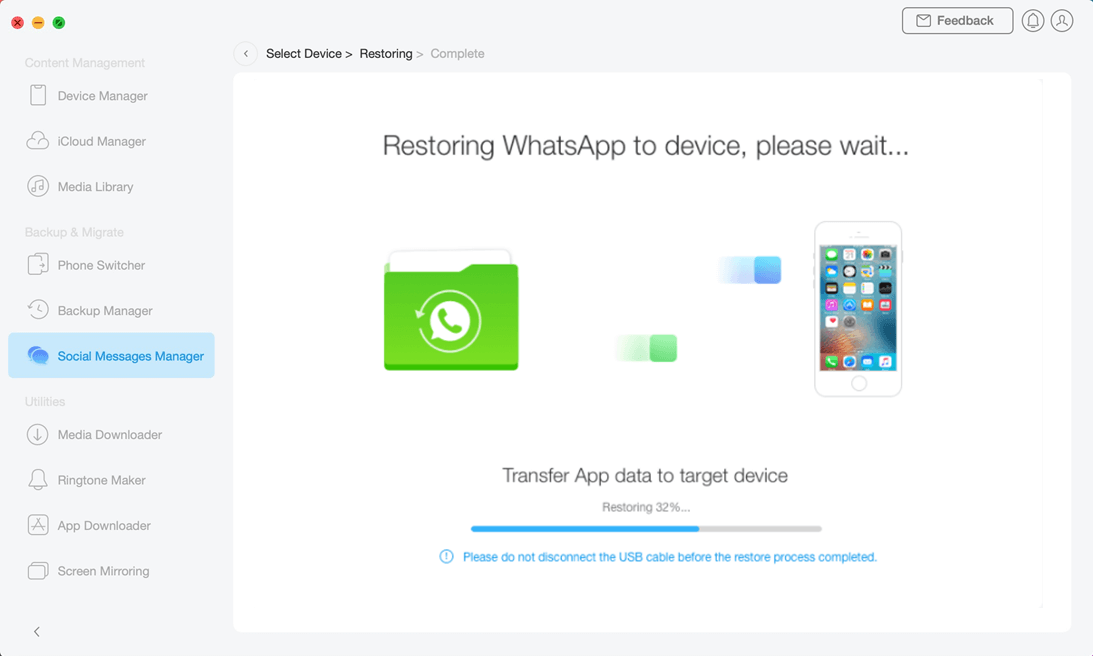
Restore Social Messages - 5
During the process of restoring, your device will restart to refresh data. Please keep device connected and unlock device to “trust” your computer as AnyTrans suggests.
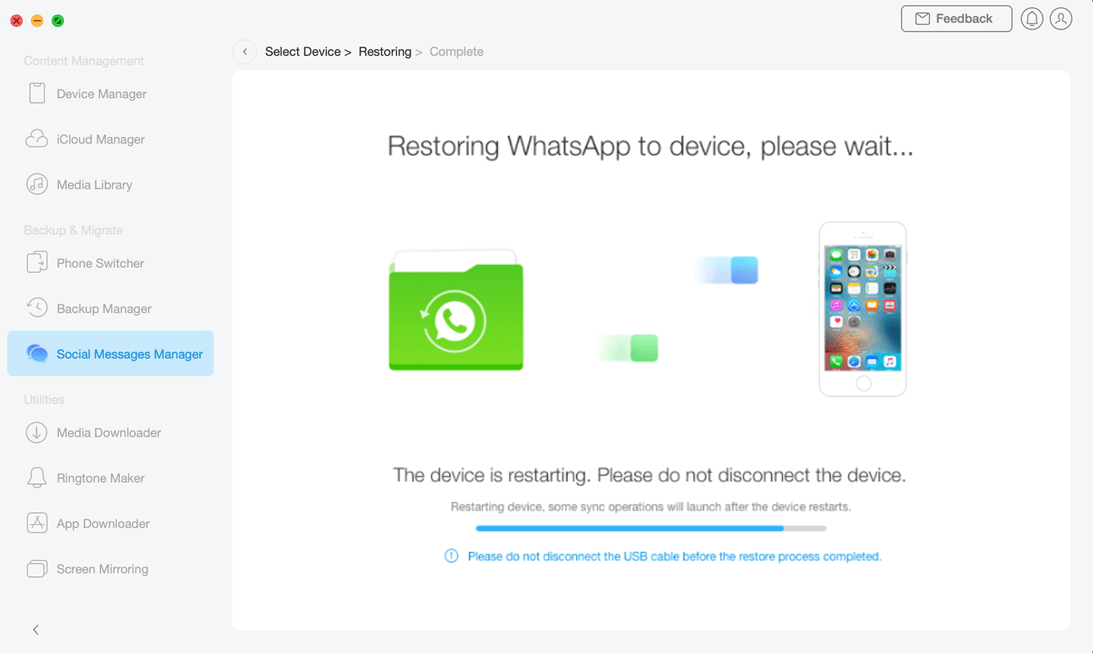
Restore Social Messages - 6
Once the restore process completes, you will see “Restore process completed” interface. To go back to the main interface, please click OK or ![]() button.
button.
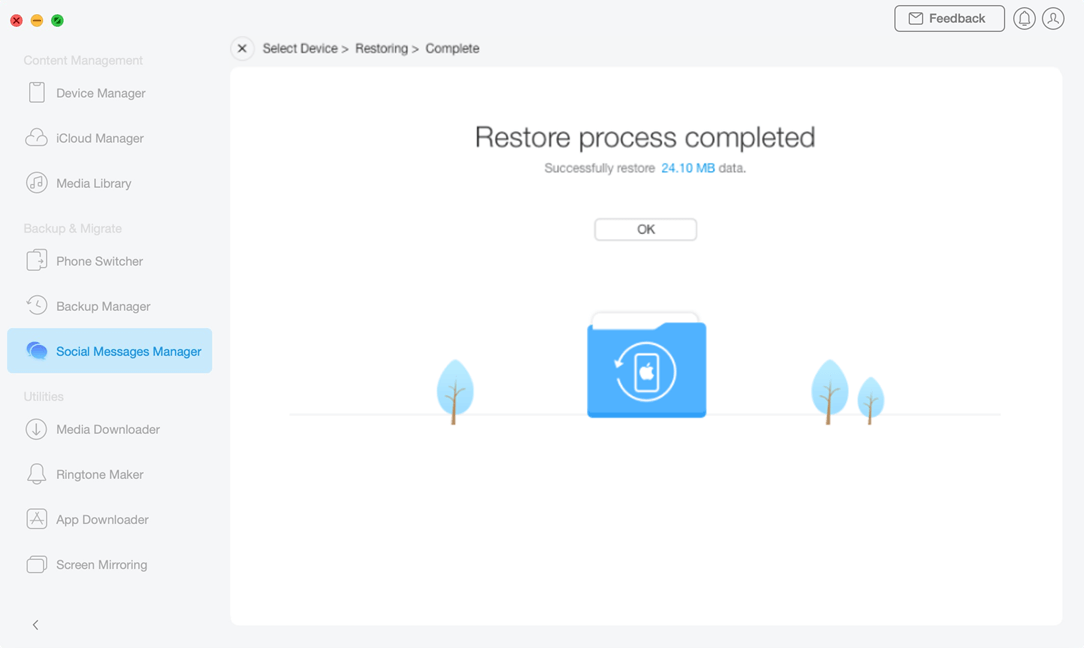
Restore Social Messages - 7