Download AnyTrans to Start Your iOS Contents Management Experience!
How to Use AnyTrans
Welcome to AnyTrans Online Guide. Here you can find all detailed tutorials about how to manage your iOS contents between iOS devices, iOS device & computer, iOS device & iTunes, iOS device & iCloud as well as data stored on iTunes and iCloud backups, move Android device data to iTunes, iCloud and iOS device, and arrange home screen, customize ringtones and search & download apps for iOS device. If you still have questions after reading this guide, please do not hesitate to contact our , and you will receive reply within 24 hours.
Download Now *Available for Windows and Mac computer.
Buy Now * Enjoy lifetime upgrade and support.
-
 Get Started
Get Started
-
 1-Click File Management
1-Click File Management
-
 Personal File Management
Personal File Management
-
 Audio Management
Audio Management
-
 Photos Management
Photos Management
-
 Videos Management
Videos Management
-
 iTunes Library Management
iTunes Library Management
-
 Backup Manager
Backup Manager
-
 iCloud Manager
iCloud Manager
-
 Media Downloader
Media Downloader
-
 iOS Mover
iOS Mover
-
 Ringtone Manager
Ringtone Manager
-
 App Downloader
App Downloader
-
 Social Messages Manager
Social Messages Manager
Slo-Mo Management
Like Time-lapse, Slo-Mo is another way to make an ordinary video interesting. With AnyTrans, you can manage your Slo-Mo video by transferring them from iOS device to computer & between iOS devices and even deleting unwanted ones. Please refer to the detailed guide to make good use of AnyTrans.
Step 1: Preparations.
Do as following:
- Launch AnyTrans on your computer
- Connect iOS device to computer with the USB cable
By default, AnyTrans will detect your iOS device automatically. If you don’t connect your iOS device or your iOS device isn’t recognized, you will see “Connect your iPhone, iPad or iPod to start” interface.
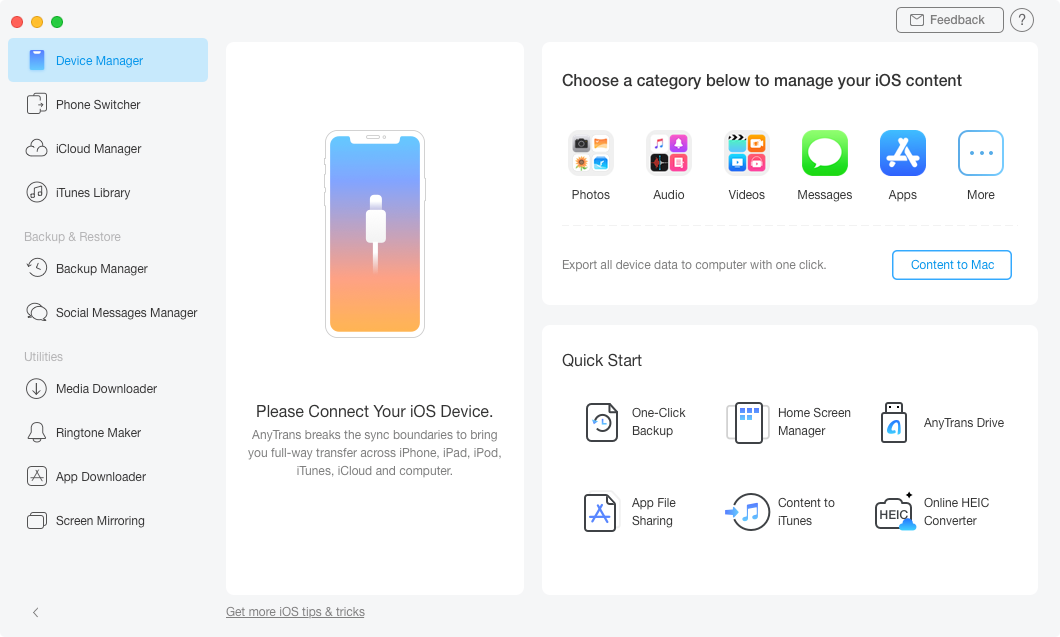
Interface of AnyTrans
Once your iOS device is recognized, the interface below will display.
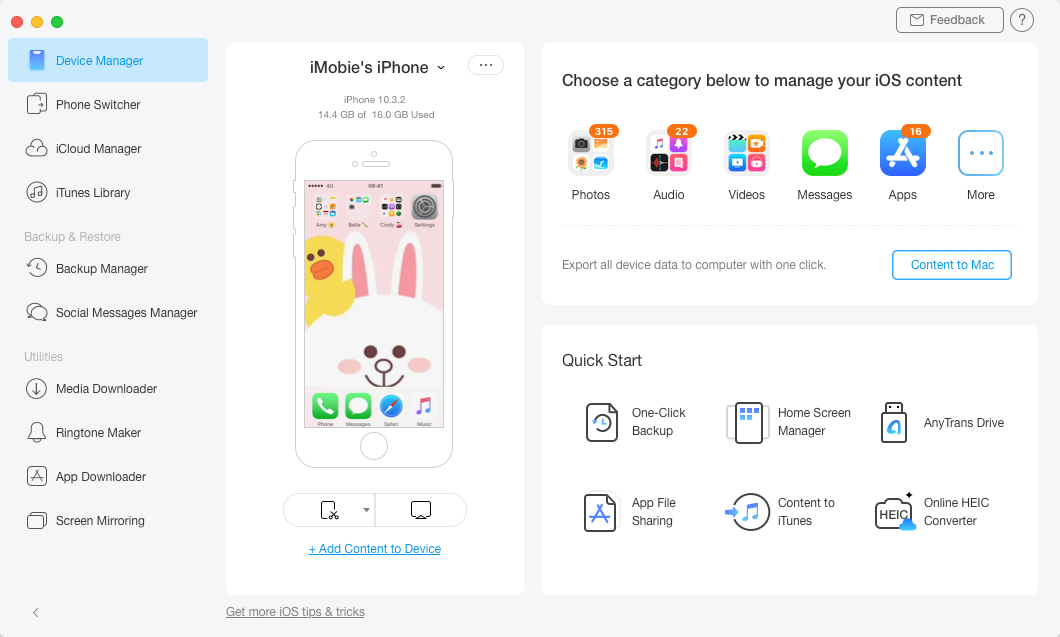
Interface of AnyTrans
If AnyTrans fails to recognize your iOS device, you may try these troubleshooting steps to solve this problem.
Step 2: Selection.
Do as following:
- Click the
 button to manage files by category
button to manage files by category - Click the Videos option
- Choose Slo-Mo
Once you unfold the Videos option, you will see the Slo-Mo option. After the loading process completes, it will show you the total number of videos on the upper right of the Slo-Mo icon. If it shows empty in the Slo-Mo icon, it indicates that there is no any slow-motion video in your device.
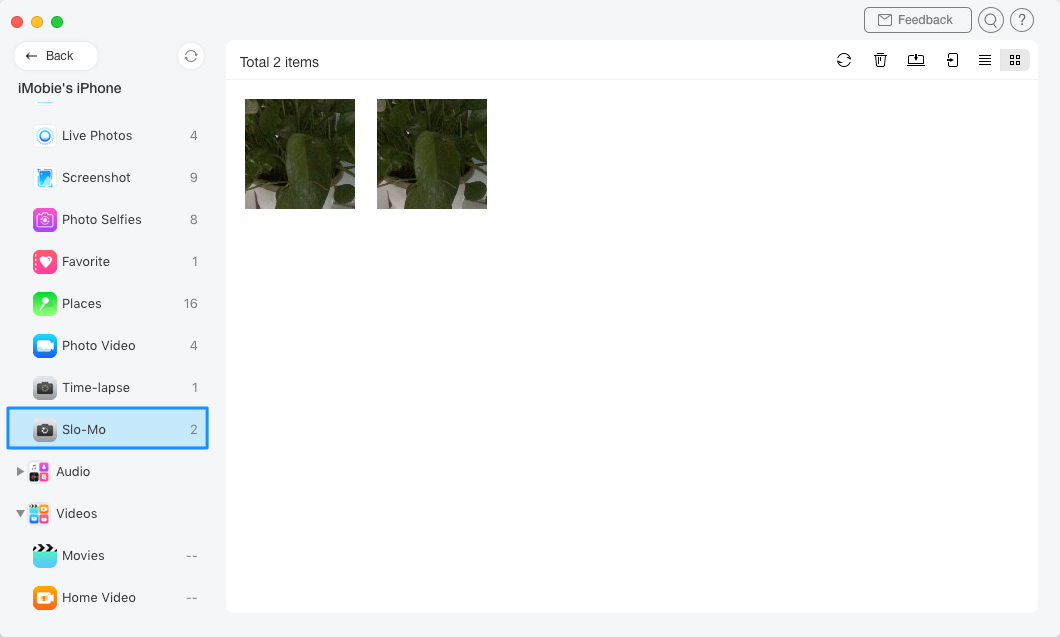
Display page
Step 3: Transfer.
Do as following:
- Choose the Slo-Mo video you want to transfer
- Click
 button (To Computer)
button (To Computer) - Select the save path on computer
For better management of your Slo-Mo videos, you can change the preview mode by clicking ![]() . Except for transferring Slo-Mo videos to computer, you can also transfer Slo-Mo videos between iOS devices by clicking
. Except for transferring Slo-Mo videos to computer, you can also transfer Slo-Mo videos between iOS devices by clicking ![]() button. And if AnyTrans does not load your Slo-Mo video correctly, please refresh the page by clicking
button. And if AnyTrans does not load your Slo-Mo video correctly, please refresh the page by clicking ![]() button.
button.
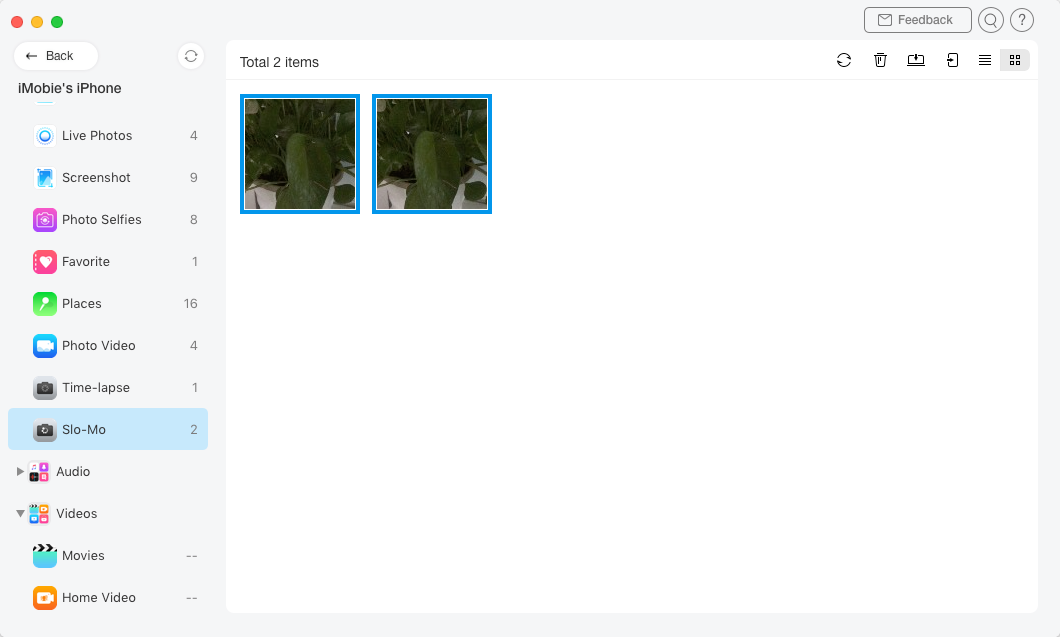
Transferring page
If you want to selectively choose your desired Slo-Mo videos, you can constantly press the Shift key (for Mac) or Ctrl key (for Windows) on keyboard to make it.
Once the transferring process is completed, you will see Transferring Complete Page. To locate Slo-Mo video exported on computer, please click “view files”. To go back to previous page, please click “transfer more items” button.
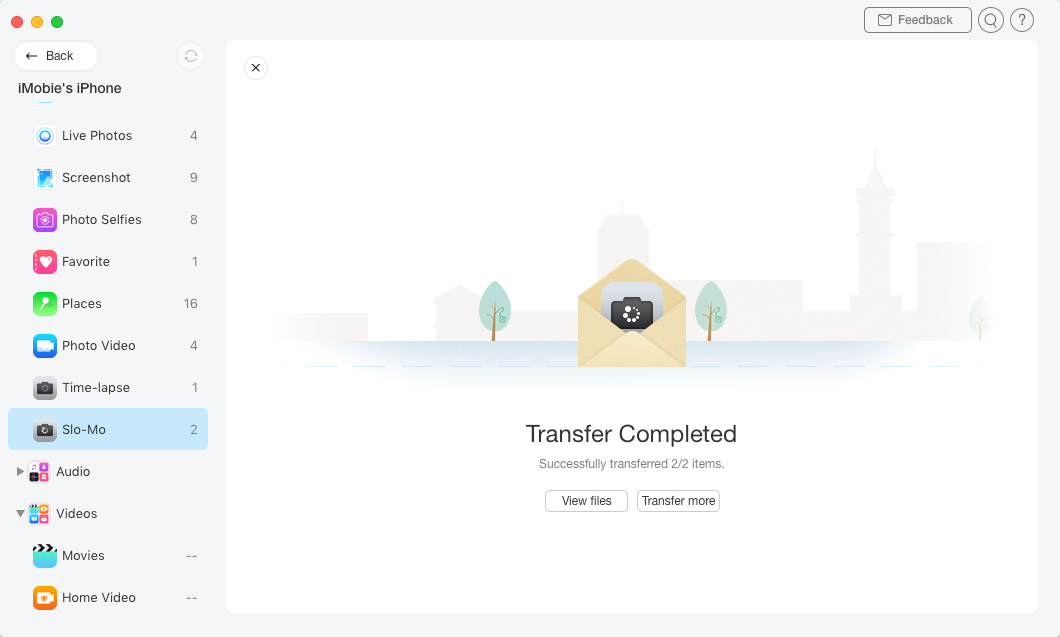
Completed page