Download AnyTrans to Start Your iOS Contents Management Experience!
How to Use AnyTrans
Welcome to AnyTrans Online Guide. Here you can find all detailed tutorials about how to manage your iOS contents between iOS devices, iOS device & computer, iOS device & iTunes, iOS device & iCloud as well as data stored on iTunes and iCloud backups, move Android device data to iTunes, iCloud and iOS device, and arrange home screen, customize ringtones and search & download apps for iOS device. If you still have questions after reading this guide, please do not hesitate to contact our , and you will receive reply within 24 hours.
Download Now *Available for Windows and Mac computer.
Buy Now * Enjoy lifetime upgrade and support.
-
 Get Started
Get Started
-
 1-Click File Management
1-Click File Management
-
 Personal File Management
Personal File Management
-
 Audio Management
Audio Management
-
 Photos Management
Photos Management
-
 Videos Management
Videos Management
-
 iTunes Library Management
iTunes Library Management
-
 Backup Manager
Backup Manager
-
 iCloud Manager
iCloud Manager
-
 Media Downloader
Media Downloader
-
 iOS Mover
iOS Mover
-
 Ringtone Manager
Ringtone Manager
-
 App Downloader
App Downloader
-
 Social Messages Manager
Social Messages Manager
Transfer Content between iOS Devices
Getting a new iOS device makes your feel alert until you start to realize that old device is your treasure chest virtually. And it is troublesome to transfer all the data from old iOS device to the new one manually. AnyTrans comes here to help you move the data between iOS devices with a few clicks. Please refer to the following guide to make good use of AnyTrans.
Step 1: Preparations.
Do as following:
- Open AnyTrans on your computer
- Connect two iOS devices to computer via the USB cable
By default, AnyTrans will detect your iOS device automatically. If you don’t connect your iOS devices to computer or your iOS devices aren’t recognized, you will see “Connect your iPhone, iPad or iPod to get started” interface.
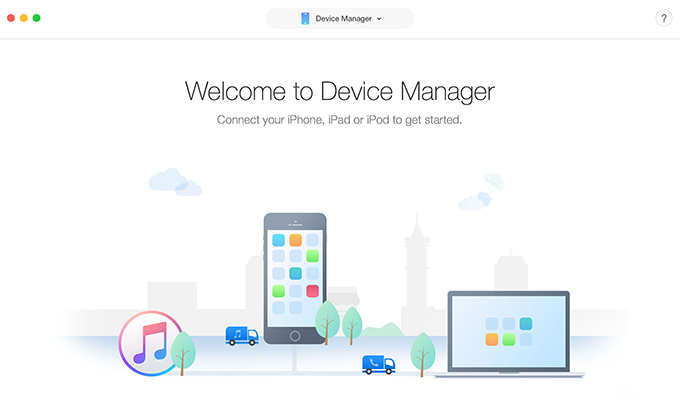
guideat-transfer-content-between-ios-devices1
Once your iOS devices are recognized, the interface below will display.
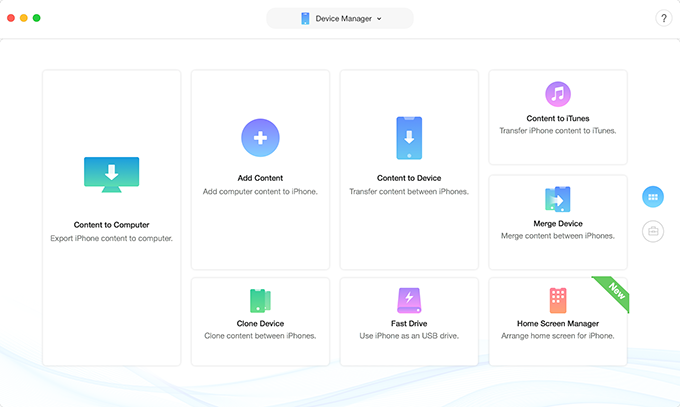
guideat-transfer-content-between-ios-devices2
If AnyTrans fails to recognize your iOS device, you may try these troubleshooting steps to solve this problem.
Step 2: Selection.
Do as following:
- Click Content to Device button
- Click
 button
button - Choose file category you want to transfer
After clicking ![]() button, AnyTrans will load your files automatically. And AnyTrans only lists the file icon for you to select when your iOS device has such files.
button, AnyTrans will load your files automatically. And AnyTrans only lists the file icon for you to select when your iOS device has such files.
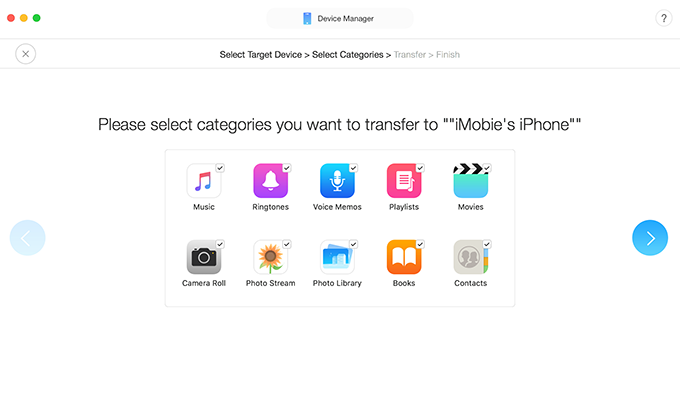
guideat-transfer-content-between-ios-devices3
Apple blocks permission to access to app files with iOS 8.3 and higher due to security issue. Thus, AnyTrans fails to transfer Apps between iOS devices currently if your iOS device is iOS 8.3 or latter.
Step 3: Transfer.
Do as following:
- Click
 button
button - Wait for the transferring process
The time to transfer contents varies based on the size of your contents. Please keep patient. Meanwhile, given the importance of your data, please do not disconnect your iOS device before finishing transferring process.
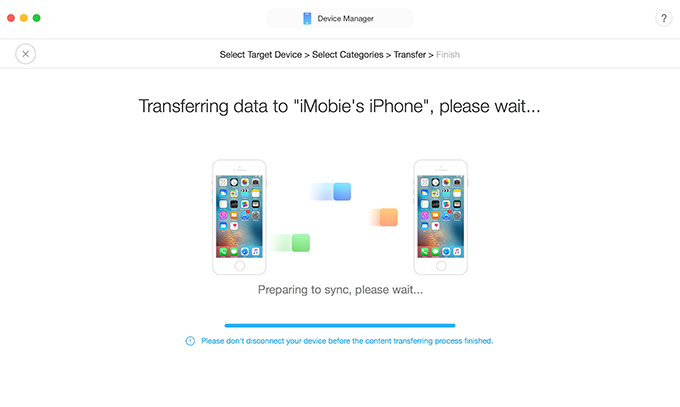
guideat-transfer-content-between-ios-devices4
Once the transferring process is completed, you will see Content Transfer Completed Page. To go back to the previous page, please click ![]() button.
button.
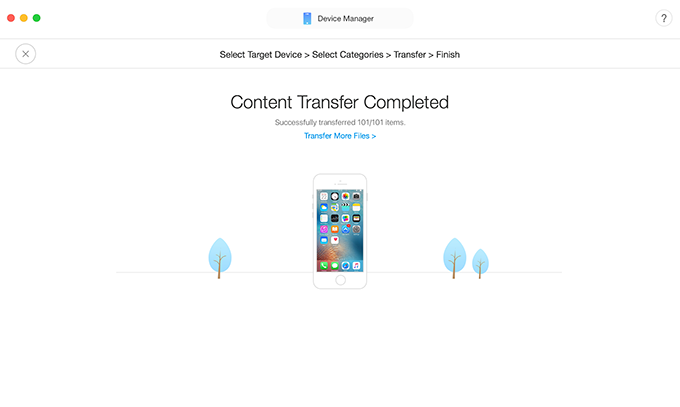
guideat-transfer-content-between-ios-devices5