How to Transfer iPhone, iPod and iPad Media Files
To sync media files from your device, it is available to 1-click transfer from device to iTunes library, to computer, to device.
Apart from one click export media, there is another choice to copy media files to iTunes, computer, and device. Just click the specific item to view the detail and begin to sync.

From the image above, you can see AnyTrans supports various kinds of files. Blow will make music and playlists as an illustration to transport.
Below will show an example to transfer music. If you want to transfer other media files, like video, iTunes U, books, etc, the steps are the same with music.
How to Transfer Music, Video, iTunes U, Books from Your Device?
Step 1: Tap "Audio" option on the interface to choose music after launching AnyTrans.

Step 2: If you pick up one or more songs from this interface, it is available to refresh, add, delete, transfer music to iTunes, computer and device. Just click the corresponding button on the top-right corner. On this interface, if the music on your device is grayed out, then it indicates the file does not exist.

If there is only one device connected, the option to device will gray out. While if you connect two devices to the computer, you can follow up this guide to Transfer Music from iPhone to iPhone.
How to Manage Playlists on your iDevice?
Step 1: Connect your device to the computer, then choose "Audio" button to go on with Playlists.

Step 2: After entering into the Playlists window, the playlist will be displayed on the left part with options of adding and deleting. It's also available to edit the playlist by right clicking the target one. On the right part, the songs are workable to refresh, add, delete, to iTunes, to computer, to Device. Right-clicking one or more songs, you can add the present music to another Playlist.

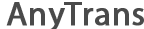
 1-Click Transfer Media Files
1-Click Transfer Media Files Export Diverse Files
Export Diverse Files Clone Files with AnyTrans
Clone Files with AnyTrans Merge Files via AnyTrans
Merge Files via AnyTrans FAQs
FAQs