How to Clean / Fix Corrupt Media Files
The failed or unexpectedly terminated iTunes syncs will generate temporary or corrupt media files on your device. They are part of the Other on your iPhone and are viewable through iTunes. For the devices still using iOS 4 or below, the situation could be more serious due to the old-school iTunes syncing method. Read on to see how to clean up / fix corrupt media files with PhoneClean.
How to Clean Corrupt Media Files
Step 1: connect your device to the computer > on the home screen of PhoneClean, click Toolbox button:
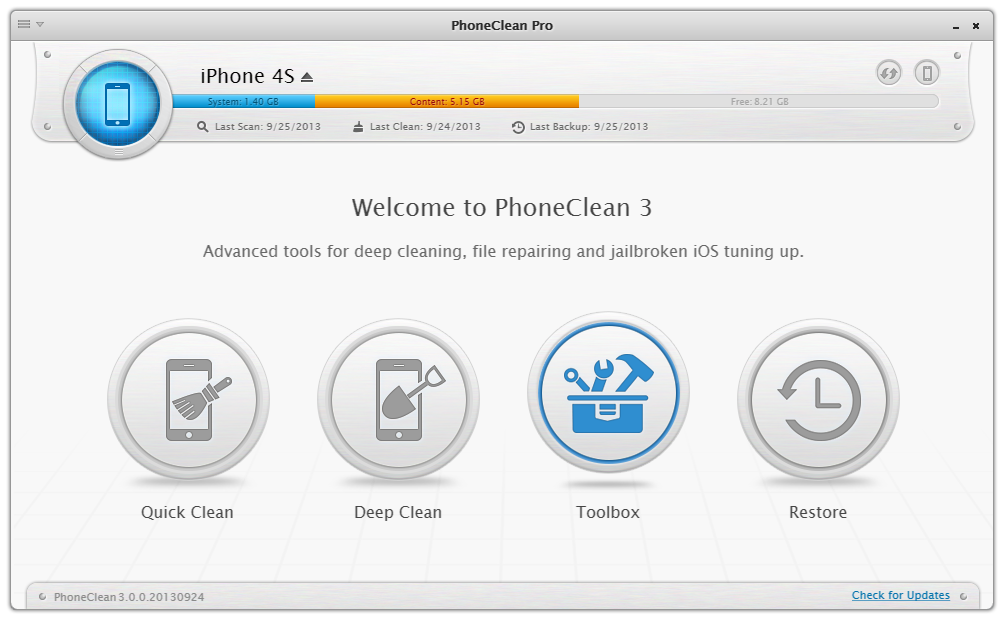
Step 2: click Media Clean:
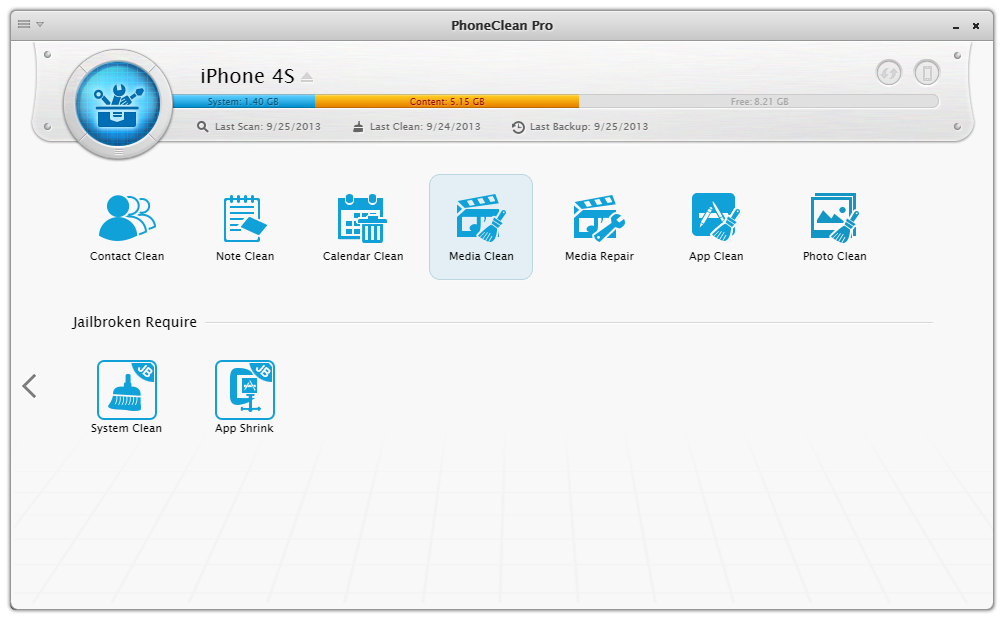
Step 3: choose the corrupt files that you want to remove from your device > click Clean:
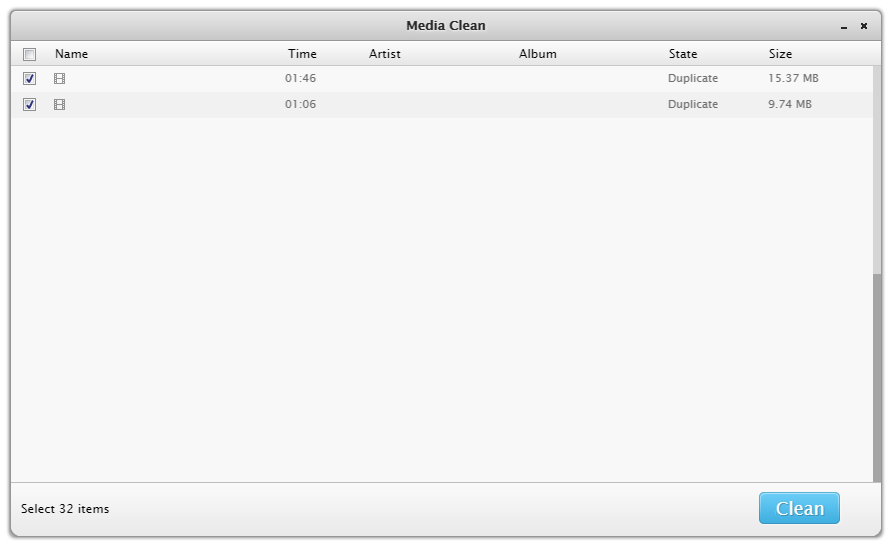
How to Fix Corrupt Media Files
Step 1: similar with the first step in the guide above, connect your device to the computer > on the home screen of PhoneClean, click Toolbox button > click Media Repair:
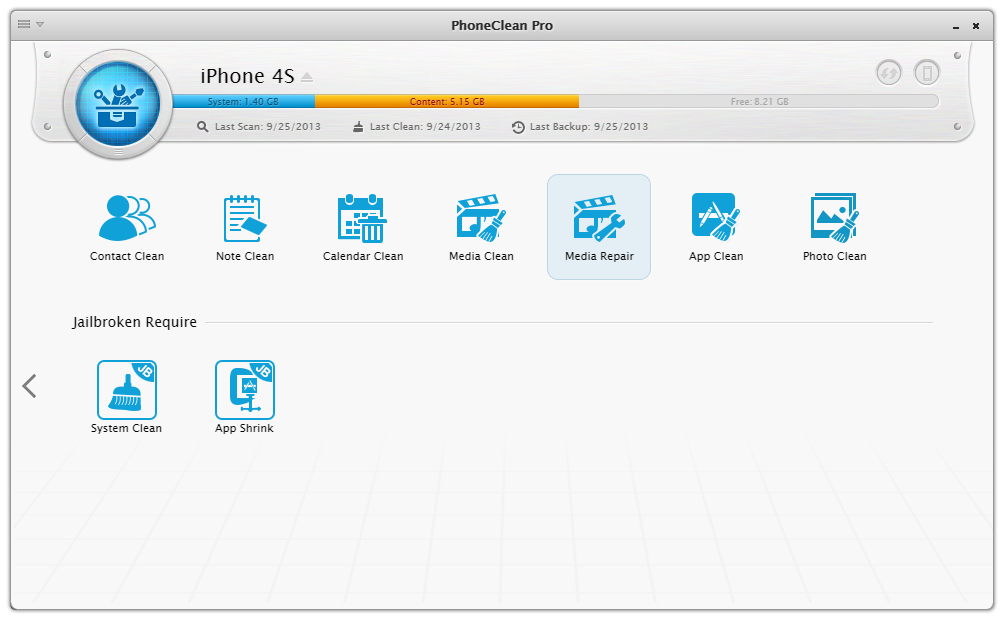
Step 2: choose the corrupt files that you want PhoneClean to fix and click Repair:
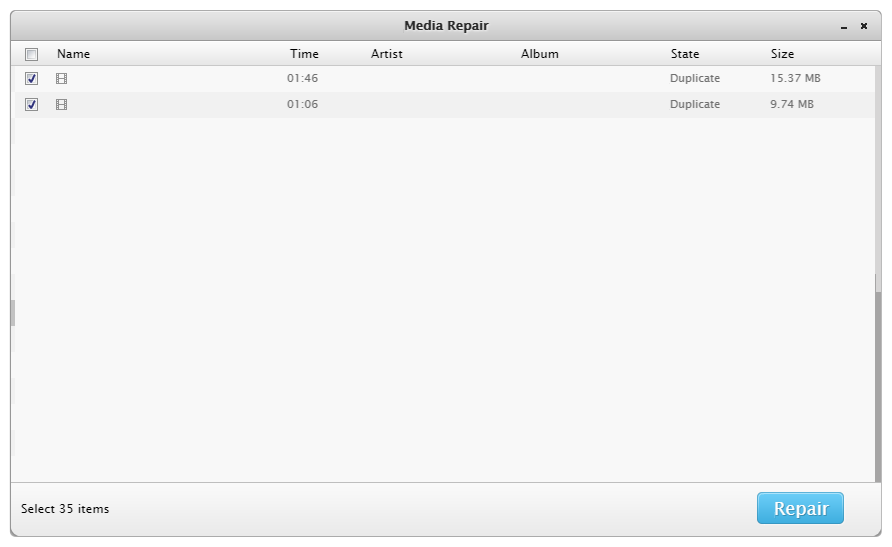
Ask for Help or Contribute to This Guide
Copyright © 2015 iMobie Inc. All rights reserved. iPod®, iPhone®, iPad®, iTunes® and Mac® are trademarks of Apple Inc., registered in the U.S. and other countries. iMobie's software is not developed by or affiliated with Apple Inc.
Privacy Policy | Terms of Use | Site Map | News | About Us | Affiliate Program
Choose your language: English | Deutsch | Français | 日本語
