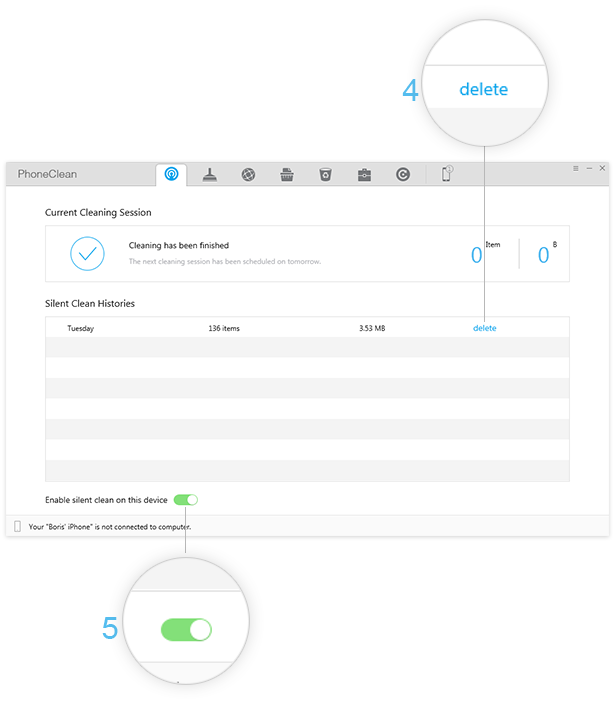Download PhoneClean to Start Your Excellent iOS Device Clean Experience!
How to Use PhoneClean
Welcome to PhoneClean Online Guide. Here you can find all detailed tutorials about how to use PhoneClean to clean up junk files, sensitive and private data as well as other useless files on your iPhone, iPad and iPod touch. If you still have questions after reading this guide, please do not hesitate to contact our , and you will receive solution within 24 hours.
Silent Clean
Silent Clean helps remotely clean junk files associated with Apps, Photos, Downloading Temp Files, Artwork Caches and Crash Log on your iDevices. Please refer to the following guide to make good use of Silent Clean.
Check the junk files Silent Clean supports to clean under different iOS versions. To learn more info about Silent Clean, please refer to Silent Clean feature here.
| Junk File Types | iOS 8.2 or earlier | iOS 8.3 or higher |
|
App Caches, App Cookies, App Temp |
||
|
Download Temp Files, Crash Log, Photo Caches, Artwork Caches |
Apple blocks Apps access permission for iOS version 8.3 or higher because of security issue.
Step 1:Preparations.
- Run PhoneClean on your computer
- Connect device to computer with USB cable (s) when using Silent clean first time
Once your device is recognized, the button (1)will display. Please click Silent Clean(2)and then switch the grey button(3) to green to activate Silent Clean.
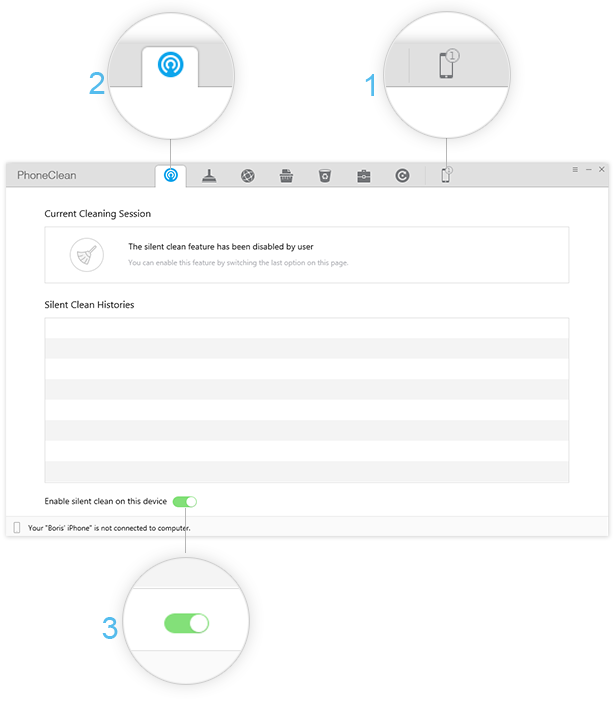
PhoneClean supports multi-devices connection. To learn more info about switching iDevice, please refer to steps here.
Step 2: Cleanup.
- Disconnect the USB cable
- Connect your device and computer to the same Wi-Fi
And then Silent Clean will detect your device and start the cleaning automatically.
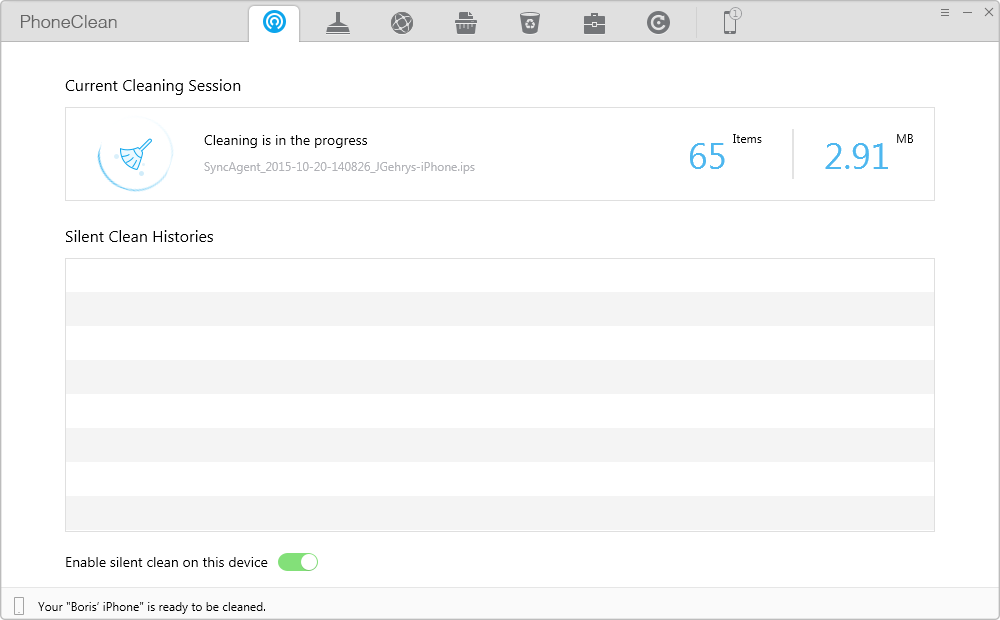
To let the cleaning process work smoothly, please try to put your device closer to computer for keeping Wi-Fi connection stable.
Step 3: Management.
- Monitor and manage Silent Clean page
- View the scanning result
You may view the cleaning details of Current Cleaning Session as well as the Silent Clean Histories records. And you may delete any Cleaning history by clicking delete button (4). If you want to deactivate Silent Clean on the present device, please switch the green switch to grey.