How to Exit DFU Mode Safely?
What is DFU Mode?
DFU, shorted for Device Firmware Update, is a mode that you can put your devices into where it can interact with iTunes without loading the the OS or boot loader. When you encounter this mode, you may want to downgrade/upgrade the iOS version, jailbreak the phone, or to unlock the SIM card. In DFU mode, your iPhone/iPad/iPod touch's screen will display black, and any operation to iDevice is useless.
How to Exit DFU Mode?
For those who want to exit DFU mode for iPhone, iPad, and iPod touch, below will give two methods to get out of the DFU mode. Having done those operations, it is available to do some operations, because it is in the Normal Disk Mode.
Method 1: Exit DFU Mode with iTunes
Step 1: Open iTunes on your computer > Connect your iOS device to computer with a USB cable > Wait for iTunes to recognize your iOS device.
Step 2: Press Home and Power/ Sleep buttons at the same time for 10s > Release the Home and Power/ Sleep buttons together.
Step 3: Tap the Power button immediately and wait until your iOS device restart. After that, your iOS device will exit DFU mode and be in normal state.
Method 2: Exit DFU Mode with PhoneRescue
Step 1: Launch PhoneRescue on your computer > Connect your iOS device to your computer with a USB cable > Wait for PhoneRescue to recognize your iOS device.
Step 2: Click on "Exit Ramdisk Mode" on the left part. Click the button and your iOS device will reboot and exit DFU mode.
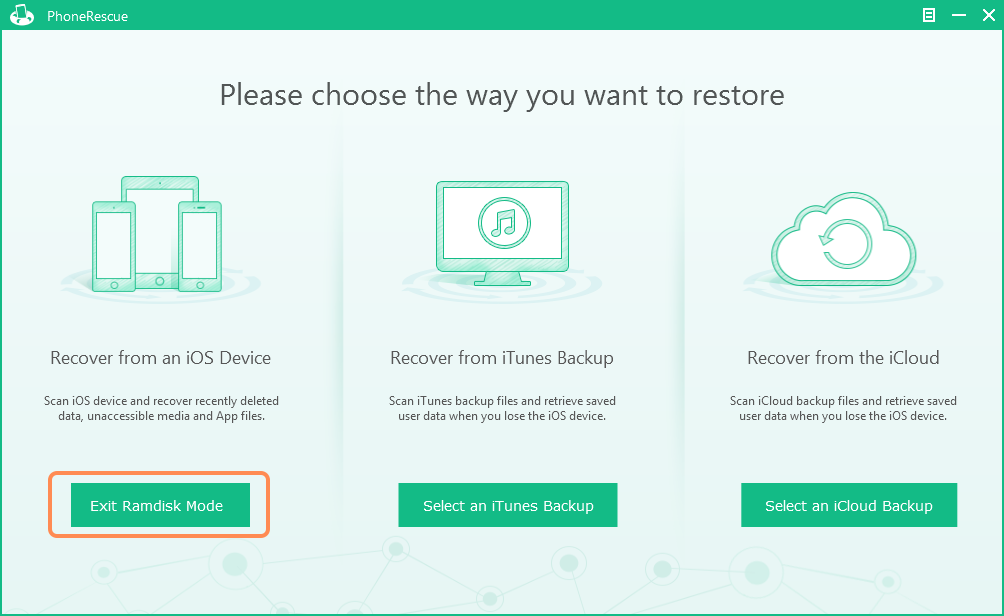
The Bottom Line
If the operations above still can not get your iPhone & iPad & iPod touch out of that mode, please feel free to , and you will be guaranteed with 7/24 customer support.