How to Access iCloud Photos
Summary
How to access photos on iCloud? If you are wondering how to access iCloud photos, you can easily find a solution in this guide. Now start to read article on how to access photos from iCloud.
AnyTrans - Best iCloud Backup Extractor 
AnyTrans allows you to access iCloud backup, including photos, videos, contacts, messages, notes, calendar etc. Now read this article on how to access iCloud photos.
Is there any way to access iCloud photos? And how can I download photos from iCloud to my computer? If you are stuck on the questions, you have come to the right place.
For the iOS 8 users, Apple has introduced the iCloud Photo Library beta in iOS 8.1. Once iCloud Photo Library is enabled, images and videos stored on iOS devices will be automatically uploaded to the cloud. They can be viewed as usual within the Photos app for iOS, and on the web, they can be viewed through the new iCloud Photos app on iCloud.com.
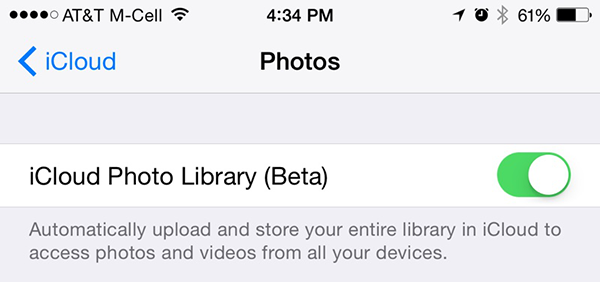
Access iCloud Photos with iCloud Photo Library
However, for those iOS 7 and iOS 7 earlier users, they may not so lucky to access their iCloud photos without the help of a third party app like AnyTrans - an all-in-one iOS content manager. Here in this guide, we'll gives you step-by-step instructions to access your iCloud photos with AnyTrans.
Also Read: How to See iPhone iPad iPod touch Photos on iCloud >
Check the Highlights of AnyTrans
1. Supports transferring almost all the personal info and media data like music, photos, videos, contacts, messages, calendar, voice mail, notes, and more to the computer.
2. The four main button on the homepage enables users to transfer iOS data to anywhere they like: to iTunes, to PC/Mac, to another iOS device, and add content to iOS device.
3. Allows you to transfer photos from any iOS device to the computer as backup, and you can easily sync photos from iPhone to iPhone or iPhone to iPad and vice versa by just connecting the devices to the computer.
4. Provides you the best iCloud management experience, and allows you to extract iCloud backup and even download the selected items to the computer, such as photos, videos, messages, calendar, notes, and more. What’s more, it also allows you to merge two Apple accounts into one so that you can move data from one iCloud account to another.
Important Note: If your photos get lost due to mistaken deletion, iOS update, or failed jailbreak, and you haven't create any backup, you can also recover the lost photos with PhoneRescue - an iOS Data Recovery. To get your photos back without any backup, refer to: How to Recover Photos from iPhone >
How to Access iCloud Photos with AnyTrans
If you want to access and view the photos in iCloud backup instead of the iCloud photo library, you can move to this guide – How to Extract Photos from iCloud Backup.
Step 1: Download AnyTrans, install and run it on your computer. Click iCloud tab on homepage of AnyTrans, and then log in with your Apple ID and password.
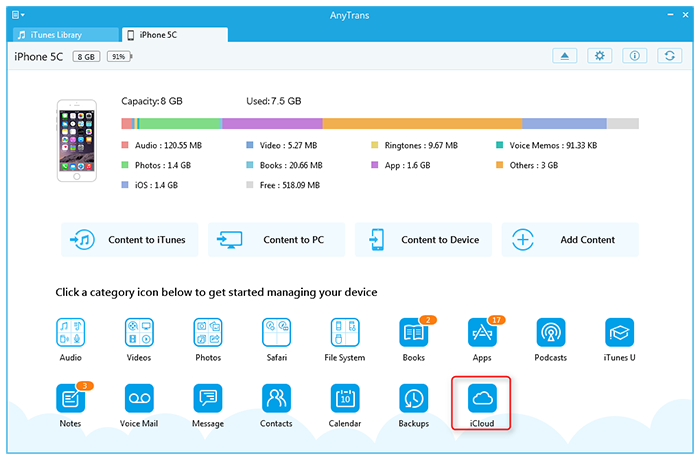
How to Access iCloud Photos with AnyTrans – Step 1
Step 2: Click the ![]() button to get the full list of the iCloud content categories you can manage, and then select Photos.
button to get the full list of the iCloud content categories you can manage, and then select Photos.
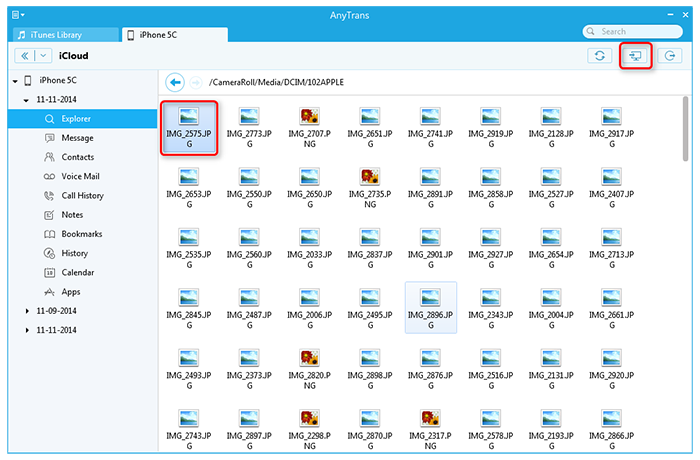
How to Access iCloud Photos with AnyTrans – Step 2
Step 3: View all the photos synced to iCloud sever, and you also can export them to computer by clicking Send To/PC/Mac button.

How to Access iCloud Photos with AnyTrans – Step 3
Also Read: How to Transfer All Photos from iPhone to Computer for Backup >
The Bottom Line
Any question on this guide or AnyTrans is warmly welcomed, please be comfortable to contact us. Meanwhile, don't forget to share this guide to your friends. Give a shot on AnyTrans now!
What's Hot on iMobie
-

New iOS Data to iPhone Transfer Guidelines > Tom·August 12
-

2016 Best iPhone Data Recovery Tools Review >Joy·August 27
-

2016 Best iPhone Backup Extractor Tools > Tom·August 16
-

How to Recover Deleted Text Messages iPhone > Joy·March 17
-

How to Transfer Photos from iPhone to PC > Vicky·August 06
More Related Articles You May Like
- How to View iCloud Photos or Pictures with Ease - Here you will learn how to see the iCloud photos in an easy way. Read more >>
- How to Transfer Photos from Computer to iPhone 6 - Here you will find a quick way to transfer photos from computer to iPhone 6. Read more >>
- How to Transfer Photos from iPhone 6 to Mac - Read on this guide to transfer photos from iPhone 6 to your Mac. Read more >>
- How to Transfer Photos from Mac to iPhone 6 - This guide tells you how to transfer photos from Mac to iPhone 6 with ease. Read more >>

