How to Access Videos on iCloud
Summary
How to access videos on iCloud? Here you will find an easy and quick way to access videos on iCloud, and even download them to the PC.
AnyTrans - Best iPhone Content Manager 
AnyTrans allows you to manage your iPhone iPad or iPod content with ease. Download and install it on your PC after reading this post on how to access videos on iCloud.

How to Access Videos on iCloud
A family gathering on Christmas. A birthday party with friends. A holiday travel on one person alone. You would like to shot pictures and videos with your smart iPhone. To safeguard these precious videos you take, iCloud will backup them for you. In that way, if you lost your videos by some accident, you can still get them back by restore your iPhone from iCloud.
For those just want to access the videos on iCloud, you may not so lucky to make it as you access the notes or calendar by simply logging into icloud.com. So how can you access videos on iCloud? Here is the advisable solution - with iMobie's AnyTrans, and why?
Check the outstanding features of AnyTrans
1. AnyTrans Supports transferring music, videos, photos, contacts, messages, books, apps, notes and more as you want.
2. The four shortcut key, Add Content to iTunes, Content to PC, Content to Device and Add Content make it possible to quickly transfer iOS content to any where you like.
3. Thanks to the built-in media conversion facility, AnyTrans coverts all the videos to the incompatible format on your iPhone or iPad, such as mkv, avchd, m2ts, wmv, avi, flv, etc.
4. AnyTrans gives you the access to iCloud backup, and even download specific item to the computer, such as, photos, videos, massages, contacts, calendar, notes, and so on.
Also Read: Quick Way to Retrieve Deleted Videos from iPhone >
How to Access Videos on iCloud with AnyTrans
1. Download and install AnyTrans on your computer. Open up it, and connect your iPhone, iPad, or iPod touch to the PC.
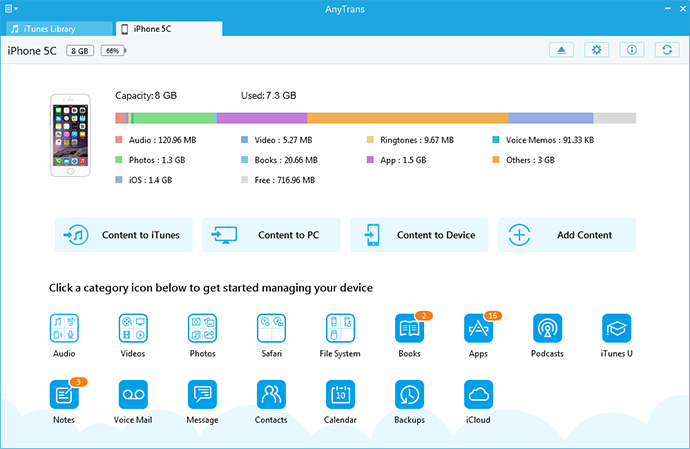
How to Access Videos on iCloud with AnyTrans
2. On the homepage, click the iCloud option, and sign in with your Apple ID.
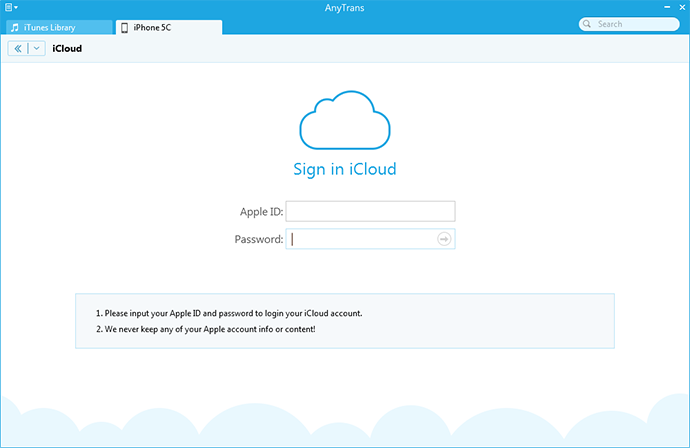
How to Access Videos on iCloud with AnyTrans
3. Now choose a backup from the list, and then select Explorer > CameraRoll > Media > DCIM > Choose a folder from the 100APPLE, 101APPLE, 102APPLE, and the 103APPLE.
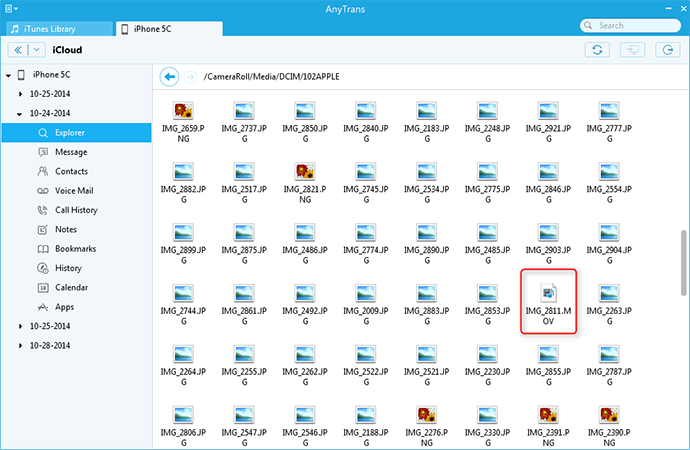
How to Download Videos from iCloud with AnyTrans
4. Now you are able to view the pictures and videos on your camera roll. If you want to download the videos, just select the videos and click the To PC button.
You May Like: Transfer Videos from iPhone 6 to Computer in 2 Ways >
The Bottom Line
After reading this post, you may easily find that AnyTrans is a best iCloud backup extractor. What's better, it can do more like transfer iPhone music to anywhere you like, and sync contacts from iPhone to iPhone. Why not give a try on it now! Any question on this post or AnyTrans is warmly welcomed.
More Related Articles You May Like
- How to Backup Videos from iPhone - Here you can find how to easily and quickly backup videos from iPhone. Read more >>
- How to Transfer Videos from Computer to iPhone - This guide tells you the easiest way to transfer videos from computer to iPhone. Read more >>
- How to Recover Deleted Videos from iPad - Here you'll know how to recover deleted videos from iPad. Read more >>
- How to Transfer Videos from iPhone 6 to Computer - This post tells you how to transfer videos from iPhone 6 to PC in two ways. Read more >>

