How to Add Songs to Playlist on iPhone
Summary
How to add songs to existed playlist on iPhone? Here is a quick tutorial to help add songs to a playlist on iPhone.
AnyTrans – All-around iPhone Playlist Manager 
Have AnyTrans installed on your iPhone so you can enjoy the wonderful features of it. Now read this guide on how to add songs to playlist on iPhone in two ways.
The Music app on your iPhone enables you to create playlists that meet your needs so you can listen to different types of music at specific time. When it's time to enjoy some iPhone tunes, nothing beats having a well-selected playlist ready to go. Now follow this quick tutorial to learn two easy ways to add songs to a playlist on your iPhone.
Also Read: How to Transfer Music from iPhone to iTunes >
Method 1. How to Add Songs to Playlist on iPhone Directly
Step 1. Touch the Music icon on your iPhone homepage, and choose Playlists at the bottom.
Step 2. Tap on the playlist you need, and click Edit.

How to Add Songs to Playlist on iPhone – Step 2
Step 3. A "+" icon should appear, tap on it, and then choose the songs you need by tapping the "+" icon next to each of the songs.
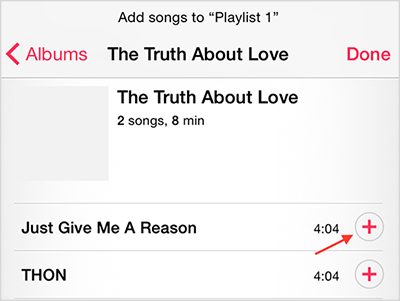
How to Add Songs to Playlist on iPhone – Step 3
Note: If you want to add some songs that are stored on computer to your iPhone playlist, you can refer to method 2. With the help of the AnyTrans, an all-inclusive iPhone data management utility, you can add or delete playlist on iPhone, and even transfer songs from computer to iPhone playlist with ease.
Method 2. How to Add Songs to Playlist on iPhone with AnyTrans
This method is applied to add songs from computer to playlist on iPhone, so you can transfer songs from your PC/Mac to your iPhone playlist without data-loss.
Step 1. Download AnyTrans, and connect your iPhone to computer. Run it, and click on Audio, and choose Playlist.
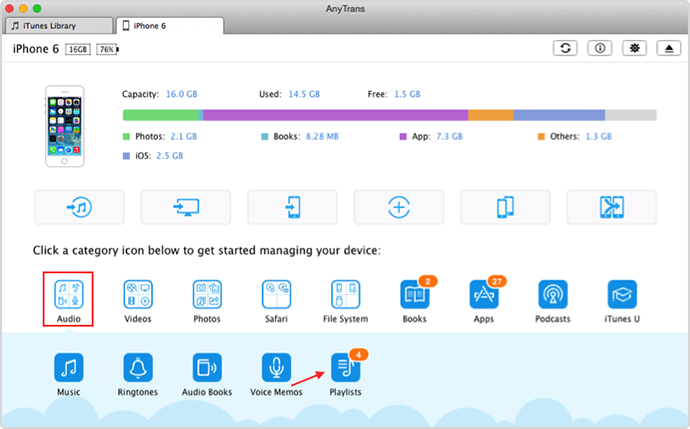
Add Songs to Playlist on iPhone with AnyTrans – Step 1
Step 2. Find the playlist you want to add songs to it > Click the "+" button > Choose the songs on computer > Click Open to start transferring.

Add Songs to Playlist on iPhone with AnyTrans – Step 2
Step 3. After the transferring is done, the songs on your computer will be added to the playlist on your iPhone. You can check it on your iPhone Music app.
The Bottom Line
What else can AnyTrans do? AnyTrans also allows you to add, delete or transfer music, ringtones, voice memos, and videos from iPhone to computer or to another iDevice. It can also manage iPhone data like photos, contacts, messages, notes, etc. Take a tour with AnyTrans now >
More Related Articles You May Like
- How to Transfer Playlist from iPhone to Computer – In this guide you will know how to transfer iPhone playlist to computer. Read more >>
- How to Transfer Playlist from iPhone to iTunes – Read this post to learn how to quickly transfer playlist from iPhone to iTunes. Read more >>
- How to Transfer Playlist from iPod to iTunes – Find an easy way to transfer playlist from iPod to iTunes in this guide. Read more>>
- How to Transfer Playlist from iTunes to iPhone – Read this tutorial to know two ways to transfer playlist from iTunes to iPhone. Read more >>

