7 Tips to Fix “AnyTrans No Device Connected” Problem
AnyTrans not recognizing iPhone, iPad or iPod? This guide offers some basic solutions to help you fix the AnyTrans no device connected problem.
We have received some feedback about AnyTrans won’t detect their device issue. Although we are working hard on the development of the new version to fix this, we still deem that it is necessary to compose this Help page for your reference. Frequently asked questions are listed as below:
I connected my iPhone using the Apple’s USB cable, and the iMobie program can’t see it. It’s been 10 minutes since I connected it. I also checked my iTunes, and it can recognize it just fine. Can you please help me with it?
Just downloaded your s/w and was instructed to plug in my device. I did so and nothing happened. I also made sure to close iTunes etc. Any suggestions on how to get this going?
Actually, there are quite a few reasons that can cause the AnyTrans no device connected problem. Here we will tell you why AnyTrans not recognizing your iPhone iPad or iPod and also the solutions.
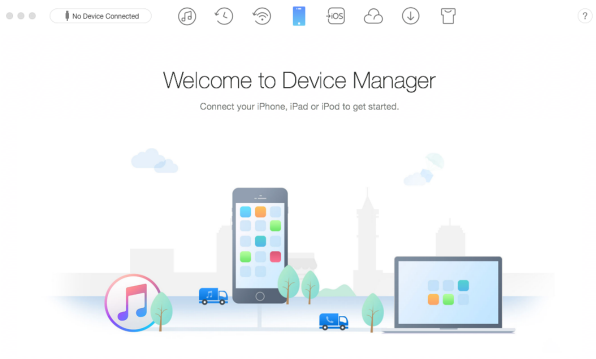
Fix AnyTrans No Device Connected
Part 1. Why AnyTrans Not Recognizing iPhone iPad iPod
- iTunes is not installed properly.
- You do not install the latest version of AnyTrans.
- The anti-virus software is blocking the connection.
- USB cable problem.
Part 2. How to Fix AnyTrans No Device Connected
Here are some basic tips to fix the AnyTrans not recognizing iPhone iPad iPod issue.
Tip 1. Check the USB. Reconnect your iDevice, and you can try another USB port. Then try a different Apple USB cable.
Tip 2. Restart your iDevice and computer. It’s a very common but practical method for many errors.
Tip 3. Install the latest version of iTunes. iOS devices require Apple Mobile Device Support, which should be automatically installed with iTunes.
Tip 4. Download the latest version of AnyTrans. Go to have a check if you have installed the newest version of AnyTrans. You can also go to AnyTrans download page to get the latest version.
Tip 5. Trust the computer. Tap Trust on iPhone when it prompts for authorization.
Tip 6. Close anti-virus software temporally.
Tip 7. Update the Apple Mobile Device USB Driver on Windows. The missing or outdated Apple Mobile Device USB driver can cause your iDevice not connecting, so you should update your driver to fix the issue.
To update the driver, you can try Driver Easy, which will automatically recognize your system and find the correct drivers for it. You don’t need to know exactly what system your computer is running, you don’t need to be troubled by the wrong driver you would be downloading, and you don’t need to worry about making a mistake when installing.
You can update your drivers automatically with either the FREE or the Pro version of Driver Easy. But with the Pro version it takes just 2 steps (and you get full support and a 30-day money back guarantee):
1) Download and install Driver Easy.
2) Run Driver Easy and click the Scan Now button. Driver Easy will then scan your computer and detect any problem drivers.
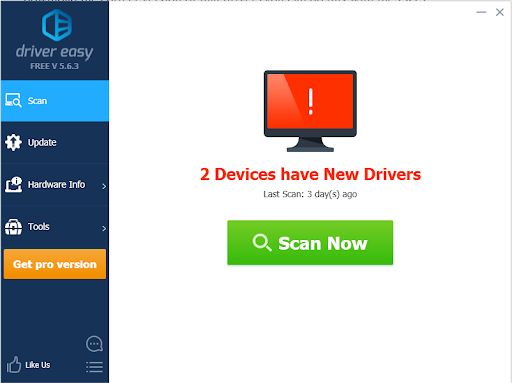
Fix AnyTrans No Device Connected
3) Click the Update button next to the flagged Apple Mobile Device USB driver to automatically download the correct version of that driver (you can do this with the FREE version), then manually install it.
Or click Update All to automatically download and install the correct version of all the drivers that are missing or out of date on your system. (This requires the Pro version which comes with full support and a 30-day money back guarantee. You’ll be prompted to upgrade when you click Update All.)
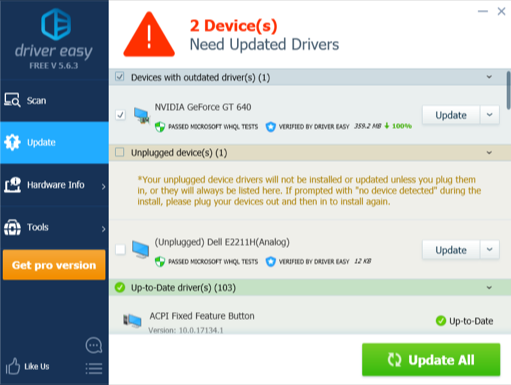
Fix AnyTrans No Device Connected
4) Restart your computer to take effect.
The Bottom Line
At last, dear user, if the above suggestions still cannot help, please feel free to contact us by email or leave a comment. It’s our great pleasure to serve you.
Product-related questions? Contact Our Support Team to Get Quick Solution >

AnyTrans ® for iOS
The best tool to transfer, backup and manage your iPhone iPad content, even iTunes, iCloud backup files. As easy as ABC!
- * 100% Clean & Safe
Users Served
Hot & Trending
 How to Fix iTunes Not Recognizing iPhone in Recovery Mode
How to Fix iTunes Not Recognizing iPhone in Recovery Mode  Photos Didn’t Transfer to New iPhone XS/XR/X/8/7? Get Solutions Here
Photos Didn’t Transfer to New iPhone XS/XR/X/8/7? Get Solutions Here  How to Fix iPhone Not Showing Up on Computer
How to Fix iPhone Not Showing Up on Computer  How to Fix: iTunes Doesn’t Recognize iPhone XS (Max)/XR/X/8/7/6/5/4, iPad or iPod
How to Fix: iTunes Doesn’t Recognize iPhone XS (Max)/XR/X/8/7/6/5/4, iPad or iPod  How to Fix SD Card Not Showing Up on Android
How to Fix SD Card Not Showing Up on Android
