How to Back up iPhone to Computer
Summary
To back up the important data on iPhone to computer is a necessary method to prevent your data losing. In the following article, you can find some valuable tips on how to back up your iPhone to computer.
AnyTrans – #1 iPhone File Manager Tool 
Download AnyTrans to your computer, and then follow the guide about how to back up your iPhone to computer besides iTunes and iCloud backup.
Such accidents always happen that we dropped our iPhones on the floor or into water to some point. You're lucky if nothing happens after you pick your phone up off the ground. But what's more terrible is that the screen won't turn on or your phone is totally crashed.
It's truly awful when we lose our phone or need to upgrade to a new one. But everything would get much easier if you've backed up all the important info on your iPhone in advance.
There're several backup services you can make use of. Before we show you how to back up your iPhone to computer with an iTunes alternative, let's review the process of backing up with iTunes and iCloud.
Back up iPhone to Computer with iTunes or iCloud
The most common way to back up your iPhone is iTunes backup on your computer. Just do iTunes backup regularly and you won't worry about your phone's luck runs out some day. It's easy and only takes you a few minutes to do it. And then, you can easily restore your iPhone with iTunes whenever you want.
Connect your iPhone to your computer > Choose File > Devices > Back up.
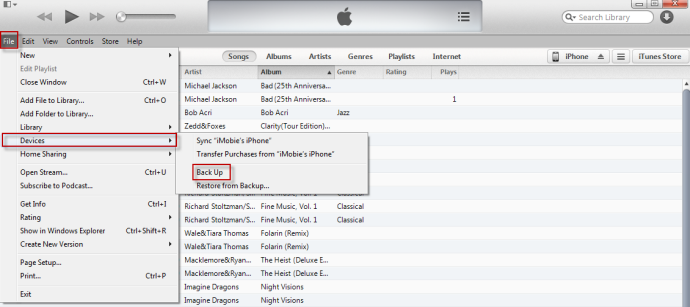
iTunes Backup
Actually you can use iTunes Sync to back up your iPhone to your computer. While backing up is the first step if you want to sync with iTunes.
Another easy backup service Apple provides is iCloud. You can automatically back up your data by following these steps if you've chosen it.
Tap Settings > iCloud > Storage & Backup > Turn on iCloud Backup if it's off > Tap Back Up Now.
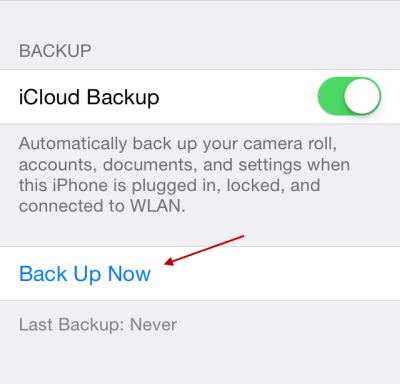
iCloud Backup
Then you just simply need to restore your iPhone with iCloud.
How to Back up iPhone with a Backup Alternative of iTunes and iCloud
Although, it's easy to back up your iPhone with iTunes and iCloud, the pity is neither allows you to back up content on your iPhone selectively. That's why another backup alternative named AnyTrans is highly recommended to you. With AnyTrans, you can back up any content including Music, Movies, iBooks, Photos etc. on your iPhone, iPad to your computer by transferring. Follow these steps, you'll find how easy and fast it is.
Step 1: Run AnyTrans on your computer (Mac or PC) > Connect your iPhone to computer with USB cable > Select the type of content you want to backup to computer. Such as, Music, Videos, Photos, Apps, Contacts, Messages, Notes, and other iOS contents also can be backed up to computer with AnyTrans.

How to Backup iPhone to Computer with AnyTrans – Step 1
Step 2: Select the contents you want to backup > Click Send To Computer button to backup iPhone to computer (the picture bellow takes the music as example).

How to Backup iPhone to Computer with AnyTrans – Step 2
After a while, AnyTrans will successfully back up your iPhone to computer. If you need to get these data back to your new iPhone, just let AnyTrans to do it for you.
Now try out AnyTrans by yourself to see how it backs up your iPhone to computer in minutes. If you still have some questions about this tutorial about how to back up iPhone to computer, please leave your thought in the comments sections.
More Related Articles You May Like
- Transfer Songs from iPhone to Computer - This tip will show you how to transfer songs from your iPhone to computer. Read more >>
- Transfer Music from Computer to iPhone 5c - Find how to transfer music from computer to iPhone 5c in this article. Read more >>
- Backup & Restore iPhone iPad with iTunes Simply - Wondering how to back up & restore iPhone, iPad with iTunes? Read more >>
- Back up iPhone iPad with iCloud - Read this article will teach you how to back up your iPhone or iPad with iCloud easily. Read more >>

