How to Backup Apps on iPhone
Summary
How to backup apps on iPhone/iPad or how to backup iPhone apps? Here, you can follow this guide below to learn well about how to backup apps on iPhone easily and quickly. Please carefully follow this post below.
AnyTrans – #1 iPhone File Manager Tool 
Download AnyTrans and backup iPhone apps, backup iPad apps before reading this guide on how to backup apps on iPhone 4/4s/5/5s/5c easily.
Question: I have lots of trouble in getting my iPhone apps to sync with iTunes. Is there any way to backup my iPhone apps without losing apps data? Or how can I backup or transfer apps on iPhone to other iPhones or iPads without re-downloading all of them?
Answer: Yes, Apple offers you options to backup apps on iPhone with iTunes or iCloud. However, neither iTunes nor iCloud could provide you a direct, simple solution to back up iPhone apps. Furthermore, it's also necessary to keep a habit of backing up iPhone on a regular basis in case something accidental happens to your iPhone in the future. So how do I backup my apps on iPhone? Please read on this guide below about how to back up apps on iPhone.
AnyTrans is an easy-to-use transfer tool, helping users to backup apps, games, app data and game progress on iPhone to PC/Mac computer within seconds. Moreover, AnyTrans is powerful in selectively transferring data including music, photos, videos, movies, books, contacts, notes, messages and so on among iPhone/iPad/iPod touch, iTunes and computers in a quick way. This following guide will show you step-by-step about how to backup apps on iPhone easily and quickly with AnyTrans. Start to Download for Free Trial >
You Must Read: How to Backup iPhone Contacts
How to Backup Apps on iPhone with AnyTrans
Step 1. Launch AnyTrans and connect your iPhone to computer.
Step 2. Scroll down on the homepage and choose Apps to enter Apps management window.
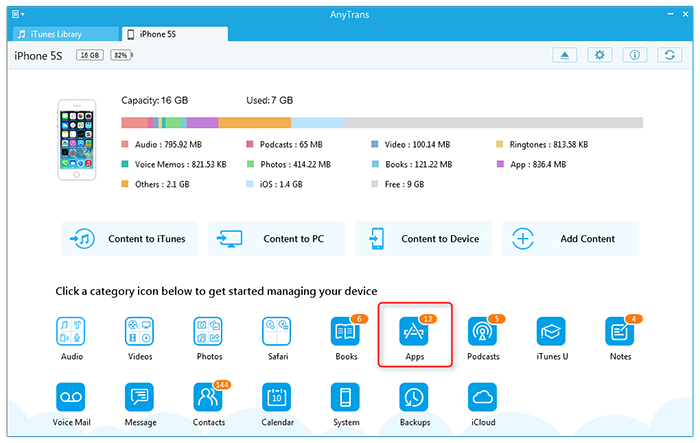
How to Backup Apps on iPhone - Step 2
Step 3. Preview and Select iPhone apps you wish to backup by checking the box next the each app.
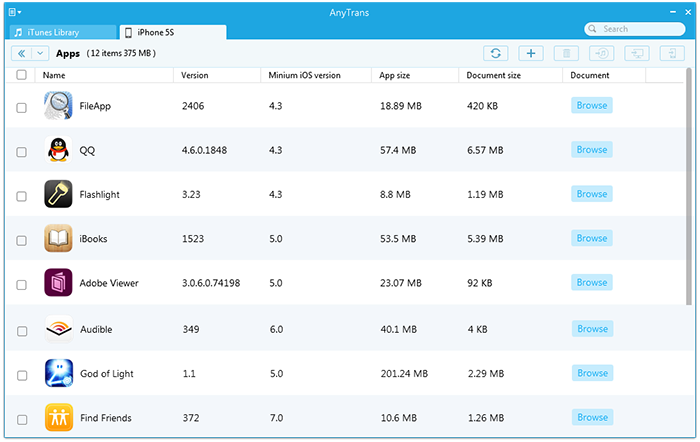
How to Backup Apps on iPhone - Step 3
Step 4. Click to iTunes, to Computer, or to Devices according to your needs. Once the backup is complete, the apps on iPhone will be backed up or saved to the selected folder on your PC or your other iDevices as regular files.
This is how easy to backup apps on iPhone with AnyTrans. AnyTrans makes the iPhone backup simple and provides much convenience for the iPhone users. In addition, this guide works for backing up apps on iPad and iPod touch. Give it a shot right now.
The Bottom Line
Any questions about how to backup iPhone apps without iTunes, welcome to share them in the Comments Sections. If you find this article helpful, please don't forget to share it with more people.
More Related Articles You May Like
- How to Transfer Music from iPhone to iPhone - Helps you copy and transfer music from old iPhone to new iPhone in quick, easy way. Read more >>
- How to Sync Contacts from iPhone to Mac - Read this post to learn a quick, easy way to transfer contacts from iPhone to Mac. Read more >>
- How to Transfer Apps from iPhone to iPhone - Please read on this post to find an easy method to transfer apps, games from iPhone to iPhone. Read more >>
- How to Backup Text Messages on iPhone - Here we'll show you about how to backup SMS, iMessage text messages from iPhone. Read more >>

