How to Backup iPhone 4s/5/5s/5c Before Upgrading to iOS 8
Summary
Can't wait to upgrade your iPhone 4s/5/5s/5c to iOS 8? Before upgrading to iOS 8, the most important thing you need to do is backing your iPhone. Read this post to learn a totally new way to selectively backup iPhone to computer with AnyTrans.
AnyTrans – #1 iPhone Backups Manager 
Free download AnyTrans and follow this guide to backup your iPhone 4s/5/5s/5c before upgrading to iOS 8. 100% satisfaction is guaranteed!
We know that iOS 8 was unveiled at Apples' Worldwide Developers Conference on June.2nd, and the fifth beta version of iOS 8 was made available to developers on Aug.5th. Since Apple released the first version of iOS 8, many iPhone iPad users (both of developers and non-developers) can't wait to upgrade their device to the beta version of iOS 8. Are you one of them? If you are, read this post with deep attention!
You know that many reasons can make you lose files and data from your iPhone, and upgrading iOS system is one of the biggest reasons. To keep your iPhone data safe and you can easily get them back in a pinch, read this post to learn 3 ways to backup your iPhone 4s/5/5s/5c before upgrading to iOS 8.
Don't Miss: How to Get Back Lost Files and Data If Upgrade Failed >
Part 1: How to Backup iPhone 4s/5/5s/5c with iTunes
Backing up iPhone with iTunes is suit for those who have a computer at hand, and the USB cable for their iPhone is available. Follow us to backup your iPhone 4s/5/5s/5c to computer with iTunes by following steps below:
Connect your iPhone to computer (Mac or PC) with USB cable > Run iTunes > Click Device button > Click This Computer in Backups Column > Click Backup Now.
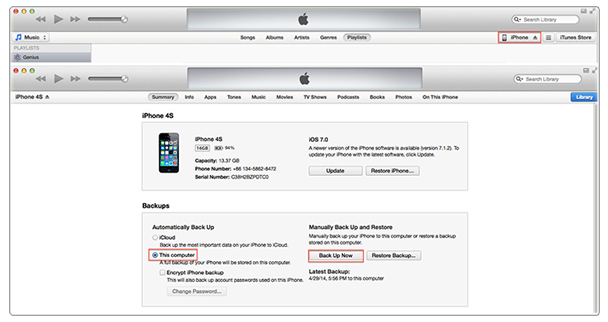
How to Backup iPhone 4s/5/5s/5c with iTunes
Also Read:
How to Restore iPhone iPad with iTunes Backup >
If you can't get access to your frequently used computer, or you prefer to backup iPhone with iCloud, read on this post to learn how to backup your iPhone 4s/5/5s/5c to iCloud.
Part 2: How to Backup iPhone 4s/5/5s/5c with iCloud
To backup your iPhone to iCloud, you need to connect your device to a Wi-Fi network and then backup your iPhone with following steps:
Tap on your iPhone, Go to Settings > iCloud > Storage & Backup > Turn on iCloud Backup if it is off > Backup Now.
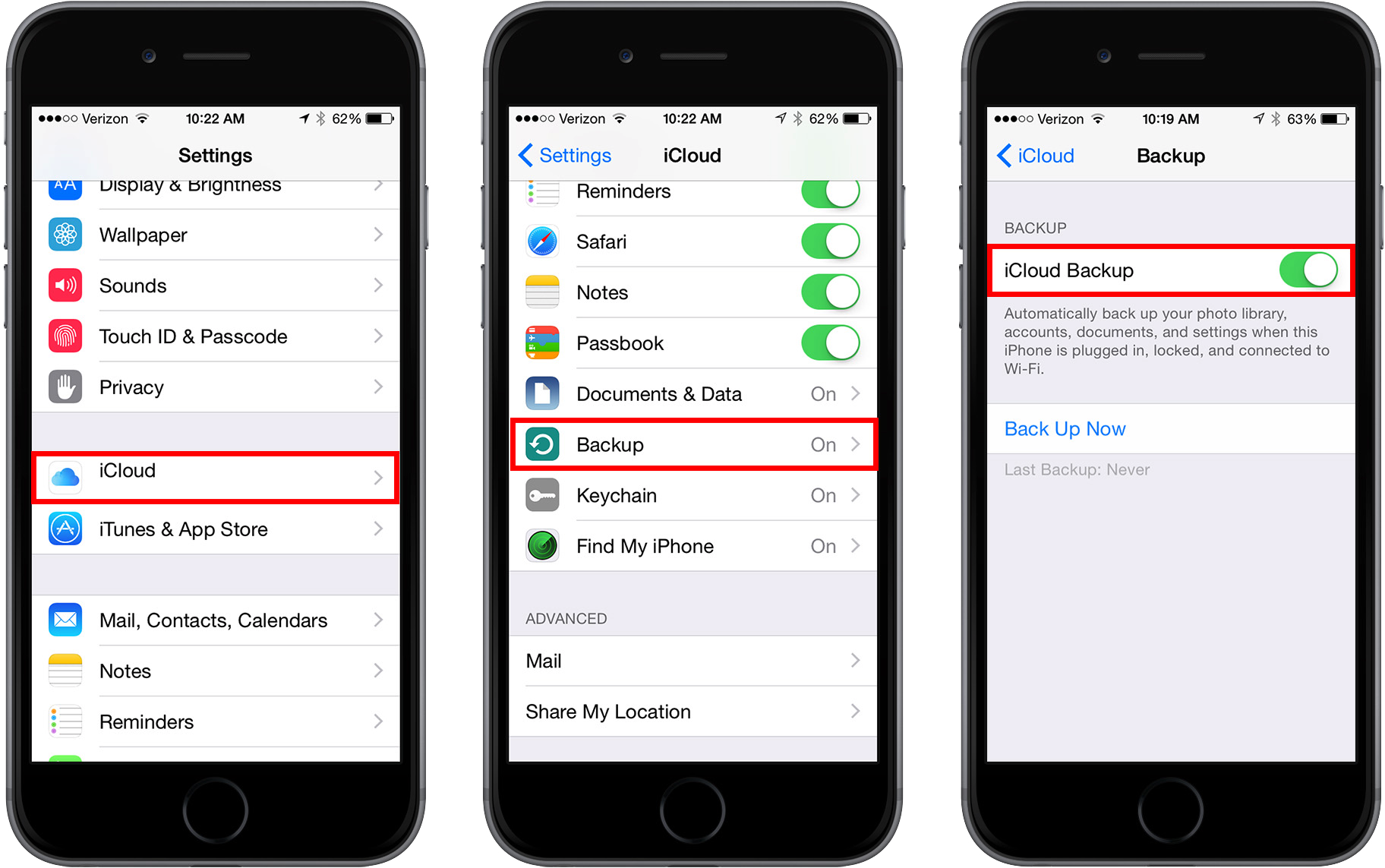
Image Credit: PCmag.com
Must Read: How to Delete iCloud Backups >
After taking about how to backup iPhone 4s/5/5s/5c, you must have noticed that you can't choose what to back up or not when backing up iPhone with iTunes or iCloud. If you want to selectively back up what you want and keep all the data safe when syncing your iPhone to iTunes, you should read on our post to learn the third way to backup your iPhone before upgrading it to iOS 8.
Part 3: How to Selectively Backup iPhone 4s/5/5s/5c
You know that you can't backup your iPhone as you want without outside help. So before starting our tutorial about how to selectively backup your iPhone 4s/5/5s/5c, we need to have a basic knowledge of the tool we will use.
The tool we will use named iMobie AnyTrans. Just like its name shows that it supports transferring many kinds of iPhone data and files between iOS device and computer, and between two iOS devices. So this powerful iPhone data transfer tool also can be used as iPhone iPad backup manager to backup your iPhone iPad to computer. More than anything, you can freely choose what to backup or not, such as, just backup photos, music, Apps, videos, and any type of iOS data. And you also can backup your data to another iPhone.
Now download AnyTrans and install it on your computer, and then start our tutorial >
Step 1. Launch iMobie AnyTrans on your computer (Mac or PC), and then connect your iPhone 4s/5/5s/5c to computer with USB cable by following screen prompt.

How to Backup iPhone 4s/5/5s/5c - Step 1
Step 2. Select the type of files you want to backup and pick up the files and data you want to backup, and then backup them to computer by clicking To Mac/PC (Here take music as an example).

How to Backup iPhone 4s/5/5s/5c - Step 2
Note:
- Except seletively backing up iPhone contents to computer, AnyTrans also allows you to backup iPhone to computer by clicking Backups on Homepage and Backup Now in next page.
- Except backing up iPhone to computer, you also can backup iPhone to another iOS device, such as, an iPhone, iPad or iPod touch.
- Although iPhone 3GS and iPhone 4 can't be upgraded to iOS 8, but the methods mentioned in this post also can be applied to backup iPhone 3GS and iPhone 4.
Can't Miss: How to Backup Camera Roll Photos from iPhone to Mac >
The Bottom Line
As you can see, it is easy to backup iPhone 4s/5/5s/5c before upgrading your device to iOS 8, but if you want to selectively backup your iPhone, AnyTrans is the tool you can't miss. Now Download AnyTrans to Start free trial Now. If you have any question about backing up iPhone or meet any problem when backing up iPhone 4s/5/5s/5c with AnyTrans, be free to contact us by sending us an Email at Help Centre, and we will offer you help as soon as possible!
What's Hot on iMobie
-

New iOS Data to iPhone Transfer Guidelines > Tom·August 12
-

2016 Best iPhone Data Recovery Tools Review >Joy·August 27
-

2016 Best iPhone Backup Extractor Tools > Tom·August 16
-

How to Recover Deleted Text Messages iPhone > Joy·March 17
-

How to Transfer Photos from iPhone to PC > Vicky·August 06
More Related Articles You May Like
- How to Backup iPhone Contacts - Read this post to learn a new way to selectively back up iPhone contacts. Read more >>
- How to Backup iPhone Text Messages - This step-by-step tutorial teaches you to back up iPhone text messages with a few clicks. Read more >>
- How to Back up and Recover iPod Music Files to iTunes Library - Follow this tutorial to backup music from iPod to iTunes. Read more >>
- How to Backup Files from iPhone to Computer - Read this post to know how to backup files from iPhone to computer with ease. Read more >>

