How to Backup iPhone Contacts to PC/Mac Computer Easily
Summary
How to backup iPhone contacts to computer? If you are still confused about this problem, read this guide to figure out in minutes.
AnyTrans – Easily Backup iPhone Contacts 
Download AnyTrans to backup contacts from iPhone to computer before reading this how to backup iPhone 4/4s/5/5s/5c contacts guide below.
Contacts, as one of the most important apps on iPhone, play a major role in the daily life with storing as many as contacts list of names, phone numbers, emails addresses. While we never know what bad things will happen on your iPhone, and when we will stick in terrible situations like, get iPhone lost, broken, or get important contacts deleted. Therefore, it is essential that we should back up our iPhone contacts regularly so that we can get lost or deleted contact lists back. So here comes the question: what is the easiest way to back up iPhone contacts?
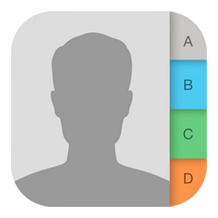
How to Backup iPhone Contacts
When it comes to how to backup iPhone contacts, the widely used methods are iCloud or iTunes. However, when you back up your contacts with iTunes or iCloud, you never can view the contacts you backed up unless you plan to restore your iPhone with backup you made. You know, you also can sync contacts to iCloud server automatically by turning on iCloud and Contacts on, but you still can't access to those contacts unless you plan to merge the current contacts with the contacts synced to iCloud sever. Is there any way to back up iPhone contacts to computer? Absolutely YES.
Can't Miss: How Can I Get Back Deleted Contacts on iPhone iPad >
The Tool You'll Need
To backup iPhone contacts to computer smoothly, there is no doubt that you need to draw support from some iPhone/iPad data transfer tool that help you back up iPhone contacts to PC and Mac computer, or you can't make it. iMobie AnyTrans is the way to go, why?
- Supports transferring contacts from iPhone to computer for backup so that you still have your important contacts at hand.
- Supports selectively backing up your contacts instead of syncing all your iPhone data to computer with iTunes, this makes you needn't get back some lost contacts by restoring your iPhone.
- Allows you to add contacts from computer to iPhone iPad, it means you can get contacts from computer back to iPhone iPad when necessary.
- Also supports exporting your contacts to CSV or VCF so that you can view them, or print them out.
More than anything, AnyTrans supports all the models of iPhone, iPad and iPod touch, and also works well on Windows and Mac computer. So no matter what device or computer you are working with, AnyTrans helps you back up your iPhone contacts to computer. Be Free to Download Now >
How to Backup iPhone Contacts to PC/Mac Computer with iMobie AnyTrans
Step 1. Launch AnyTrans and connect your iPhone to computer with a USB cable. AnyTrans will display six main functions and scroll down you will see all categories on your computer, like Audio, Videos, Photos, Safari, Books, Apps, Messages, etc. Unlike iTunes or iCloud, AnyTrans allows you to choose specific files to back up from your iPhone to iTunes, PC/Mac or any of your other Apple devices.
Step 2. Click Contacts icon. For the backed up or exported contacts, you can choose to export them as csv or vcf by clicking Setting button after clicking Contacts button.
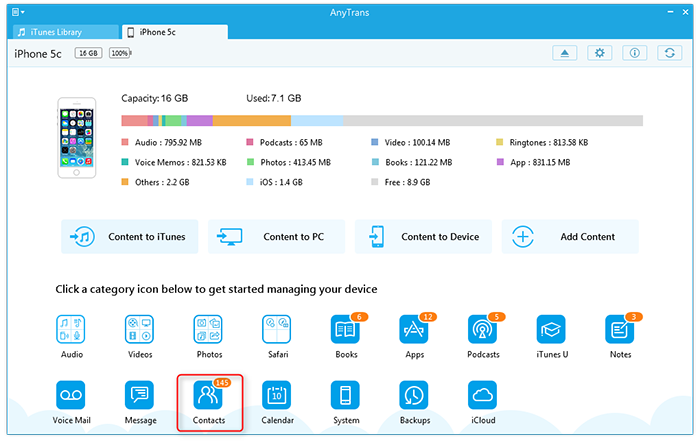
How to Back Up iPhone Contacts to PC/Mac Computer – Step 2
Step 3. Select the contacts you want to back up, and then click 'Send to Mac' to back up contacts to PC or Mac computer.
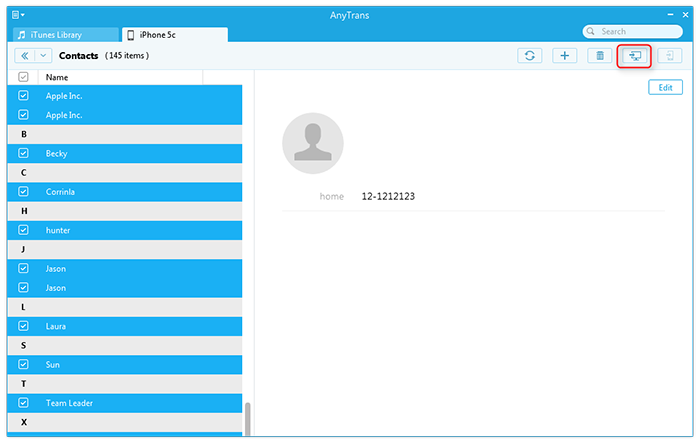
How to Backup iPhone Contacts to Windows and Mac Computer – Step 3
Note: Once you have backed up your iPhone contacts to computer, you can move them to iPhone again when necessary. Here is a tutorial about how to add contacts from computer to iPhone iPad, you can read it to make it with ease.
What Else Can AnyTrans Do For You:
- Supports transferring iOS contents among computer, iTunes library, and even other iDevices. Wherever you want transfer your iPhone data to, AnyTrans helps you make it.
- Supports backing up more than 20 types of iOS contents, like Photos, Videos, Music, Calendar events, Notes, Text Messages, etc. Whatever you want to back up, you can make it with AnyTrans.
- Allow you to extract whatever you like from iTunes and iCloud backup. You needn't restore your iPhone iPad with backup anymore, you just need to extract anything you like and then get them to device with AnyTrans.
Download AnyTrans to Start free trial Now, and if you have any question or meet any problem when using AnyTrans, be free to contact our support team .
What's Hot on iMobie
-

New iOS Data to iPhone Transfer Guidelines > Tom·August 12
-

2016 Best iPhone Data Recovery Tools Review >Joy·August 27
-

2016 Best iPhone Backup Extractor Tools > Tom·August 16
-

How to Recover Deleted Text Messages iPhone > Joy·March 17
-

How to Transfer Photos from iPhone to PC > Vicky·August 06
More Related Articles You May Like
- How to Backup iPhone Text Messages - A quick way to show you backup iPhone SMS text messages to your PC/Mac computer. Read more >>
- How to Transfer Contacts from iPhone to iPad - To help you export, transfer contacts from iPhone to iPad with all phone numbers, email address. Read more >>
- Transfer Contacts from iPhone to iPhone - This post tells you a quick way about how to transfer contacts from iPhone to iPhone. Read more >>
- How to Merge Contacts on iPhone - Having seen a lot of duplicated contacts on iPhone, and frustrated to find the specific one? Read more >>

