How to Backup iPhone/iPad/iPod touch Photos to iCloud
Summary
How to backup photos to iCloud? Read this post to backup photos to iCloud in minutes.
AnyTrans – All-in-one Photos Management Tool 
Download AnyTrans and then manage your iPhone iPad iPod touch photos better after reading this guide about how to backup photos to iCloud.
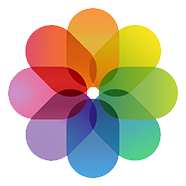
How to Backup Photos to iCloud
When it comes to backing up photos from iPhone, iPad or iPod touch, there is no doubt that the first answer emerge in our mind is backing up photos to iCloud. Because we can backup whenever we are connected to a Wi-Fi network, keep photos safe and well protected. If you are green hand or new to iCloud, here is an entry guide for you.
However, before starting our tutorial about how to backup photo to iCloud, we need to have a basic knowledge of iCloud and what kind of photos can be backed up to iCloud.
Can't Miss: How Can I Recover Deleted Photos from iPhone >
A Brief Introduction to iCloud

Backup Photos to iCloud
iCloud, released by Apple Inc. on June 2011 at the WWDC, is a cloud storage and cloud computing service. It allows users to get access to contacts, music, photos, videos, apps, etc, everywhere, and also can backup and restore their iPhone iPad iPod touch anytime anywhere only if they can connect their device to a Wi-Fi network.
Several Features about iCloud You Need to Know:
- Backing up to iCloud has two meanings, one is backing up your iOS contents manually – backing up all the contents on your device, and the other one is backing up your iOS contents automatically – backing up the data, such as, contacts, calendars, bookmarks, etc, to iCloud server automatically when your device is connected to a Wi-Fi network.
- Once you have backed up photos to iCloud automatically, iCloud won't backup those photos again when backing up to iCloud manually.
- iCloud only helps you save the last 1000 photos in iCloud server for 30 days.
- Only Camera Roll photos can be backed up to iCloud. Photo Stream, Photo Library and My Albums are not included in the range of backup.
- You can view the photos uploaded to iCloud automatically, but you can't access the photos in iCloud backup unless you plan to restore your device with this backup.
Know more about iCloud, please read: What is iCloud and What Does iCloud Backup.
Part 1: How to Backup iPhone iPad iPod touch Photos to iCloud Automatically
To backup photos to iCloud automatically, you need to set up on your iPhone, iPad or iPod touch. Follow us to set up on your device with following steps:
On your iPhone, iPad or iPod touch, tap on Settings > iCloud > Photos > Turn on My Photo Stream if it is closed.
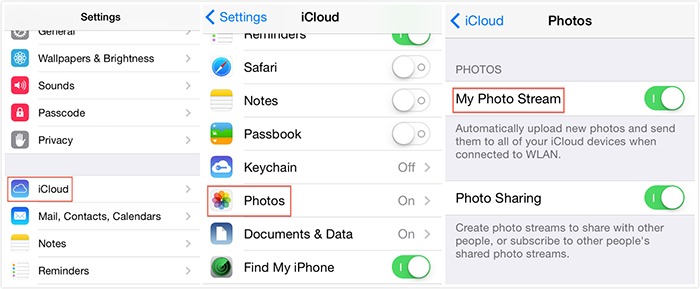
How to Backup Photos to iCloud Automatically
If you tend to backup photos to iCloud manually instead of backing up photos automatically. You can read on this post to know how to backup photos to iCloud manually.
Part 2: How to Backup iPhone iPad iPod touch Photos to iCloud Manually
When backing up photos to iCloud manually, there is an important thing you need to know: you can't decide what to backup or not! That is to say you have to backup all the iPhone/iPad/iPod touch contents other than only backing up photos. Then let's get it started!
On your iPhone/iPad/iPod touch, tap on: Setting > iCloud > Storage & Backup > Turn on iCloud Backup if it is off > Back Up Now.
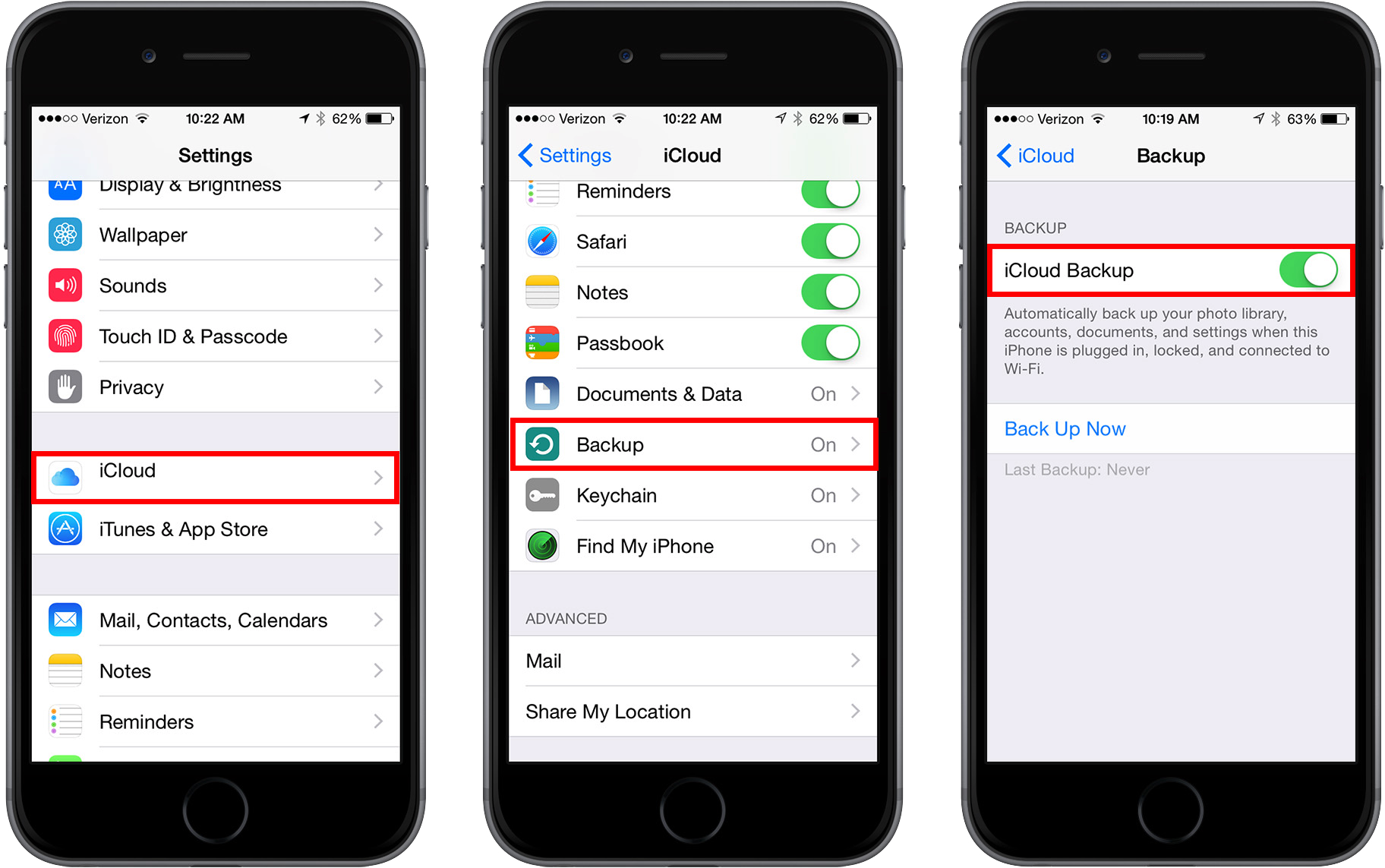
How to Backup Photos to iCloud Manually
Note:
- As the fact that every Apple ID only enjoys 5G free storage space, if you have a large number of photos in Camera Roll, you'd better backup photos with iTunes or copy them to computer.
- If you want to backup all the photos on your iPhone, iPad or iPod touch, including Camera Roll, Photo Stream, Photo Library and My Albums photos, you should try iMobie AnyTrans, which is one of the most helpful photo transfer tool allows you transfer photos between iPhone and computer freely.
Must Read: How to Increase iCloud Backup Speed >
The Bottom Line
Doesn't it sound hard? Follow this guide about how to backup photos to iCloud and try it yourself now! If you have any question about backing up photos to iCloud, or have any question about transferring or deleting iPhone iPad iPod touch photos, be free to visit this Support Page to find solutions.
What's Hot on iMobie
-

New iOS Data to iPhone Transfer Guidelines > Tom·August 12
-

2016 Best iPhone Data Recovery Tools Review >Joy·August 27
-

2016 Best iPhone Backup Extractor Tools > Tom·August 16
-

How to Recover Deleted Text Messages iPhone > Joy·March 17
-

How to Transfer Photos from iPhone to PC > Vicky·August 06
More Related Articles You May Like
- How to Transfer Photos from iPhone to Mac? - Want to move the whole photo library from iPhone to Mac?Read more >>
- How to Massively Delete Photos from iPhone? - Delete iPhone photos one by one? Read this post to learn a way to delete all useless photos. Read more >>
- How to Backup Photos from iPhone - Read this post to learn several ways to backup iPhone photos. Read more >>
- How to Delete Photos from Photo Stream on iPhone - Want to delete photos from Photo Stream? Read this tutorial to make it. Read more >>

