How to Backup Text Messages on iPhone 6/6s/7
Summary
Want to backup messages on iPhone 6/6s/SE or new iPhone 7 (Plus)? This guide shows you a simple method to backup text messages on iPhone 6/6s/SE/7.
AnyTrans – Amazing iPhone Message Manager 
Download AnyTrans on your computer to backup iOS content with ease. Then follow this guide to learn how to quickly backup text messages/iMessages on iPhone 6/6s/7.
Q: "Hi, I would like to get hold of my old iPhone 6 text messages. I know that one can backup iPhone SMS when syncing with iTunes as iTunes would backup all sorts of iPhone data. However, the caveat in that is that I cannot use the iTunes backups in order to view my iPhone data. What I am interested is to have access to my iPhone SMS text messages and be able to read them on my PC - is this possible at all. Maybe syncing with iCloud can allow me to do that when logging in to iCloud on my computer?"
-- OapAl From Apple Support Communities
Yes, Apple iTunes and iCloud service save your text messages in your iPhone backups, however, whether they're saved locally on your PC or iCloud backup, you cannot view the messages on your backup even if you open up the backup files on your PC/Mac or logging into icloud.com. So, if you want to backup your iPhone 6/6s/7 text messages and also have the access to view the items, you've come to the right place.
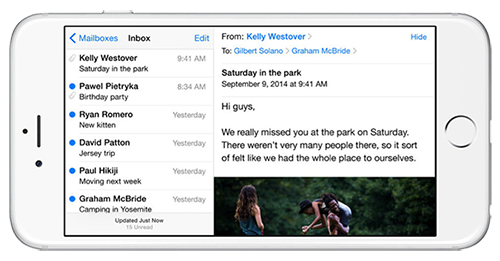
Image Credit:iphonejd.com
Can't Miss: How to Retrieve Deleted Text Messages from iPhone 6/6s (Plus) >
Note:
New iPhone 7/7 Plus is coming next month, ready to get a new iPhone to replace the current old one? Don't forget to check out How to Transfer Data to New iPhone 7/7 Plus. And if you want to download iOS 10 on your iPhone 6/6s, you should read the most common iOS 10 update problems you may meet and solutions.
The Tool You Need
1. An iPhone with text messages you want to backup;
2. A USB cable;
3. A PC/Mac;
4. An All-in-one iOS content manager - AnyTrans.
AnyTrans can be regarded as the best iTunes alternative that helps backup almost all iOS data on your iPhone, iPad and iPod.
- It allows you to backup text messages on iPhone 6/6s/7 to computer and save messages in pdf, html, or txt.
- It enables you to copy messages from old iPhone to iPhone 6/6s, and even to new iPhone 7.
- Besides messages, it also allows you to backup contacts, notes, music, photos, videos and more from iPhone 6/6s/7 to computer.
How to Backup Text Messages on iPhone 6/6s/7 with AnyTrans
Step 1. Open up AnyTrans, and connect your iPhone to computer. On the homepage, click "Messages".
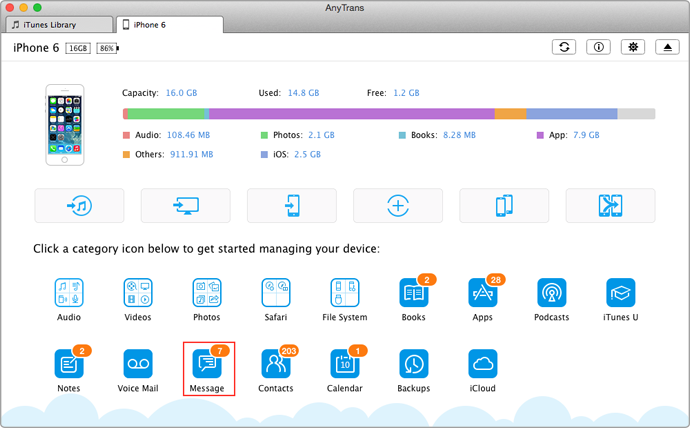
How to Backup Text Messages on iPhone 6/6s (Plus) with AnyTrans
Step 2. Preview the messages, and click the To Mac/PC button to transfer text messages from iPhone to computer as backup.
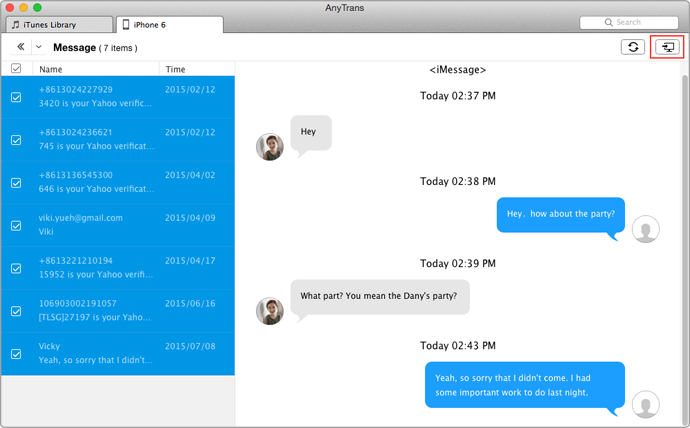
How to Backup Text Messages on iPhone 6 (Plus) with AnyTrans
Also Read: How to Export iPhone Text Messages to PDF >
Note: AnyTrans also allows you to access and view the iPhone 6 text messages on iCloud, and even download them to your computer. For more details, please refer to this guide: How to Check Text Messages on iCloud >
The Bottom Line
Besides text messages, AnyTrans also allows you to backup contacts, notes, photos, music, videos and more to computer. Why not have a try now? Any question on this guide or AnyTrans is welcomed. At the same time, don't forget to share this guide with your friends.
What's Hot on iMobie
-

New iOS Data to iPhone Transfer Guidelines > Tom·August 12
-

2016 Best iPhone Data Recovery Tools Review >Joy·August 27
-

2016 Best iPhone Backup Extractor Tools > Tom·August 16
-

How to Recover Deleted Text Messages iPhone > Joy·March 17
-

How to Transfer Photos from iPhone to PC > Vicky·August 06
More Related Articles You May Like
- How to Export iPhone Text Messages to PDF - Here you will find an easy way to save iPhone messages to PDF format. Read more >>
- How to Check Text Messages on iCloud - You will find an easy and quick way to check text messages on iCloud. Read more >>
- How to View Text Messages on iCloud - Follow us to get the solution on how to view iCloud messages. Read more >>
- How to Transfer Text Messages from iPhone to Mac - Read on this post to learn how to save text messages from iPhone to Mac. Read more >>

