How to Backup & Transfer Angry Birds Progress between iOS Devices
Summary
Want to move Angry Birds between iPhone, iPad or iPod touch? Here is a guide about how to transfer Angry Birds progress between iOS devices.
AnyTrans - Best File Transfer Software 
Go to download this award-winning software to transfer and manage Angry Birds app with relative data on iOS devices. This guide will show you how to achieve your goal.
Angry Birds seems a toy box with endless funs. So it is no wonder 50 million copies of Angry Birds Space were sold within six weeks. As the coming of Mobile Internet Era, the tiny and elegant App game like Angry Birds is the perfect mate for handhold devices, like iPhone, iPad, iPod touch etc.
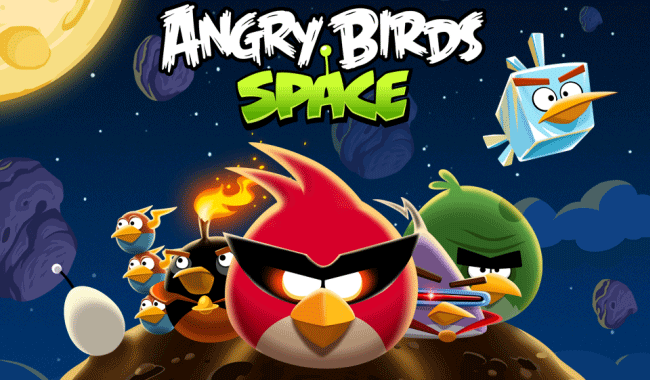
How to Backup & Transfer Angry Birds Progress
But for most of us, it is not likely to finish the whole game solely upon one device. If you happen to have more than one iOS device, then this article will show you how to transfer your Angry Birds progress across an iPhone, iPod Touch, iPad. This is also a great way to backup your Angry Birds progress in the event something goes awry.
You Can Read: How to Erase Apps from iPhone/iPad Easily >
The Tools You Need:
AnyTrans is right tool you need to transfer and manage your lovely Angry Birds app between iOS devices. It supports transferring the different files, such as, app data, messages, contacts, videos, music, movies, voice memos, books, notes, etc. It also allows you to transfer your apps with saved process, high scores and settings to iTunes and computer, to another iOS device.
How to Backup and Transfer Angry Birds Progress
Step 1: Free download and install AnyTrans on your computer, and connect your iPhone, iPod, iPad to computer via a USB cable.
Step 2: Click on "Apps" icon on the homepage.

Backup & Transfer Angry Birds Progress between iOS Devices – Step 2
Step 3: Choose the Angry Birds, and then click on "To Device" button at the top of right pane to transfer Apps from one iDevice to another iDevice directly.
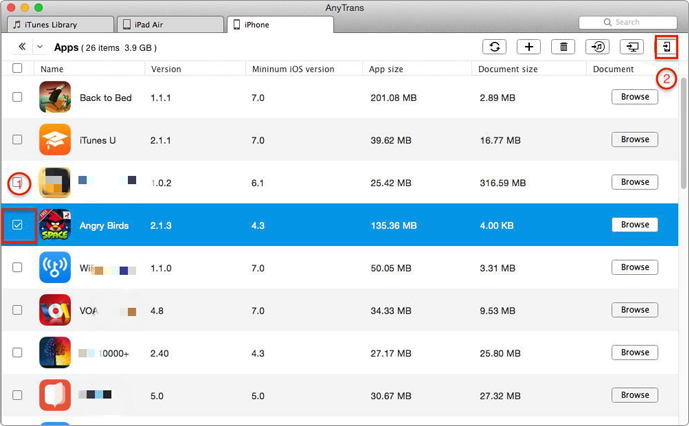
Backup & Transfer Angry Birds Progress between iOS Devices – Step 3
Can's Miss: How to Create Backups of Apps on iPhone >
The Bottom Line
AnyTrans is the all-in-one software to transfer data and make it easier for users to manage their data on iOS device. If you have any question on your mind, please be free to contact our support team , they will reply to you within 24 hours. If you find this tutorial useful, please don't forget to share it with your friends. Why not have a try on AnyTrans now?
More Related Articles You May Like
- How to Clean up Space on iPhone – This guide will show you how to free up space by removing app caches. Read more >>
- How to Move Apps from iPhone to iPad – Read on this guide to get a whole idea about how to transfer apps from iPhone to iPad. Read more >>
- Sync Apps from iPhone/iPad/iPod to Computer – Don't know how to transfer apps from iOS devices to computer, this guide will teach you how to deal with it. Read more >>
- Recover Apps from iCloud For Free – Lost Apps could be retrieved from iCloud' backups, the process will be very short by using AnyTrans. Read more >>

