How to Block Calls, Messages and FaceTime on iPhone in iOS 9, iOS 10
Summary
How to block calls, Messages and FaceTime on your iPhone in iOS 9, iOS 10? Check this guide to learn how to block numbers on your iPhone without efforts.
AnyTrans – #1 iPhone Manager 
AnyTrans is an all-in-one iPhone management tool that enables to transfer & manage your media contents on iPhone with ease. Download it and have a try before reading this guide.
Have you met these situations: like somebody is annoying you by constantly make calls, or the telemarketer always give you a buzz to persuade you to buy their products and so on? With these harassing iPhone calls, you may want a way to shield these unknown numbers, messages and FaceTime as quickly as possible.
In this tutorial, we have rounded up several effective methods to block unwanted calls with few steps, also the ways to unlock iPhone calls. Check the details bellow to fix your trouble quickly.
Related Reading: Top 10 iOS 11 New & 5 Hidden Features You Worth Having >
Part 1. How to Block Calls, Messages and FaceTime on iPhone – from Apps
If you want to block Calls, Messages and FaceTime on your iPhone in iOS 9, iOS 10 directly, you can go to their apps to block them with ease. Here we take the block iPhone calls an example, which is similar/ same with the methods of blocking Messages and FaceTimes on iPhone.
Step 1. Open the Phone App > Tap on Recents.
Step 2. Locate the number you want to block > Tap on (i) button next to that number.
Step 3. Tap on Block this Caller > Tap on Block Contact to confirm.
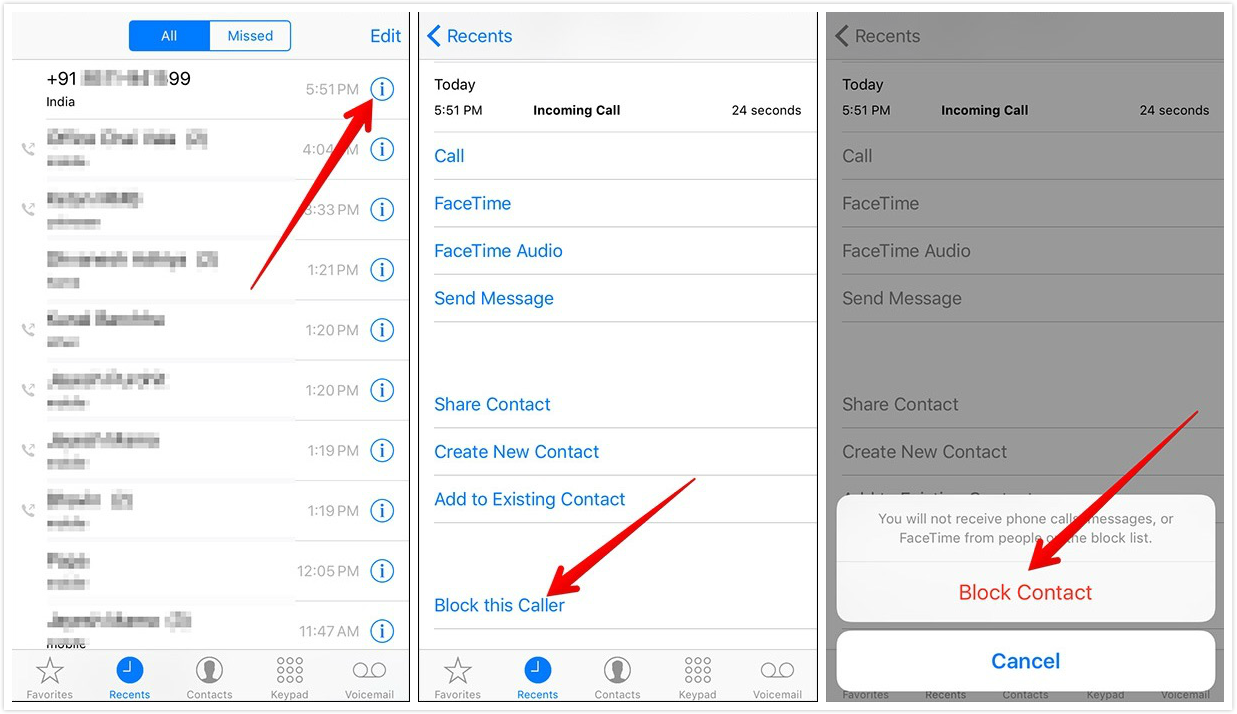
How to Block Calls, Messages and FaceTime on iPhone – Method 1
Part 2. How to Block Numbers, Messages and FaceTime on iPhone – from Settings
Except for the above method, you can also block calls, messages and FaceTime on your iPhone in iOS 9, iOS 10 from the Settings on your devices. Here we also take the block iPhone numbers as an example:
Go to Settings > Tap on Phone > Tap on Blocked > Tap on Add New… > Select the numbers you want to block.

How to Block Calls, Messages and FaceTime on iPhone – Method 2
Part 3. How to Unlock iPhone Calls on iPhone
If you want to unlock iPhone calls on your iPhone in iOS 9, iOS 10, you can also do like this:
Unlock Phone Calls: app: Open the Phone App > Recents > Tap on (i) button > Click Unblock this Caller (Go to Settings > Tap on Phone > Tap on Blocked > Tap on Add New… > Select a Phone number > Tap on Edit > Click Unlock.)
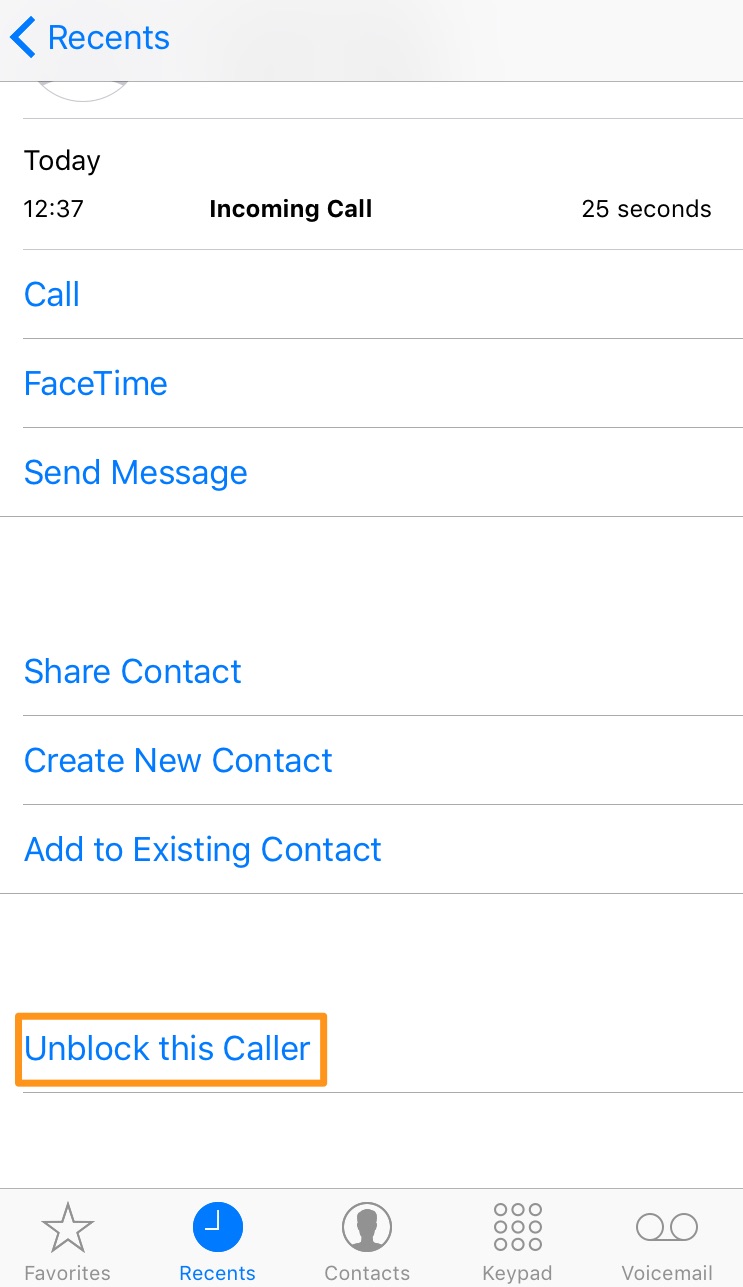
How to Unblock Calls on iPhone
Warm Tips: What if you want to recover deleted contacts on your iPhone by accident? iTunes/iCloud may makes sense but each of them may result the original data loss on your devices, including messages, contacts, notes and more. Well, you just try to use PhoneRescue – a safe &trouble-free iPhone data recovery tool, which enables to recover the deleted contacts from your iPhone with few minutes.
The Bottom Line
From this guide, you can block phone calls, messages and FaceTime on your iPhone in iOS 9, iOS 10 with several methods. If you have any questions related to iPhone, iPad and iPod, free to check the following articles to get an easy way to solve your troubles.
What's Hot on iMobie
-

New iOS Data to iPhone Transfer Guidelines > Tom·August 12
-

2016 Best iPhone Data Recovery Tools Review >Joy·August 27
-

2016 Best iPhone Backup Extractor Tools > Tom·August 16
-

How to Recover Deleted Text Messages iPhone > Joy·March 17
-

How to Transfer Photos from iPhone to PC > Vicky·August 06
More Related Guides You may like
- How to Transfer Contacts from iPhone to iPhone – In this guide, you can transfer contacts from your iPhone to iPhone with ease. Read More >>
- How to Retrieve Deleted Text Messages –It is an easy-to-use method to retrieve the deleted text messages on your iPhone in this article. Read More >>
- How to Transfer Data from iPhone to New iPhone – it is a great way to transfer data from your old iPhone to a new one. Read More >>
- How to Access Contacts from iCloud – Here we will help you access contacts from iCloud in a quick way in this guide. Read More >>
- How to Transfer Photos from iPhone to Mac – It is a direct & quick way to transfer photos from your iPhone to Mac. Read More>>

