How to Get Missing Applications Folder Back on MacBook/Mac mini/iMac
Summary
Applications folder gone from Mac and want know how to get it back? Read this post to get easy methods to restore missing Application folder to Finder or Dock.
MacClean – Mac Performance Optimizer 
Download MacClean to effectively optimize your Mac performance. Compatible with macOS Sierra, OS X 10.11 and earlier Mac OS versions.
“I accidently lost my applications folder from Finder sidebar as well as the icon on the dock. And I can’t find the Applications folder on Mac now. I’m running macOS Sierra on my MacBook Pro. Is there anyone who knows how to get it back? Thank you!”
------ A Question from Apple Communities
Applications folder in Finder shows all your Mac apps and you can quickly manage your apps in this folder, no matter the apps are downloaded from App Store or websites. If you can't find the application folder on Mac, it may cause you inconveniences, for example, deleting apps. So how to get the lost Applications folder back on MacBook/Mac mini/iMac? Keep reading on this post to get the answers.
Also Read: How to Completely Uninstall A Program on Mac >>
1. How to Restore Missing Application Folder in Finder
If you inadvertently remove your Applications folder from Finder sidebar, you can get it back with following steps:
Step 1. Go to Finder Menu > Click Preference.
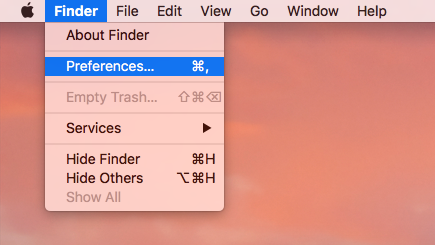
How to Get Applications Folder Back to Finder Sidebar – Step 1
Step 2. Choose Sidebar tab and re-check Applications.
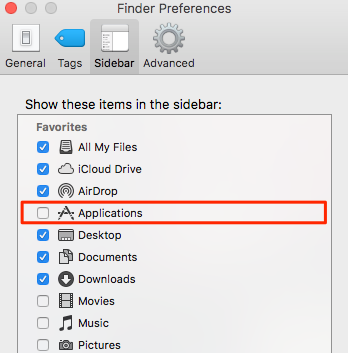
How to Get Applications Folder Back to Finder Sidebar – Step 2
Also Read:
How to Optimize Your Mac to Run Faster >
How to Delete Temporary Files on Mac >
2. How to Add Applications Folder to Dock
After restoring the Application folder in Finder, you can add it to Dock to quickly access Applications on Mac.
Step 1. Open Finder.
Step 2. Right-click the Applications icon in the sidebar and choose Add to Dock.
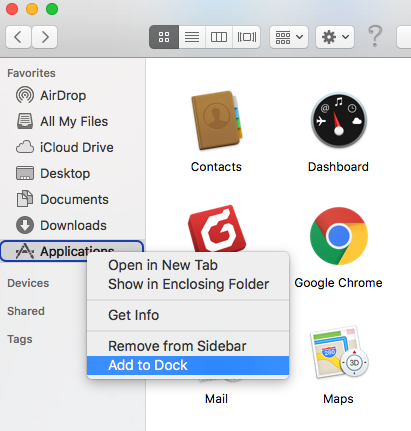
How to Add Applications Folder to Dock – Step 2
Step 3. Then you can right-click on the folder on the Dock to set how you would like it displayed, i.e. Fan, List, Grid, etc.
Also Read:
How to Clean MacBook Pro Hard Drive >
The Bottom Line
That's all for how to getting missing applications folder back on Mac. If you find this post helpful, please share this post to help more people. By the way, if you want to have some useful apps, click here to get 18 useful apps for Mac.
What's Hot on iMobie
More Related Articles You May Like:
- Which Macs Are Compatible with macOS Sierra – Read this post to check macOS Sierra compatibility before system upgrade. Read more >>
- How to Find & Delete Malware on Mac – Read this guide to learn how to find and remove malware from your Mac. Read more>>
- How to Check Virus on Mac to Keep It Safe – In this guide, we’ll show you an easy way to find & delete virus on your Mac. Read more >>
- How to Improve Mac Performance – Read this article to know how to optimize your Mac performance effectively. Read more>>

