How to Clean up the Interrupted Apps on iPhone, iPad
Summary
Feel helpless with those interrupted apps on your iPhone? Here's how you can clean up your iPhone, iPad interrupted apps Easily.
PhoneClean – A wonderful iOS app cleaner 
Download PhoneClean and try it out while you're following this tip on how to clean up interrupted iPhone, iPad apps. Let PhoneClean help you out.
Have you ever encountered such a problem that when you're downloading or updating apps on your iPhone, the download process is forced to be aborted due to the low battery? It's a pity that battery drain has always been one of the iPhone users' biggest bugbears. Especially since the Apple's iOS 7.1 came out last month, an increasing number of iPhone users have complained about the poor battery life. A lot of more problems can be caused by iPhone battery drain, among which the interrupted app is a matter of great concern to you.
(You won't want to miss: How to Speed up an iPhone)
As the redundant crash logs, associated pictures, videos, audios and other temp files for interrupted apps generated by iOS will eat much storage space on your iPhone, you need to clean up these unwanted junk files. Have no idea about it? No worry about the interrupted apps any more. Here I'll walk you through a step-by-step guide on how to clean up the interrupted apps on iPhone, iPad.
Firstly, what you need is an amazing iOS cleaning tool called PhoneClean. It is highly recommended to you, of course not merely because it can clean up the interrupted apps on your iPhone, which we know can also be easily solved by other means. So please take a look at what exactly PhoneClean is:
- Clean redundant junk files, including hidden temp, cookie and cache files, to free up a lot of extra storage space on iPhone, iPad.
- Wipe up all useless app crash log and system notifications occupying much device memory.
- Clear all kinds of private data, such as SMS, iMessages, MMS, along with the associated pictures, audios and videos.
- ……
Read more about PhoneClean:
Now, let's see how to clean up the interrupted apps on iPhone, iPad with PhoneClean.
Step 1
Before everything get started, please make sure you've downloaded and installed PhoneClean on your computer. Then run it and connect your iPhone to your PC.
Step 2
Simply tell PhoneClean what you want it to clean up for your device. Click Quick Clean > Select items you want to clear > Click Start Scan > Click Clean button to finish.
While selecting what to clean up, PhoneClean also allows you to uncheck the item by toggling off the virtual switch next to the item.
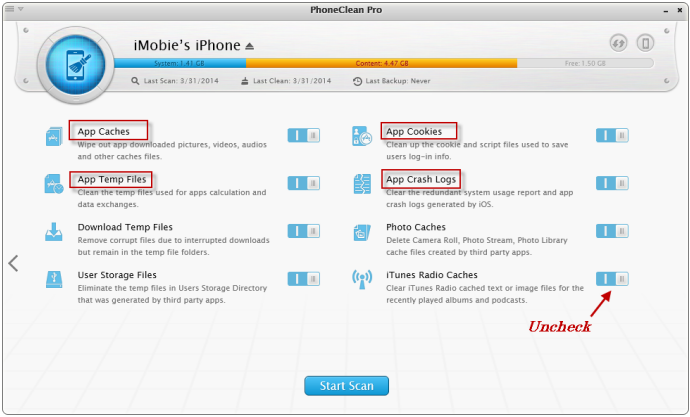
Select iTerms to clean up
After canning, PhoneClean will show you how many and how big the item it will clean for you, including the elapsed time.
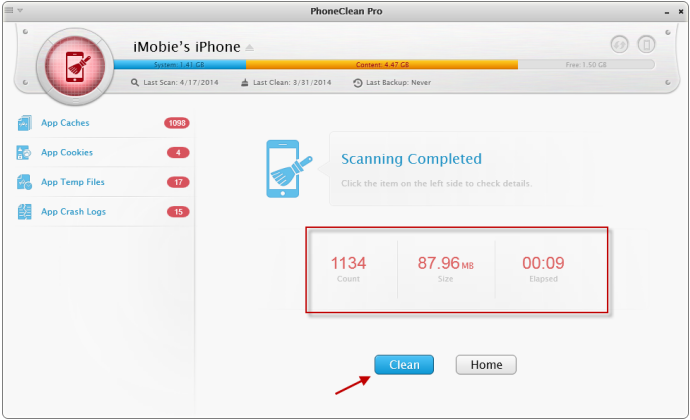
Start to clean
What PhoneClean could do for you is far more than cleaning up the interrupted apps on your iPhone, iPad. For example, to help organize your iPhone apps better. Why not check it out by yourself now?
If you think this guide is helpful, hope you can share it with your friends. Let PhoneClean help more people out of trouble and enjoy more in their iPhone life.
More Related Articles You May Like
- Transfer Music from iPhone to Computer for Free - Step-by-step iPhone guide teaches you to transfer music from iPhone to PC. Read more >>
- Transfer Windows Media Player Music to/from iTunes - Want to change your media library from Windows Media Player to iTunes? Read more >>
- Some Music Won't Sync to iPhone - Why some songs won't sync from iTunes to iPhone? We collected some feedback from our users and. Read more >>
- Copy Music from iPhone to iTunes - How do you transfer music from iPhone to iTunes library as backup? Read more >>
Share Your Thoughts With Us
Copyright © 2015 iMobie Inc. All rights reserved. iPod®, iPhone®, iPad®, iTunes® and Mac® are trademarks of Apple Inc., registered in the U.S. and other countries. iMobie's software is not developed by or affiliated with Apple Inc.
Privacy Policy | Terms of Use | Site Map | News | About Us | Affiliate Program
Choose your language: English | Deutsch | Français | 日本語 | Español


