How to Clear All Messages on iPhone
Summary
Want to find a quick way to delete all the messages on your iPhone? Here's an article about how to clear all the messages on your iPhone.
PhoneClean –Right-Hand to Clear iPhone 
Download PhoneClean Now and let it make your phone clean and run faster before reading this how to clear all messages on iPhone guide.
Text is a great way of communication that has shortened the distance between the one we love or care and us. Lots of people just keep texting no matter they are eating, shopping, or watching movies. Yes, people are texting at any time and everywhere!
Messages accumulate as time goes by, especially for those who text a lot regularly. Everyone has to delete messages, for you may hate certain messages or you have to empty the stuffed message box for a clean look. However, for an iPhone user, it is not easy to delete dozens of messages, for there's no swipe-and-delete-all option on your iPhone.
Must Read: How to Backup Text Messages on iPhone
On an iPhone, you have to tap on the edit button then slide the red button from horizontal to vertical and then there appears the delete button, until now, only one message has been deleted. Imagine you've got hundreds of messages to delete, how long it will take! You are unwilling to delete them one by one, are you?
An iPhone with PhoneClean will efficiently delete the messages you want fast quickly. It allows you to delete all the messages in one click.
Don't Miss: How to Deleted All Contacts on iPhone >
How to Clear All Messages on iPhone with PhoneClean
Step 1. Connect your iPhone to the computer and run PhoneClean. Select Privacy Clean, and start scan.
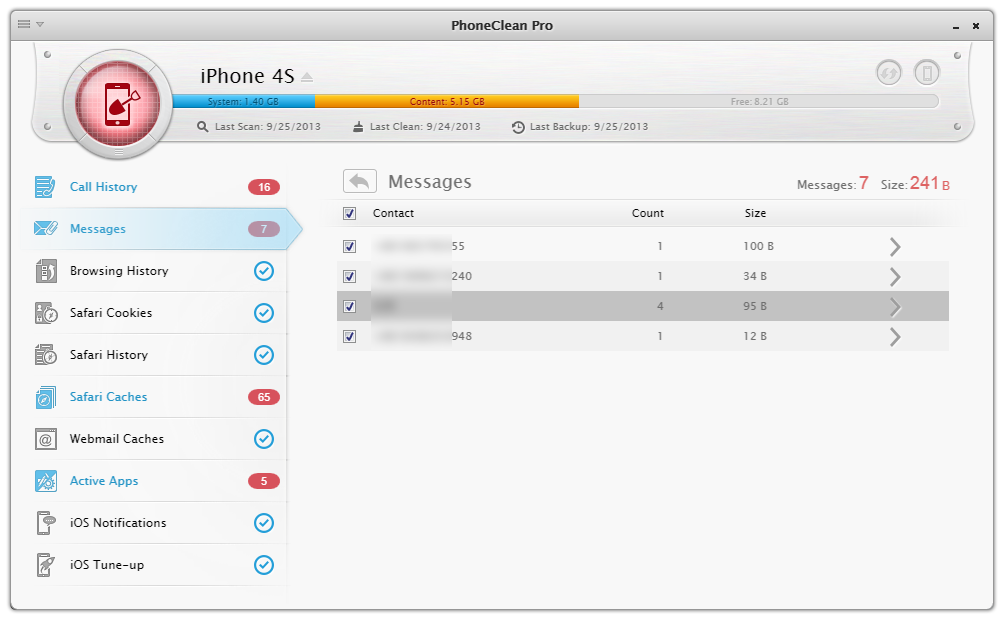
How to Clear All Messages on iPhone with PhoneClean
Step 2. After is scan is over, double click Sensitive Data to view the messages on your iPhone. Select the chats you want to remove, and back to the result page of Privacy Clean.

Clear All Messages on iPhone
Step 3. Click the Clean button.

Clear All Messages on iPhone
Your feedback and sharing of this article will definitely encourage us to present more useful guide to make your daily life easier.
What's Hot on iMobie
-

New iOS Data to iPhone Transfer Guidelines > Tom·August 12
-

2016 Best iPhone Data Recovery Tools Review >Joy·August 27
-

2016 Best iPhone Backup Extractor Tools > Tom·August 16
-

How to Recover Deleted Text Messages iPhone > Joy·March 17
-

How to Transfer Photos from iPhone to PC > Vicky·August 06
More Related Articles You May Like
- Transfer EPUB PDF Files to iPad - A New Way about How to Transfer EPUB PDF Files to iPad. Read more >>
- Transfer Windows Media Player Music to/from iTunes - Want to change your media library from Windows Media Player to iTunes? Read more >>
- Browsing iPhone File System - How to use PhoneBrowse, which is made for browsing iPhone file system. Read more >>
- Free iPhone File Transfer - Looking for a way to free transfer files onto iPhone 4s, iPhone 4 and iPhone 3GS? Read more >>

