How to Clear Mac Desktop Easily
Summary
When we piles up a lot of files on our Mac's desktop, it is necessary to clean up our desktop to improve our work efficiency. In this guide, we will show you how to clear up your Mac's desktop.
MacClean – Mac Cleaning Software 
To optimize the running speed of our Mac, we can download this professional software to clear Mac from time to time to make it after reading this guide about how to clear desktop of Mac.
We all like to stay in a tidy place that makes us feel confortable to efficiently do our work with a good mood. You can see how important it is to make everything in tide around us. When we are always busy working on our Mac, we had better keep our Mac's desktop tidy instead of in a mess all the time. In this guide, we will show you how to clean up your Mac's desktop.
Must Read: How to Clear MacBook Pro >
Organize Desktop Files into Folders
Step 1. Open the Finder > File > Select the New Folder.
Step 2. Name the folder by right-click the mouse > Click on "Get Info".
Step 3. Drag the files into the new folder. You can go to File > Choose New Folder with Selection to create a folder for multiple selected files.
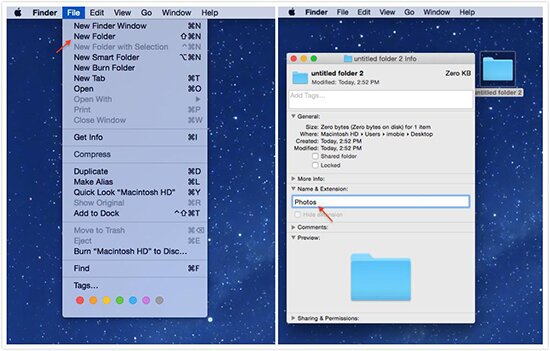
Organize Desktop Files into Folders
Align and Sort Desktop Items
Step 1. Go to open Finder > Choose "View".
Step 2. Click on Clean Up By and choose an option among Name, Kind, Date Modified, Date Created, Size and Tags. The Finder will do the rest.
Step 3. Select Sort By will automatically sort the items on desktop and you can choose Snap to Grid to get them to fall into a geometric.
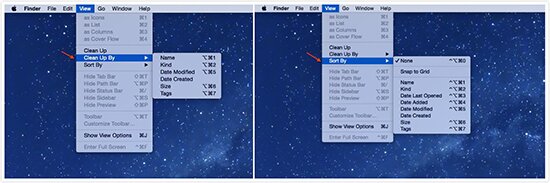
Align and Sort Desktop Items
Customize Desktop View Options in the Finder
Step 1. Open the Finder > Choose the View.
Step 2. Click on Show View Options.
Step 3. You can adjust the icon size, Grid spacing, the size of label text and passion and other criteria.
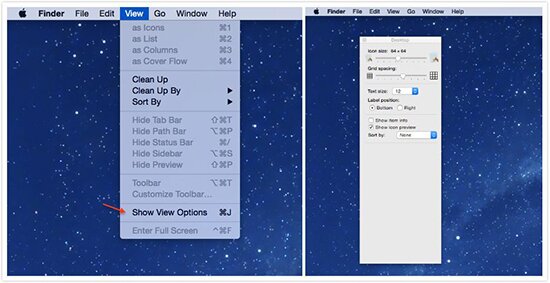
Customize Desktop View Options in the Finder
The Bottom Line
To clean up our Mac's desktop, we can make our files on Mac's desktop in order to improve our working efficiency. If you want to make your Mac run faster, you use a powerful software – MacClean to clear your Mac. If you like this guide, please share it with your friends. For any question, you can contact our support team , they will reply to you within 24 hours.
More Related Articles You May Like
- How to Clean All History on Mac – In this guide, you will learn how to clear all history on your Mac to protect privacy. Read more >>
- How to Remove Files on Mac – You will learn how to clear files on your Mac after reading this guide. Read more >>
- How to Optimize Your MacBook – This guide will show a good way to optimize your MacBook. Read more >>
- How to Fix Your Slow Mac – Read on this guide to know how to fix your slow Mac. Read more>>
Share Your Thoughts With Us
Copyright © 2015 iMobie Inc. All rights reserved. iPod®, iPhone®, iPad®, iTunes® and Mac® are trademarks of Apple Inc., registered in the U.S. and other countries. iMobie's software is not developed by or affiliated with Apple Inc.
Privacy Policy | Terms of Use | Site Map | News | About Us | Affiliate Program
Choose your language: English | Deutsch | Français | 日本語 | Español


