How to Convert MP3 to iPhone Ringtone
Summary
How to convert MP3 to iPhone ringtone? Read this guide to get a simple way to convert MP3 to ringtone on iPhone 7/6s/6/SE/5s/5c/5/4s/4.
AnyTrans – Best iOS Data Manager 
This easy-to-use tool can help you convert MP4 to ringtone on iPhone 7/6s/6/SE/5s/5c/5/4s/4 effortlessly. Just try it now.
When you get a new iPhone 7 or iPhone 7 Plus, you may want to set your favorite song as the ringtone instead of the Monotonous default rhythm. Other than purchasing or downloading iPhone ringtones from iTunes Store, you can actually make your own ringtones by converting mp3 files to iPhone ringtone freely.
iTunes is capable of converting songs to ringtones for iPhone, however, the process is quite tedious and you can only use AAC files, and the ringtone duration is limited to 40 seconds. In this post, we offer you a fast & easy way to convert mp3 files to iPhone ringtone.
You May Like: How to Put Music on iPhone 6 with or without iTunes >
Tool We Use to Convert MP3 to iPhone Ringtone
AnyTrans, a professional iOS data management tool is all you need to convert MP3 to ringtone for iPhone 7/6s/6/SE/5s/5c/5/4s/4. Unlike the complicated and time-consuming ringtone converting process of iTunes, AnyTrans does this job well and fast.
1. It helps you convert any MP3 files to iPhone ringtone quickly.
2. It allows you to customize the ringtone by keeping it in 25/40 seconds or in original length.
3. It enables you to transfer ringtones from iPhone to iPhone directly.
How to Convert MP3 to iPhone Ringtone with AnyTrans
Step 1. Get AnyTrans downloaded and installed on your computer. Open it, and connect your iPhone to computer. For Mac, go to Preference to set the length of ringtone. For Windows, click Settings area on the top left corner of AnyTrans homepage.
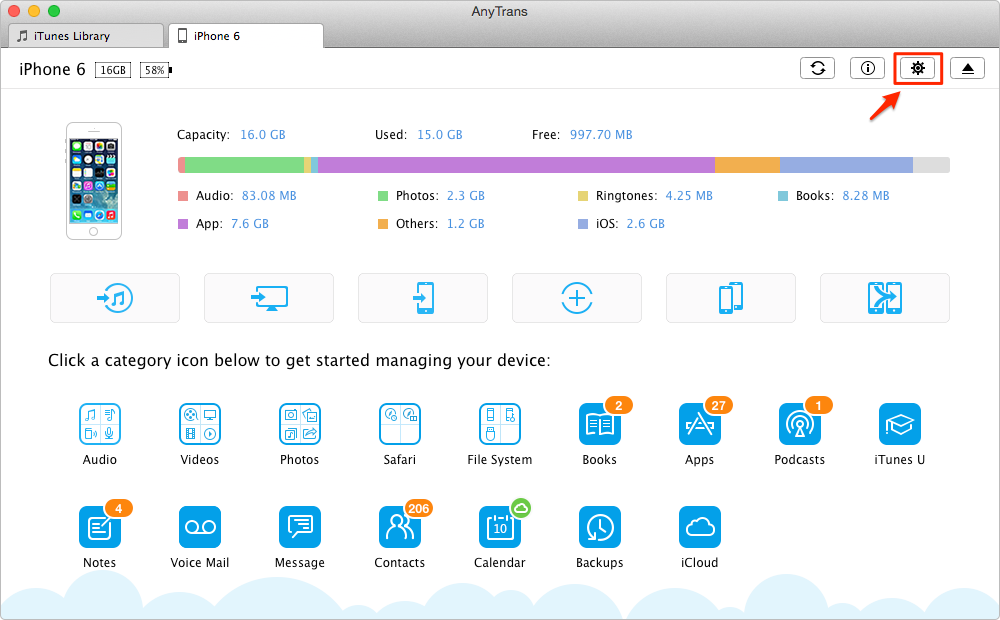
How to Convert MP3 to Ringtone for iPhone – Step 1
Step 2. Scroll down or click the button at right.
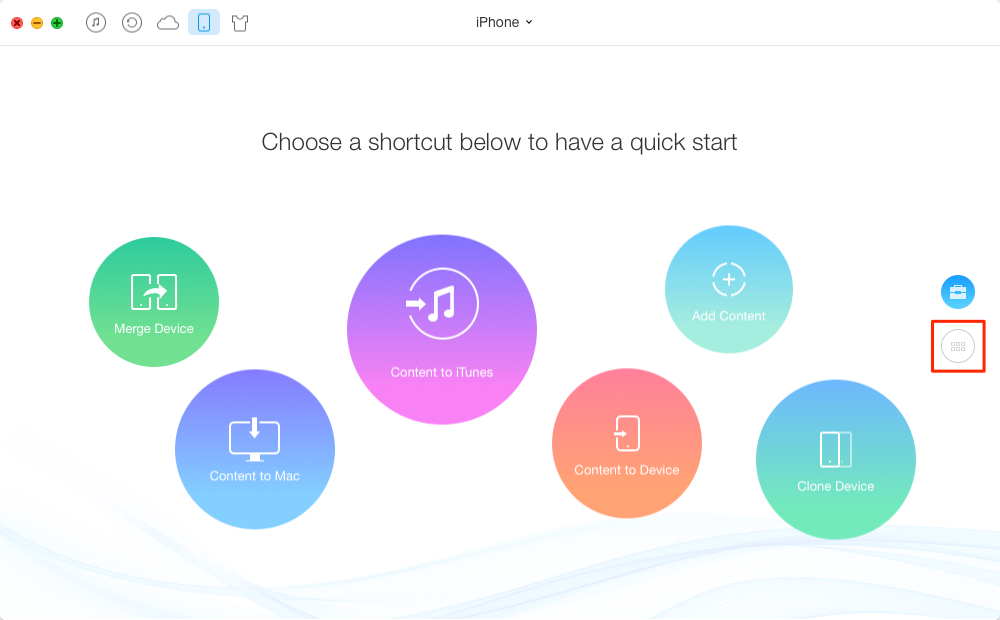
How to Convert MP3 to Ringtone for iPhone – Step 2
Step 3. Click on Audio tab, and choose Ringtones.

How to Convert MP3 to iPhone Ringtone – Step 3
Step 4. Tap on "+" button, and browse the mp3 file on computer, select it, and click Open to start transferring ringtone to iPhone.
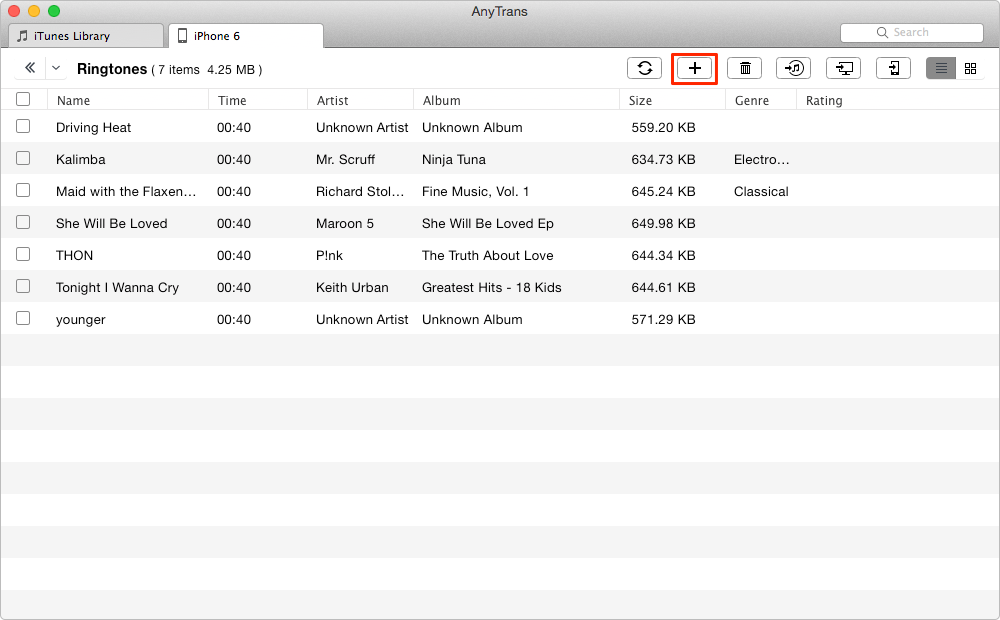
How to Convert MP3 to iPhone Ringtone – Step 4
The Bottom Line
As you can see, AnyTrans can help you convert MP3 to iPhone ringtone easily. It would be your best helper to manage ringtone as well as other types of iOS data like music, videos, photos, messages, notes, contacts, apps, etc. Why not have a try on it now? It will be warmly appreciated if you share this guide with your friends to help more people.
What's Hot on iMobie
-

New iOS Data to iPhone Transfer Guidelines > Tom·August 12
-

2016 Best iPhone Data Recovery Tools Review >Joy·August 27
-

2016 Best iPhone Backup Extractor Tools > Tom·August 16
-

How to Recover Deleted Text Messages iPhone > Joy·March 17
-

How to Transfer Photos from iPhone to PC > Vicky·August 06
More Related Articles You May Like
- How to Change Ringtone on iPhone 5/5s/5c/6 – This guide tells you two ways to change ringtone on iPhone. Read more>>
- How to Get a Custom Ringtone on iPhone – This tutorial introduces you 4 ways to get a custom ringtone on iPhone. Read more>>
- How to Transfer Ringtone from iPad to iPhone – This guide tells you a simple way to transfer iPad ringtone to iPhone. Read more >>
- How to Transfer Ringtone from iTunes to iPhone – In this post you will learn how to transfer ringtone from iTunes to iPhone. Read more >>

