How to Create a Playlist on iPad Easily
Summary
How to make a playlist on your iPad? Here you can get two ways to create a playlist on your iPad in this guide.
AnyTrans – One-stop iPad Playlist Manager 
Give a try on AnyTrans by downloading and installing it on your computer after reading this post on how to create playlist on iPad.
Creating some amazing playlists of your favorite music collections on your iPad allows you to listen to great tunes that sound great together. iPad Air 3, the next generation tablet is one of the great tablets that is expected to release this year. When you get a new iPad, it is a pleasant thing to make your own playlist on your new iPad to enjoy the tracks on the go. Here, we will show you two simple ways to create playlist on your iPad.
Part 1. How to Create a Playlist on iPad from Music App
It is quite simple to make a playlist on iPad from the Music app. Follow the steps to create your own playlist on iPad.
Step 1. To get started, open the Music app and tap the Playlists tab at the bottom of the screen. Then select the option for New Playlist in the upper-right corner of the screen.
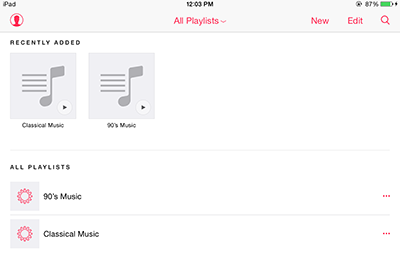
How to Make a Playlist on iPad from Music App
Step 2. You are required to name your playlist, and you can add a photo by tapping the camera icon. To add songs to your playlist, just tap the Add Songs button.
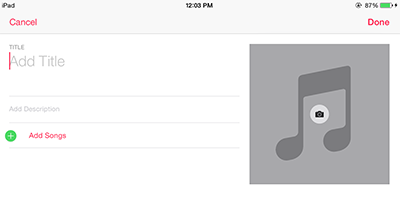
How to Make a Playlist on iPad from Music App
Also Read: How to Make a Playlist on iPhone 6 or 6 Plus >
Note: In the second part, you can manage your iPad playlist in a better and smarter way. With an iOS data manager AnyTrans, you can easily add & delete playlist on your iPad. It is also very simple to transfer songs from computer or anther iDevice to your new playlist on iPad with AnyTrans.
Part 2. How to Make a Playlist on iPad with AnyTrans
Step 1. Get AnyTrans downloaded and installed on your computer. Open it and connect your iPad to computer. Click on Audio and choose Playlist on the home screen of AnyTrans.
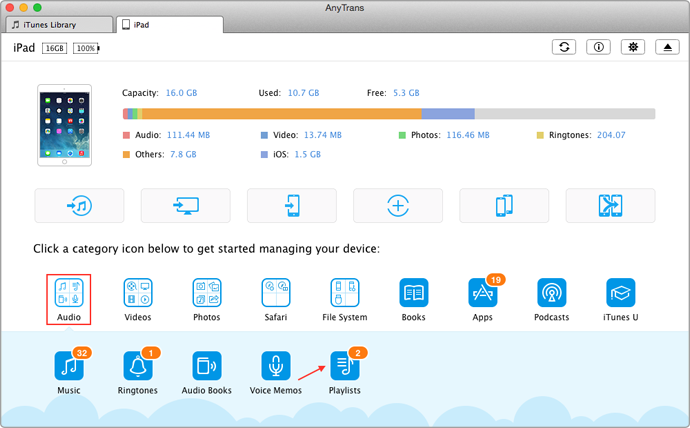
How to Make a Playlist on iPad with AnyTrans – Step 1
Step 2. Click the little "+" button on the left hand, type in with the playlist name, then click OK.
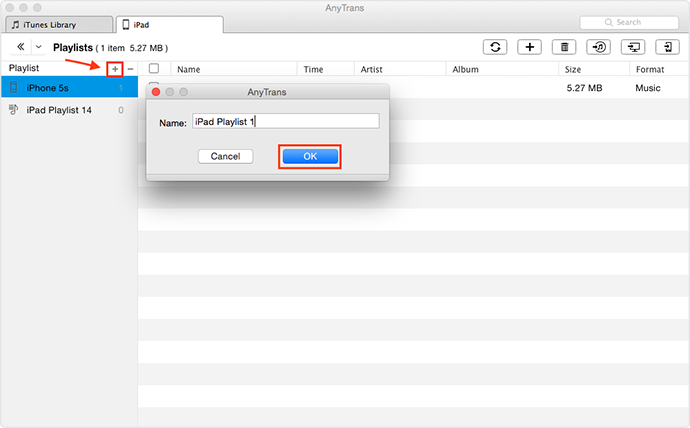
How to Make a Playlist on iPad with AnyTrans – Step 2
Note: After creating a playlist on your iPad, you can add songs to it from computer by tapping the "+" button on the right hand corner. Of course, if you need to delete some unwanted songs, just click the trash icon.
Also Read: How to Transfer Playlist from iTunes to iPhone Quickly >
The Bottom Line
AnyTrans would be your best choice to manage iPad playlist by allowing you to add, remove, and import songs to it. You can free download AnyTrans to have a try. If you have any problems on this guide or AnyTrans, you can leave a comment or send us an .
More Related Articles You May Like
- How to Get Playlist from iPhone to Computer – Read this post to learn a quick way to transfer playlist from iPhone to computer. Read more >>
- How to Delete Playlist from iPhone Easily – This guide tells you two ways to delete playlist from iPhone. Read more >>
- How to Add Songs to Playlist on iPhone – Here is a quick solution to help you add songs to iPhone playlist. Read more >>
- How to Transfer Playlist from iPod to iTunes – Read this guide to know how to transfer playlist from iPod to iTunes. Read more >>
Share Your Thoughts With Us
Copyright © 2015 iMobie Inc. All rights reserved. iPod®, iPhone®, iPad®, iTunes® and Mac® are trademarks of Apple Inc., registered in the U.S. and other countries. iMobie's software is not developed by or affiliated with Apple Inc.
Privacy Policy | Terms of Use | Site Map | News | About Us | Affiliate Program
Choose your language: English | Deutsch | Français | 日本語 | Español


