How to Delete Multiple/All Contacts on iPhone 6/6s/SE/7 in a Quick Way
Summary
How to delete contacts on iPhone? No matter you want to delete a single contact, multiple or all contacts on iPhone, this guide will offer you an easy and quick way to make it.
AnyTrans – Delete All / Multiple iPhone Contacts 
Download AnyTrans firstly and then follow this guide to 1-click delete multiple or all contacts on your iPhone/iPad, ready for iPhone 6/6s/SE and latest iPhone 7/7 Plus.
Every iPhone or iPad user knows exactly that Apple won't allow you to massively delete multiple or all contacts from your iPhone or iPad. You can delete the contacts one by one directly in the Contacts app on your device. The detailed steps are as below:
Step 1: Open Contacts app from your iPhone or iPad.
Step 2: Choose the contact you want to delete, click Edit button in the right corner.
Step 3: Scroll down and tap the large red "Delete Contact" button.
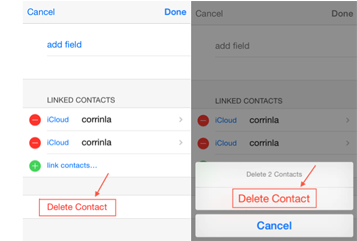
How to Delete a Contact on iPhone/iPad
As you can see there is currently no option to bulk delete more than one contact on your iPhone. What if you want to delete all contacts on iPhone or iPad at once and start a new with a completely blank address book? It would be a quite tedious and time-consuming job to delete the contacts one by one.
We are here to help. In this guide, we will show you an easy and quick way to delete contacts on iPhone or iPad in just one click, no matter you want to delete all or multiple of them. Before your start deleting contacts on your iPhone or iPad, it is highly recommended to transfer contact from iPhone iPad to computer for backup. And then read the rest part to delete contacts from your iPhone quickly.
How to Delete Multiple or All Contacts on iPhone iPad At Once
You know, you can’t delete multiple or all contacts from iPhone iPad at once directly. To make it, you have to use some third-party software that offers you an easy and fast way to delete contacts on iPhone. iMobie AnyTrans is the tool like this.
As a professional iOS content manager that allows you to delete all contacts or selected items on iPhone or iPad easily. It allows you to add, edit, delete, and transfer contacts from iDevice to computer and to another iDevice. In addition, you can directly transfer contacts from iPhone to the Contacts app on Mac. And AnyTrans also has some fantastic features on contacts, like:
- Supports adding contacts from computer to iDevice so that you can get contacts from Gmail, Outlook or other third-party Applications to your iPhone iPad.
- Allows you to transfer iPhone contacts to another iDevice direclty. This makes you have a smooth upgrade to new iPhone 6/6s/SE/7.
- Also supports extracting contacts from iTunes or iCloud backup without restoring your iDevice.
- Also supports extractting contacts from iTunes or iCloud backup without restoring your iDevice.
- What’s more, AnyTrans supports all the models of iPhone iPad and iPod touch, including the old iPhone 4/4s/5/5s/6, and iPhone 6s/SE or latest iPhone 7 (Plus). And also works well with Windows 10/8/7/XP/Vista and Mac OS X 10.11/10/9/8.
No matter what device you are working with, old iPhone 4/4s/5/5s, or new iPhone 6/6s/SE/7, now you just need to follow us to delete multiple or all contacts on your iPhone or iPad with steps below:
Step 1. Download AnyTrans and run AnyTrans on your computer. Then connect your iPhone, iPad to your computer.
Step 2. Click Contacts to enter contacts management page. And all iPhone contacts will instantly appear in the program's main window. If you enbale iCloud contacts on, please turn it off firslty: go to Settings > iCloud > Conacts > Turn it off > Keep contacts on your iPhone.

How to Delete Contacts on iPhone – Step 2
Step 3. Select multiple or all contacts and then click Delete button in the top right corner to remove them from your iPhone iPad at once. To delete multiple contacts from iPhone, you can press and hold Shift (for Windows) or Command (for Mac) to choose them.

How to Delete Contacts on iPhone – Step 3
Now you have managed to delete multiple or all contacts on your iPhone/iPad. If you want to start with a new iPhone, iPad, here are some guides you may like:
How to Delete All Messages and Attachments on Your iPhone >
How to Delete Songs from iPhone >
How to Delete Synced Photos from iPhone iPad >
The Bottom Line
As you can see, with the help of AnyTrans, it is an easy and quick way to delete contacts on iPhone iPad, no matter you want to delete a contact, multiple or all contacts. Except managing iPhone iPad contacts, AnyTrans also supports transferring and managing other iOS contents, like Photos, Videos, Text Messages, Music, Notes, iBooks, Apps, etc. Why not download AnyTrans and try it now?
What's Hot on iMobie
-

New iOS Data to iPhone Transfer Guidelines > Tom·August 12
-

2016 Best iPhone Data Recovery Tools Review >Joy·August 27
-

2016 Best iPhone Backup Extractor Tools > Tom·August 16
-

How to Recover Deleted Text Messages iPhone > Joy·March 17
-

How to Transfer Photos from iPhone to PC > Vicky·August 06
More Related Articles You May Like
- How to Recover Deleted Contacts from iPhone – Follow this guide to recover deleted contacts from iPhone without backups. Read More >>
- Quick Fix: Contacts Disappear After iOS Update – Quick solutions to contacts disappear after iOS update. Read More >>
- Can I Restore Contacts from iTuens Backup – This guide will show you how to restore contacts from iTunes backup without restoring iDevice. Read More >>
- How to Export Contacts from iPhone to CSV/VCF – Follow this guide to export iPhone contacts to CSV or VCF format. Read More >>

