How to Delete Audiobooks from iPhone iPad or iPod Quickly
Summary
How to delete audiobooks from iPhone, iPad or iPod? To better aid those who are not so familiar with Apple devices, we offer you this post to tell you how to delete audiobooks from iPhone, iPad or iPod.
AnyTrans – All-around iDevice Manager 
Download AnyTrans on your computer to enjoy its powerful features after reading this post on how to delete audiobooks from iPhone/iPad/iPod.
Your iPhone, iPad or iPod allows you to enjoy kinds of media files on the go, and audiobook is just one of them. Audiobook provides an easy way to listen to your favorite books without having to read text. It saves time. However, audiobooks also quickly eat up your limited space on your device especially for 8/16 GB Apple users.
For the audiobooks you have already listened, of course you want to delete them for more important files. Here is a quick guide that tells you how to delete audiobooks from an iPhone, iPad or iPod with two options.
Part 1. How to Delete Audiobooks from iPhone/iPad/iPod Directly
Step 1. On your iPhone, iPad or iPod, go to the "Settings" and open the "General" tab.
Step 2. Open the Usage > Storage > Manage Storage. This provides you with a list of all items stored in your device along with their respective size.
Step 3. Tap on the "Music" tab > Choose an audiobook you wish to delete > Swipe to the left > Click the "Delete" option.

Delete Audiobooks from iPhone/iPad/iPod Directly
Note: Before removing audiobooks from your iDevice, you can transfer them to computer as backup. In the next part, we will show you an all-around iOS data management utility AnyTrans that allows you to delete, add, and transfer audiobooks from iDevice to computer.
Part 2. How to Delete Audiobooks from iPhone/iPad/iPod with AnyTrans
Step 1. Download AnyTrans and get it installed on your computer. Launch it, and connect your iPhone, iPad or iPod to computer.
Step 2. Click Audio tab, and choose Audio Books.
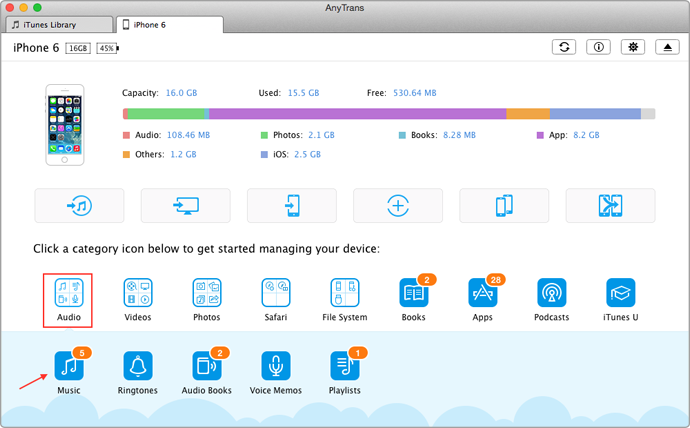
Delete Audiobooks from iPhone/iPad/iPod with AnyTrans – Step 2
Step 3. Select the audiobooks you want to delete, click the trash icon.
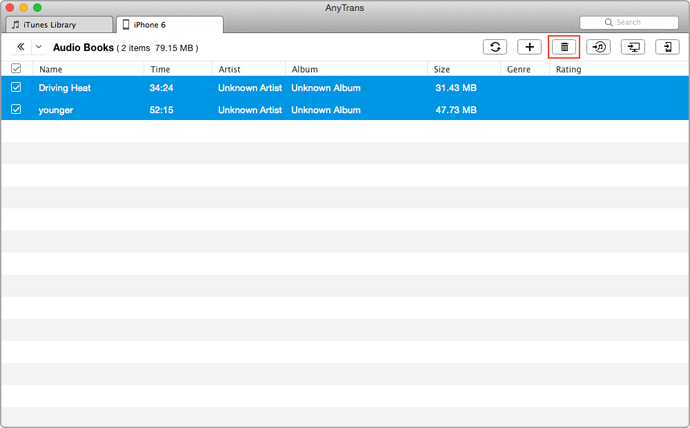
Delete Audiobooks from iPhone/iPad/iPod with AnyTrans – Step 3
The Bottom Line
You can also delete music, ringtones, videos, photos and more from your iPhone with AnyTrans. Why not download it to have a try? If you still have any questions on this guide or AnyTrans, please leave a comment or send us an email.
More Related Articles You May Like
- How to Transfer Audiobooks from iPhone to iTunes – Read this post to know how to transfer audiobooks from iPhone to iTunes. Read more>>
- How to Transfer Audiobooks from iTunes to iPhone – In this guide you will know two ways to transfer audiobooks from iTunes to iPhone. Read more >>
- How to Transfer Audiobooks from iPhone to iPhone – Read this guide to learn how to transfer audiobooks between two iPhones. Read more >>
- How to Put Audiobooks on iPhone – This guide tells you how to put audiobooks on iPhone. Read more >>
Share Your Thoughts With Us
Copyright © 2015 iMobie Inc. All rights reserved. iPod®, iPhone®, iPad®, iTunes® and Mac® are trademarks of Apple Inc., registered in the U.S. and other countries. iMobie's software is not developed by or affiliated with Apple Inc.
Privacy Policy | Terms of Use | Site Map | News | About Us | Affiliate Program
Choose your language: English | Deutsch | Français | 日本語 | Español


