How to Delete Duplicate Photos on Mac
Summary
How to remove duplicate photos on Mac? This guide offers a quick solution to find and remove all duplicate photos on Mac easily.
MacClean – Best Mac Performance Booster 
Free download MacClean on your computer to boost your Mac performance after reading this guide on how to delete duplicate photos on Mac.
It is possible that you have a really huge photo library on your Mac, and duplicate of these photos are often created and saved on your machine. Duplicate photos may occupy a huge chunk of memory space, and it is not easy to locate all of them on your Mac manually. Just follow this guide to get a quick solution to find & delete duplicate photos on Mac.
The Tool We Need
MacClean, a neat & powerful Mac optimization utility that allows you to remove unwanted duplicates on Mac easily. It helps easily go through a selected folder and weed out unnecessary copies, potentially freeing up gigabytes of drive space. It also manages to find out all duplicate photos, songs, videos, documents, and archives on Mac. Moreover, it does a great job on finding large & old files on Mac, cleaning iPhoto library, managing extensions, and more. Follow the steps to find and delete duplicate photos on your Mac quickly. Start take a tour >
Also Read: How to Remove Duplicates in iPhoto Library >
How to Remove Duplicate Photos on Mac with MacClean
Step 1. Get MacClean installed on your computer. Launch it, and click Cleanup Tools button.
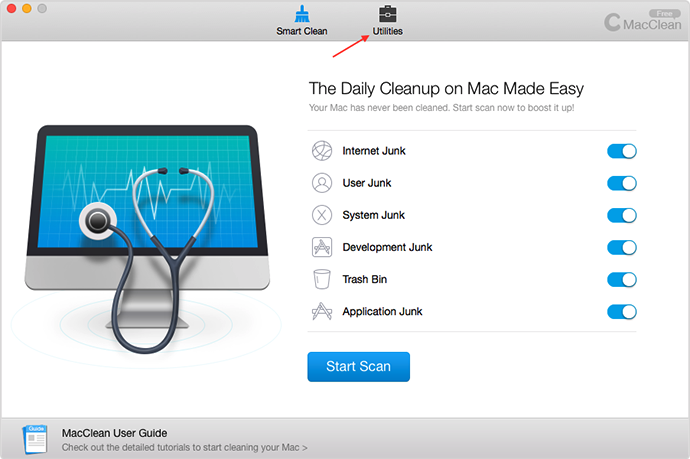
How to Delete Duplicate Pictures on Mac with MacClean– Step 1
Step 2. Choose Duplicate Finder, and select the folder you want MacClean to scan. Here we will choose Pictures, and then click Scan.
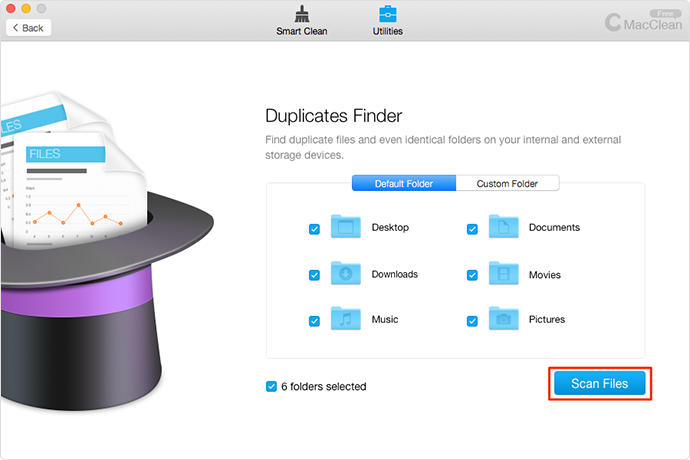
HHow to Delete Duplicate Pictures on Mac with MacClean– Step 2
Step 3. You can enable Smart Select to select all duplicate photos automatically. Click Clean to remove duplicate photos on Mac.

How to Delete Duplicate Pictures on Mac with MacClean– Step 3
Also Read: How to Delete iMessages on Mac in Three Ways >
The Bottom Line
Finding out and deleting duplicate photos on Mac is a great way to free up more storage space on your Mac hard drive, and MacClean makes is the best way to go. It also helps remove junk files to speed up your Mac quickly. Download it to give a try.
What's Hot on iMobie
-

New iOS Data to iPhone Transfer Guidelines > Tom·August 12
-

2016 Best iPhone Data Recovery Tools Review >Joy·August 27
-

2016 Best iPhone Backup Extractor Tools > Tom·August 16
-

How to Recover Deleted Text Messages iPhone > Joy·March 17
-

How to Transfer Photos from iPhone to PC > Vicky·August 06
More Related Articles You May Like
- How to Speed up a Slow Mac – This guide tells you how to fix a slow Mac in a quick and easy way. Read more>>
- How to Clean My Mac for Free – Read this post to learn how to clean your Mac in a free and simple way. Read more >>
- What is Other in My Mac Hard Drive – Read this guide to know how to reduce Other size on Mac. Read more >>
- How to Uninstall Plugins on Mac – In this guide you will know how to uninstall plugins on Mac quickly. Read more >>

