How to Delete Photos from iPad
Summary
How to delete photos from iPad? Read on this iMobie guide to get a quick way to remove photos from your iPad.
AnyTrans – #1 iPhone File Manager Tool 
AnyTrans is a desktop based app that made to manage your iOS content on your computer. Download the free trial of AnyTrans after reading this guide on how to delete pictures from iPad.
Watch wonderful movies. Listen to popular music. Take amazing photos. The Apple iPad is a perfect tablet for you to kill time and record sweet moments. However, if you have a 16 GB or even 32 GB iPad, you might be bothered by the limited storage space especially when you have a large number of pictures saved on your iPad.
To free up space of your iPad, you might want to delete some photos and videos. The photos you took with your iPad or downloaded from the Internet can be easily deleted from the Photos app. However, the photos that you synced to iPad with iTunes from your computer's pictures library cannot be removed directly from your iPad.
Here in this iMobie guide, I will introduce you a quicker and easier way to remove your pictures from iPad. No matter the photos are taken by yourself or synced with iTunes, this method is available - with an iOS content manager named AnyTrans.
Also Read: How to Transfer Photos from iPhone 6 to iPad >
Check out what is AnyTrans
AnyTrans is an all-around iOS content manager that allows you to transfer & manage your iOS content in a simpler way. It supports all types of Apple devices like iPhone, iPad and iPod, including the latest iPhone 6 and iPad Air 2. With AnyTrans, you can delete individual and multiple pictures from the Camera Roll, Photos Stream, Photo Library, Album etc. In addition, AnyTrans allows you to transfer all your pictures from iPad to computer as a backup before you deleting the photos. Now follow the steps below to remove photos from iPad with ease.
How to Delete Photos from iPad with AnyTrans
Step 1. Download and install AnyTrans on your computer, and there are two versions for you: Windows and Mac. Run AnyTrans, plug in your iPad via a USB cable. AnyTrans will present you the device info and content of your iPad.
Step 2. On the homepage, click on "Photos" tab, and choose the pictures from Camera Roll, Photos Stream, Photo Library, Album which depends on your iPad mode.
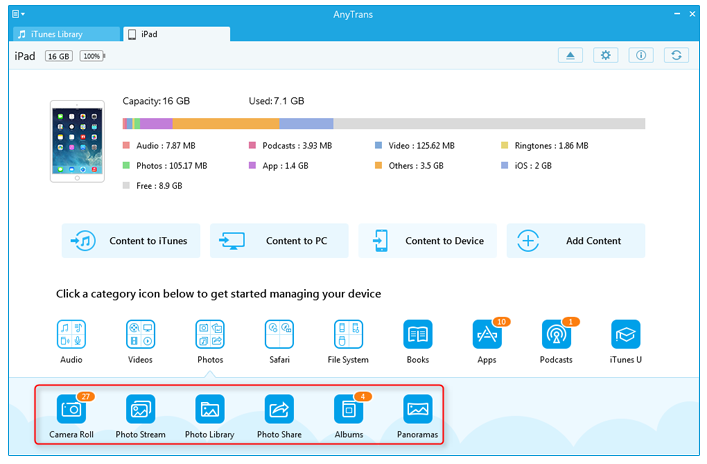
Choose Photos from the Various Types Files
Step 3. Take Photo Library as an example.
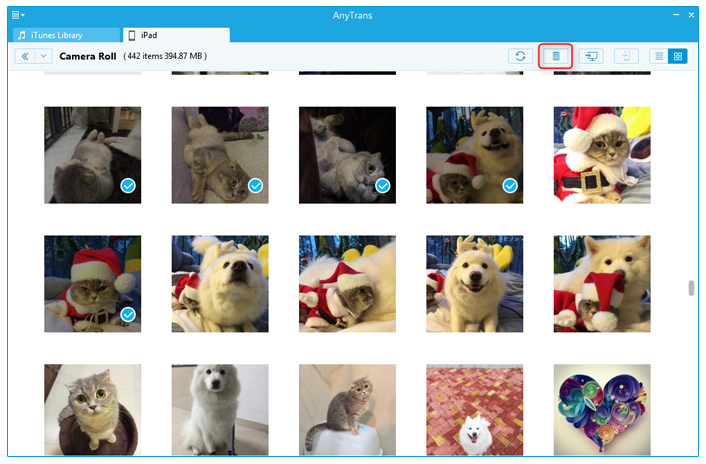
Choose the Photos You Want to Delete
You May Like: 3 Ways to Delete Music from iPad >
The Bottom Line
As you can see, AnyTrans makes it easy to manage your iPad photos and you can freely delete and transfer the photos as you want. Download the free trial to have a try on AnyTrans. At the same time, if this guide is helpful, please don't hesitate to share this guide with your friends.
What's Hot on iMobie
-

New iOS Data to iPhone Transfer Guidelines > Tom·August 12
-

2016 Best iPhone Data Recovery Tools Review >Joy·August 27
-

2016 Best iPhone Backup Extractor Tools > Tom·August 16
-

How to Recover Deleted Text Messages iPhone > Joy·March 17
-

How to Transfer Photos from iPhone to PC > Vicky·August 06
More Related Articles You May Like
- How to Transfer Photos from iPhone 6 to Computer - Here you will find an easy way to transfer pictures from iPhone 6 to computer. Read more >>
- How to Transfer Photos from iPhone 6 to iPad - You can get the solution on how to transfer pictures from iPhone to iPad. Read more >>
- How to Transfer Photos from iPhone to iPhone 6 - Read this post to know how to transfer photos from iPhone to iPhone 6. Read more >>
- How to Transfer Photos from Computer to iPhone 6 - This post tells you how to put photos on iPhone 6. Read more >>
- How to Transfer Contacts from iPhone to iPhone – Want a way to transfer from the old iPhone contacts to the new? Check this guide to learn more. Read More >>
- How to Transfer Photos from iPhone to Mac – Learn how to offload your Camera Roll photos from iPhone to your Mac in few clicks. Read More >>
- What Is the Best iPhone File Transfer – Need an all-in-one iPhone File Transfer software to keep everything organized? Here is the answer. Read More >>

