How to Delete Playlists on iPhone
Summary
How to delete a playlist on iPhone? In this guide, you can find several ways to delete your iPhone playlists.
AnyTrans – One-stop iPhone Playlist Manager 
Get this amazing iOS manage tool installed on your computer after reading this post on how to delete playlists on iPhone.
Q: "So all of my music got wiped when I synced my phone to my laptop so I went about rebuying it and afterwards there were about 5 new playlists on my phone and it's not letting me delete them. How can I fix this?"
-- A User from Yahoo Answers
The Playlist on iPhone is the best way to enjoy music from a certain artist or type. Generally speaking, you can directly delete playlists from iPhone, and it is actually a relatively simple process. However, sometimes, you may get stuck in the same situation as the above user asks.
That's why an alternative way to delete iPhone playlist is needed. So in this post, you can get two methods to delete playlist on iPhone.
Also Read: How to Transfer Playlist from iTunes to iPhone >
Part 1. How to Delete Playlists on iPhone from Music App
Step 1: On the homepage of your iPhone, tap the Music icon.
Step 2: Select the Playlists tab at the bottom of the screen.
Step 3: Choose the playlist you want to delete, and swipe from right to left which will bring about a red Delete button.
Step 4. Click on Delete to remove a playlist from iPhone.
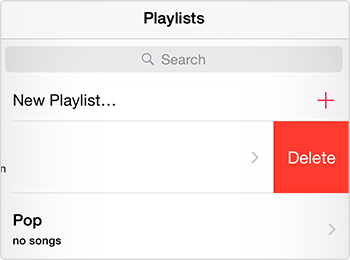
Delete Playlists on iPhone from Music App
Note: If the above method is not working, the second part also helps you out. To better manage playlist, music, ringtones, videos, and more on your iPhone, AnyTrans is quite needed. It allows you to add, delete, or transfer playlist to iTunes, computer and another iDevice. If you want to have a better experience on iPhone data management, download AnyTrans to take a tour.
Part 2. How to Delete Playlists on iPhone with AnyTrans
Step 1. Open AnyTrans, and connect your iPhone to computer. Click on Audio tab, and choose Playlist.

Delete Playlist on iPhone with AnyTrans – Step 2
Step 2. Choose the Playlist you want to delete, click on "-" to remove it. You can also select the songs you want to delete from the playlist, and then click on the trash icon.
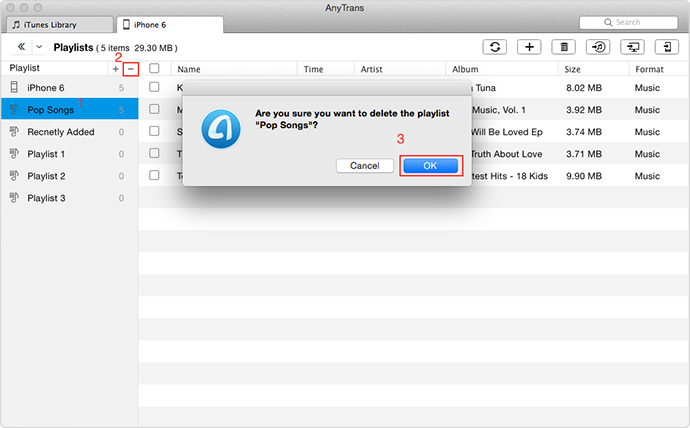
Delete Playlist on iPhone with AnyTrans – Step 3
Note: You can also massively delete songs from iPhone with AnyTrans, please refer to How to Delete songs on iPhone guide.
The Bottom Line
Besides playlists, AnyTrans is also capable of deleting photos, ringtones, videos, and more from your iPhone/iPad quickly. Have a try on AnyTrans now. If you have any questions on this post, you can leave a comment in the sections below.
More Related Articles You May Like
- How to Delete Photos from iPhone - Here you will know two ways to delete photos from iPhone or iPad Photo Library. Read more >>
- How to Delete Apps from iPhone – You will know several ways to delete apps from your iPhone. Read more >>
- How to Delete Photos from iPod touch – Here you can find two ways to delete photos from iPod touch. Read more >>
- How to Delete Videos on iPhone – You can get four solutions to delete videos on iPhone in this post. Read more >>

