How to Delete TV Shows from iPad
Summary
How to remove TV Shows from your iPad? This post offers you 3 ways to remove TV episodes from your iPad.
AnyTrans – Best iPhone iPad Manager 
Download AnyTrans to manager your iPhone iPad in an easy way, no matter transferring or removing data on your device. Supports iOS 9/8/7/6/5.
We’d like to purchase TV episodes on iTunes store and download them to our iPad. In this way, we can watch TV shows offline. But TV episodes always take so much room on our device. So we’d better remove some large TV shows from our iPad to free up space after watching. In this tutorial, we tell you three ways here to delete TV shows from iPad.
Method 1. Delete TV Episodes on iPad Video App.
iOS 9 enables you to easily delete TV shows in Video app.
Step 1. Go to your Video app on your iPad.
Step 2. Choose “TV Shows”.
Step 3. Click “Edit” at the top right corner.
Step 4. Click “x” to delete TV show.
Note: If you want to delete a single episode, just click the TV show. You will find all episodes. Just hold the episode you plan to remove, and slide left to delete it.
Method 2. Delete TV Shows on Storage Manage Panel.
Step 1. Run Settings app on your iPad.
Step 2. Go to General > Strorage & iCloud Usage > Manage Storage (Storage).
Step 3. Find the item named Videos.
Step 4. Under the category “TV shows”, you can slide left to delete TV shows.
Method 3. Delete TV Shows from iPad with AnyTrans.
This is one method for our AnyTrans users. With AnyTrans, you can 1-click to delete all TV Shows. And it also helps you transfer TV shows between your iPad and computer. After downloading AnyTrans to computer, you can easily remove all TV shows by following the steps as below shows.
Step 1. Run AnyTrans and connect iPad to computer with data cable. After AnyTrans recognizes your device, just click Manage Category button.

How to Delete TV Shows from iPad with AnyTrans – Step 1
Step 2. Click Videos > TV shows.
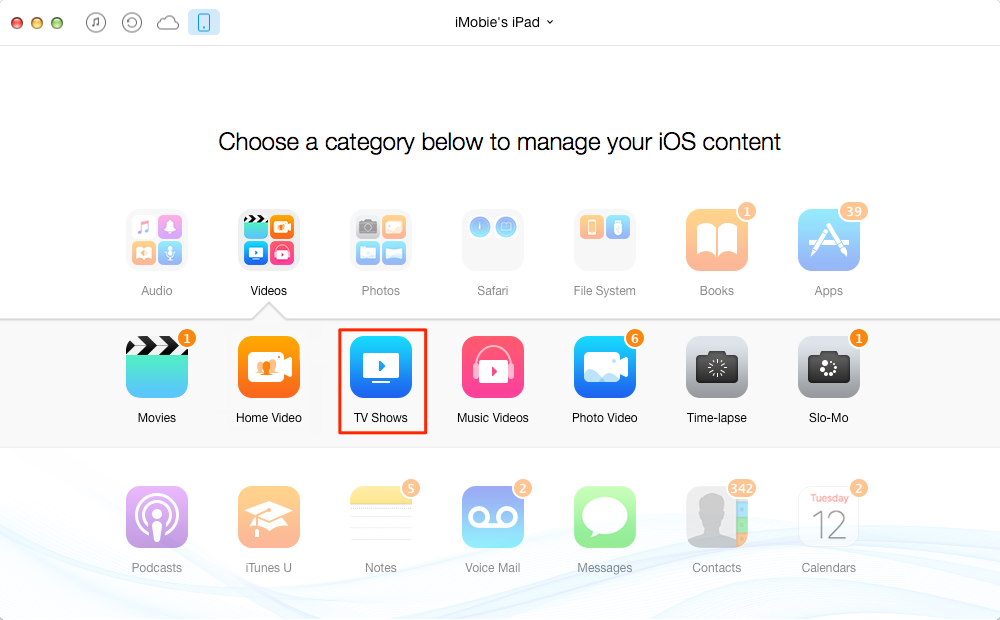
How to Delete TV Shows from iPad with AnyTrans – Step 2
Step 3. Select all TV shows and click Trash at the top-right corner to delete them all.
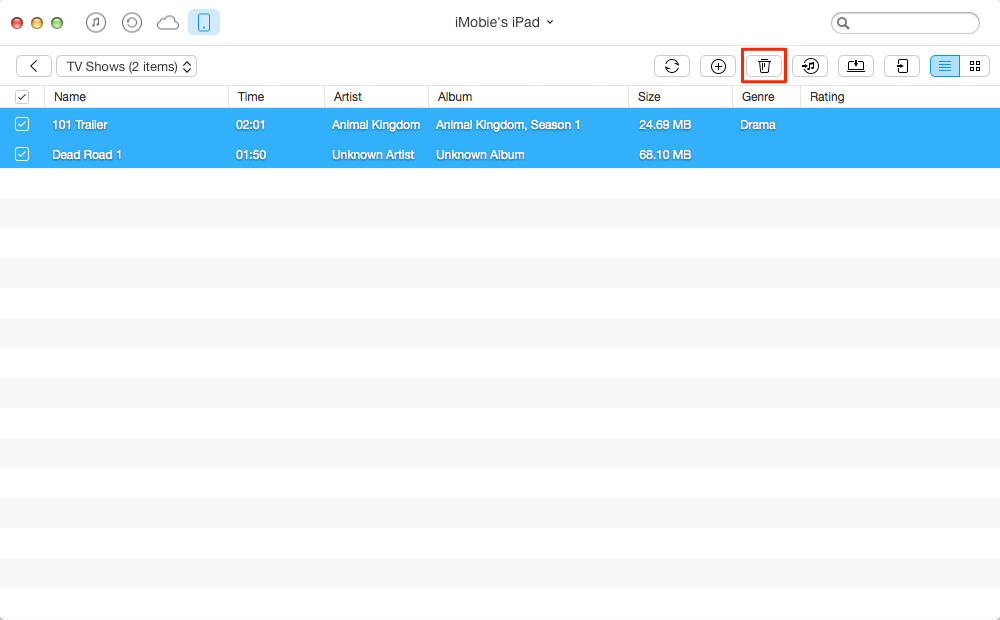
How to Delete TV Shows from iPad with AnyTrans – Step 3
The Bottom Line
This tutorial tells you some basic methods to remove TV episodes from iPad. If you have some other ideas about deleting movies and TV shows, just post them on the comment section below.
What's Hot on iMobie
-

New iOS Data to iPhone Transfer Guidelines > Tom·August 12
-

2016 Best iPhone Data Recovery Tools Review >Joy·August 27
-

2016 Best iPhone Backup Extractor Tools > Tom·August 16
-

How to Recover Deleted Text Messages iPhone > Joy·March 17
-

How to Transfer Photos from iPhone to PC > Vicky·August 06
More Related Articles You May Like
- How to Delete Synced Photos from iPhone iPad – This guide tells some methods to delete synced photos from iPad. Read More >>
- How to Remove iMessages from iPad – This post tells you how to permanently delete iMessages from your iPad. Read More >>
- How to Tranfer Videos from iPhone to iPad – This tutorial shows you how to transfer videos from iPhone to iPad. Read More >>
- How to Transfer iPad Videos to External Hard – This article provide you with one tool to put videos from iPhone/iPad to external hard drive. Read More >>

